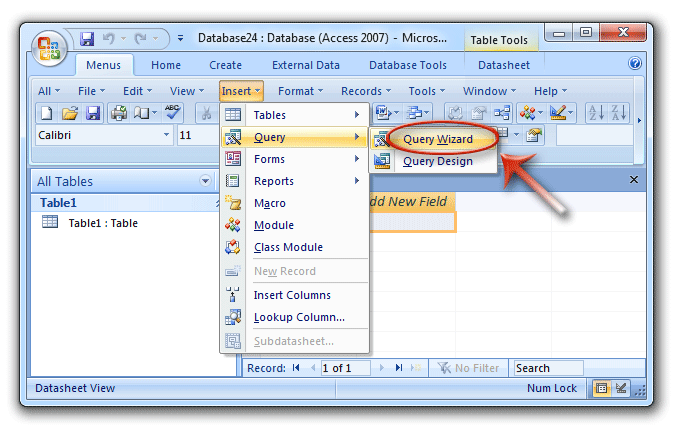Where is Create Query in Microsoft Access 2007, 2010, 2013, 2016, 2019 and 365?
- Used way to create query if you have Classic Menu for Office
- If you do not have Classic Menu for Office
If you request database information displayed in a Window format, you may need to create a query. The Query creating wizard buttons stay different places in Microsoft Access 2010, Access 2007, and Access 2003. Here we will list the ways to find Query Wizard in Access 2007 and Access 2010.
How to Bring Back Classic Menus and Toolbars to Office 2007, 2010, 2013, 2016, 2019 and 365? |
Used way to create query if you have Classic Menu for Office
Classic Menu for Office will bring you back to the interface of Access 2003, so you can easily find the Query Wizard functionalities in Access 2007 and Access 2010:
- Click the Insert drop down menu in main menus;
- Click the Query items;
- Then you will view the Query Wizard. This Query Wizard will guide you to create simple queries.
Figure 1: Create Queries with Classic Menu
If you do not have Classic Menu for Office
Although both Microsoft Access 2010 and Access 2007 replace the classic menus interface with Ribbon User interface, it is quite different between two Ribbons.
Seek Query Wizard in Access 2007 Ribbon
- Click the Create tab in Access 2007;
- Go to the Other group;
- Then you will view the Query Wizard button.
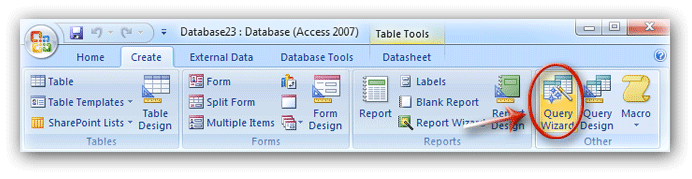
Figure 2: Query Wizard in Access 2007 Ribbon
Seek Query Wizard in Access 2007 Ribbon
- Click the Create tab in Access 2010;
- Go to the Queries group;
- Then you will view the Query Wizard button.
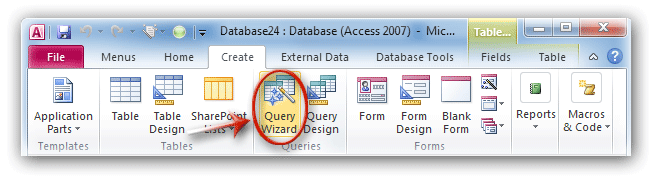
Figure 3: Query Wizard in Access 2010 Ribbon
Classic Menu for Office
Frustrated by endless searches for commands on the ribbon interface of Access? The Classic Menu for Office brings back the familiar menus and toolbars to Microsoft Access 2007, 2010, 2013, 2016, 2019 and 365. The classic view allows you to work with Office 2010/2013/2016 as if it were Office 2003/2002/2000.
- All new features and commands for Access 2007, 2010, 2013, 2016, 2019 and 365 have been added to the menus and toolbars.
- You can still enjoy many features of Access 2003 that have been removed from Access 2007, 2010, 2013, 2016, 2019 and 365.
- You won't need any training or tutorials after upgrading to Microsoft Access 2007, 2010 or 2013.
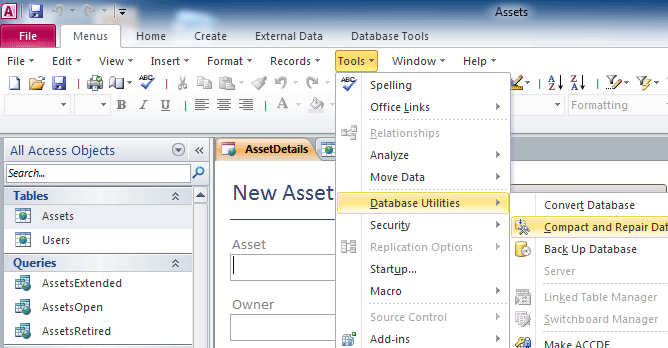
Classic Menu for OfficeIt includes Classic Menu for Word, Excel, PowerPoint, Access, Outlook, Publisher, InfoPath, Visio and Project 2010, 2013, 2016, 2019 and 365. |
||
 |
Classic Menu for Office 2007It includes Classic Menu for Word, Excel, PowerPoint, Access and Outlook 2007. |