Where is Linked Table Manager in Microsoft Access 2007, 2010, 2013, 2016, 2019 and 365?
- Familiar method to find out Linked Table Manager if you have Classic Menu for Office
- Get Linked Table Manager in Access 2010/2013/2016/2019 Ribbon
- Get Linked Table Manager in Access 2007 Ribbon
How to Bring Back Classic Menus and Toolbars to Office 2007, 2010, 2013, 2016, 2019 and 365? |
Familiar method to find out Linked Table Manager if you have Classic Menu for Office
Classic Menu for Office aims to bring you back the familiar interface of Microsoft Access 2003. Then you can work with the menus, toolbar, and buttons that you are used to:
- Click the Tools drop down menu in main menus;
- Click the Database utilities item;
- Then you will view the Linked Table Manager sub-item.
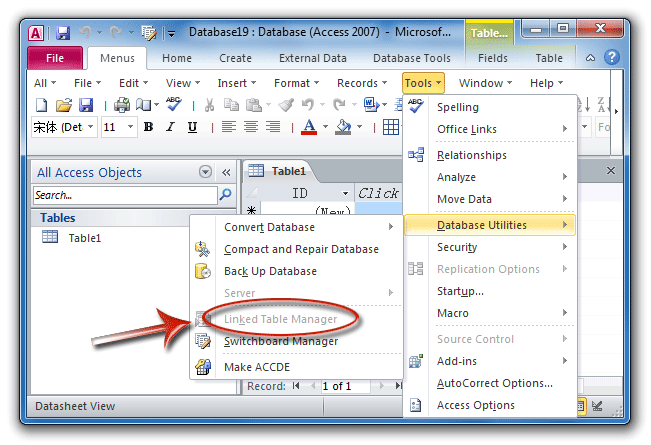
Figure 1: Linked Table Manager in Classic Menu
Please note that if you do not have any linked tables, the linked table manager is gray because there is no linked table for the manager to manage.
Get Linked Table Manager in Access 2010/2013/2016/2019 Ribbon if you do not have Classic Menu
The Access 2010/2013/2016/2019 Ribbon layout is different from that of Access 2007. Even you are familiar with Access 2007 Ribbon, you may not discover the Linked Table Manager in Access 2010/2013/2016/2019 Ribbon:
- Click the External Data tab;
- Go to the Import & Link group;
- Then you will view the Linked Tabled Manager button.
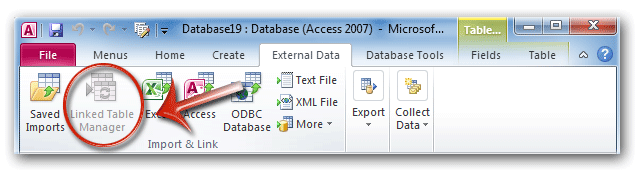
Figure 2: Linked Table Manager in Access 2010 Ribbon
Get Linked Table Manager in Access 2007 Ribbon if you do not have Classic Menu
From Office 2007, the Ribbon takes place of classic interface with menus and toolbars. In Access 2007, the Linked Table Manager is moved to a new place with other familiar functional features:
- Click the Database Tools tab;
- Click the Database Tools group;
- Then you will view the Linked Table Manager button.
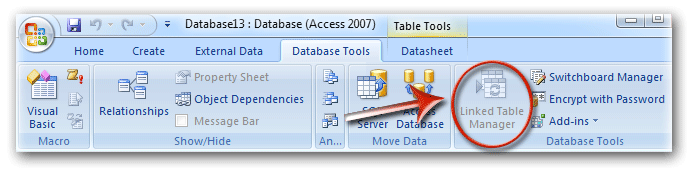
Figure 3: Linked Table Manager in Access 2007 Ribbon
Classic Menu for Office
Frustrated by endless searches for commands on the ribbon interface of Access? The Classic Menu for Office brings back the familiar menus and toolbars to Microsoft Access 2007, 2010, 2013, 2016, 2019 and 365. The classic view allows you to work with Office 2010/2013/2016 as if it were Office 2003/2002/2000.
- All new features and commands for Access 2007, 2010, 2013, 2016, 2019 and 365 have been added to the menus and toolbars.
- You can still enjoy many features of Access 2003 that have been removed from Access 2007, 2010, 2013, 2016, 2019 and 365.
- You won't need any training or tutorials after upgrading to Microsoft Access 2007, 2010 or 2013.
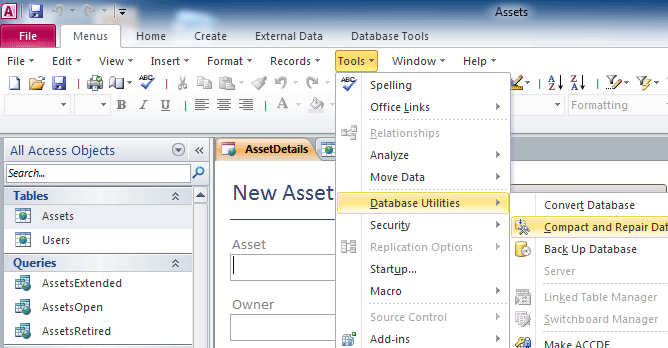
Classic Menu for OfficeIt includes Classic Menu for Word, Excel, PowerPoint, Access, Outlook, Publisher, InfoPath, Visio and Project 2010, 2013, 2016, 2019 and 365. |
||
 |
Classic Menu for Office 2007It includes Classic Menu for Word, Excel, PowerPoint, Access and Outlook 2007. |





