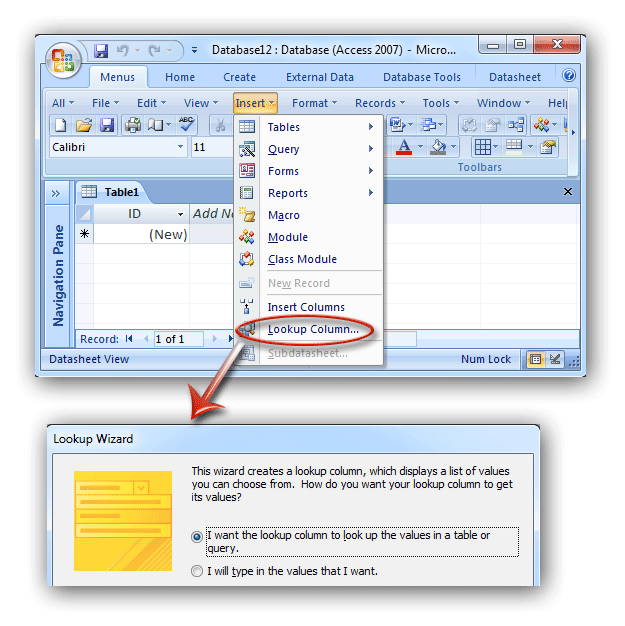Where is Lookup Wizard in Microsoft Access 2007, 2010, 2013, 2016, 2019 and 365?
- Familiar way to get Lookup Wizard in Access 2007/2010/2013/2016/2019 if you have Classic Menu for Office
- If you do not have Classic Menu for Office
If you want to create a related table in Access 2007/2010/2013, the Lookup Wizard will help you work fast. Here we will introduce two methods to get Lookup Wizard in Access 2007/2010/2013/2016/2019 for you:
How to Bring Back Classic Menus and Toolbars to Office 2007, 2010, 2013, 2016, 2019 and 365? |
Familiar way to get Lookup Wizard if you have Classic Menu for Office
The goal of Classic Menu for Office is to bring you back into the interface of Microsoft Access 2003 that you are used to. It will restore familiar menus and toolbar, so that you can get the Lookup Wizard in Access 2007/2010/2013/2016/2019 with the same way that you did in Access 2003:
- Click the Insert drop down menu in main menus;
- Click the Lookup Column item;
- Then the Lookup Wizard dialog will pop up.
Figure 1: Get Lookup Wizard in Classic Menu
If you do not have Classic Menu for Office
The Access 2007/2010/2013/2016/2019 Ribbon is quite different from the menus of Access 2003. Commands and buttons are grouped into different tabs. We will guide you to look for the Lookup Wizard in Access 2007/2010/2013:
- Click the Datasheet tab;
- Go to the Fields & Columns group;
- Click the Lookup Column button;
- Then the Lookup Wizard dialog will come out.
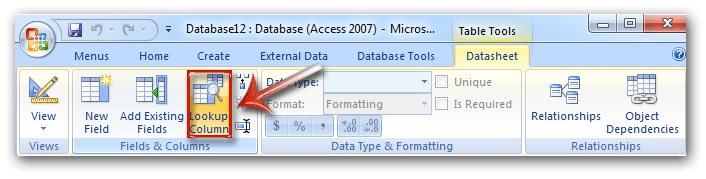
Figure 1: Get Lookup Wizard in Classic Menu
Classic Menu for Office
Frustrated by endless searches for commands on the ribbon interface of Access? The Classic Menu for Office brings back the familiar menus and toolbars to Microsoft Access 2007, 2010, 2013, 2016, 2019 and 365. The classic view allows you to work with Office 2010/2013/2016 as if it were Office 2003/2002/2000.
- All new features and commands for Access 2007, 2010, 2013, 2016, 2019 and 365 have been added to the menus and toolbars.
- You can still enjoy many features of Access 2003 that have been removed from Access 2007, 2010, 2013, 2016, 2019 and 365.
- You won't need any training or tutorials after upgrading to Microsoft Access 2007, 2010 or 2013.
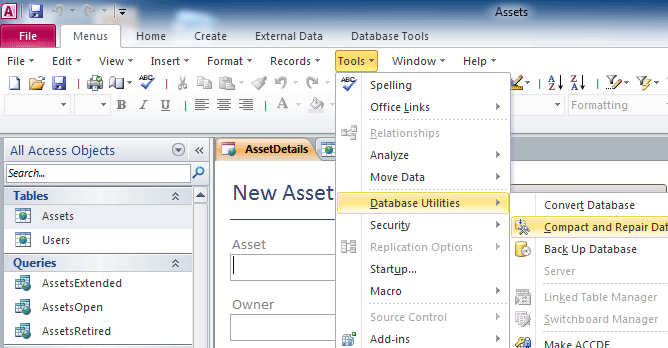
Classic Menu for OfficeIt includes Classic Menu for Word, Excel, PowerPoint, Access, Outlook, Publisher, InfoPath, Visio and Project 2010, 2013, 2016, 2019 and 365. |
||
 |
Classic Menu for Office 2007It includes Classic Menu for Word, Excel, PowerPoint, Access and Outlook 2007. |