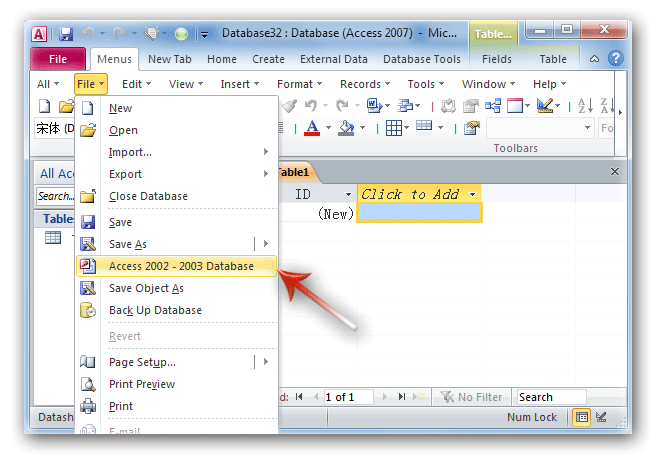Where is MDB Save as in Microsoft Access 2007, 2010, 2013, 2016, 2019 and 365?
- It is very easily to save Access database as MDB files if you have Classic Menu
- If you do not have Classic Menu
How to Bring Back Classic Menus and Toolbars to Office 2007, 2010, 2013, 2016, 2019 and 365? |
You may have found the Access database is saved in a new format of ACCDB in Access 2007, 2010, 2013, 2016, 2019 and 365, while in the former Access edition the Access database was save in MDB file format. However Microsoft Access 2003 or early editions do not support databases in new ACCDB format. Here we will list several methods to save database in MDB format in Access 2007, 2010, 2013, 2016, 2019 and 365:
It is very easily to save Access database as MDB files if you have Classic Menu
Classic Menu for Office enables you to save database as MDB files in familiar classic menus interface:
- Click the File drop-down menu in main menus;
- Click the item of Access 2002 - 2003 Databases, and you can save your databases in MDB format.
Figure 1: Save database as mdb files with Classic Menu
Save databases as MDB files in Ribbon if you do not have Classic Menu
If you do not have Classic Menu for Office on your computer, you can follow these steps to save your databases in MDB format:
Microsoft Access 2010/2013/2016/2019 without Classic Menu for Office
- Click the File tab in Access:
- Go on to click the Save & Publish button at left bar;
- In the middle area, click the Save Database As button under File Types;
- In the right pane, select the Access 2002 – 2003 Database option;
- At the end click the Save As button at the bottom in right pane. Then you will save your database as MDB files.
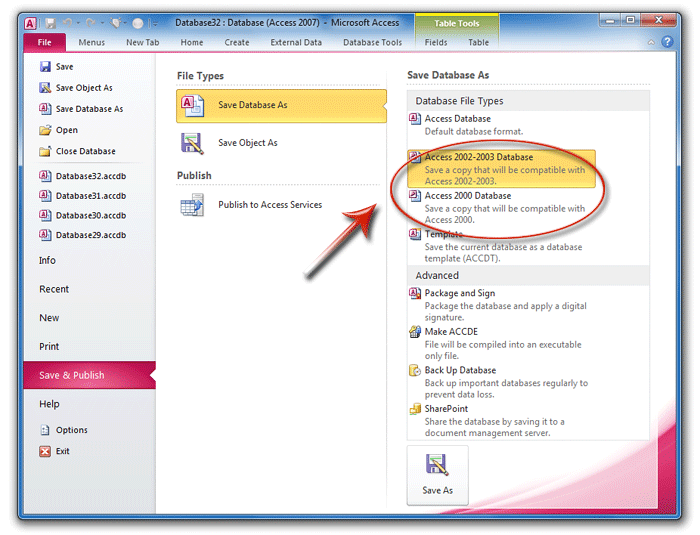
Figure 2: Save database as mdb files in Access 2010 Ribbon
Microsoft Access 2007 without Classic Menu for Office
- Click the Office Button at upper-left corner;
- Move you mouse onto the Save As item;
- Then you will view the Save the database in another format area. Just select the Access 2002 – 2003 Database and save a copy in MDB format which will be compatible with Access 2002 -2003.
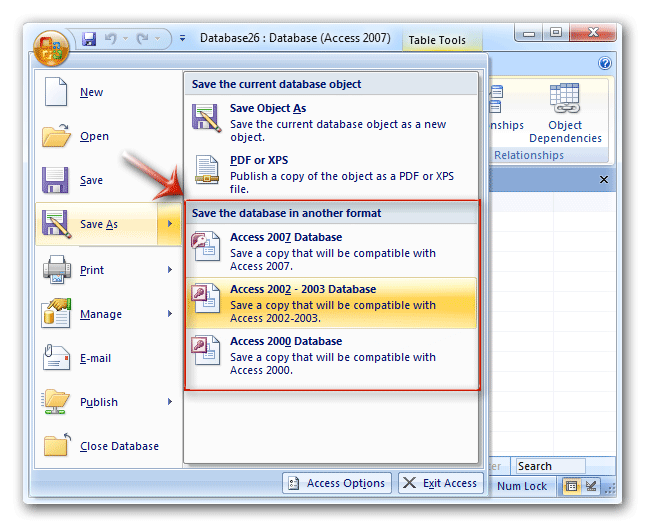
Figure 3: Save database as mdb files in Access 2007 Ribbon
Classic Menu for Office
Frustrated by endless searches for commands on the ribbon interface of Access? The Classic Menu for Office brings back the familiar menus and toolbars to Microsoft Access 2007, 2010, 2013, 2016, 2019 and 365. The classic view allows you to work with Office 2010/2013/2016 as if it were Office 2003/2002/2000.
- All new features and commands for Access 2007, 2010, 2013, 2016, 2019 and 365 have been added to the menus and toolbars.
- You can still enjoy many features of Access 2003 that have been removed from Access 2007, 2010, 2013, 2016, 2019 and 365.
- You won't need any training or tutorials after upgrading to Microsoft Access 2007, 2010 or 2013.
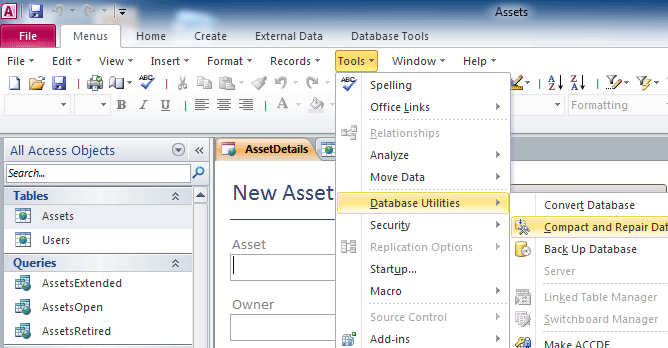
Classic Menu for OfficeIt includes Classic Menu for Word, Excel, PowerPoint, Access, Outlook, Publisher, InfoPath, Visio and Project 2010, 2013, 2016, 2019 and 365. |
||
 |
Classic Menu for Office 2007It includes Classic Menu for Word, Excel, PowerPoint, Access and Outlook 2007. |