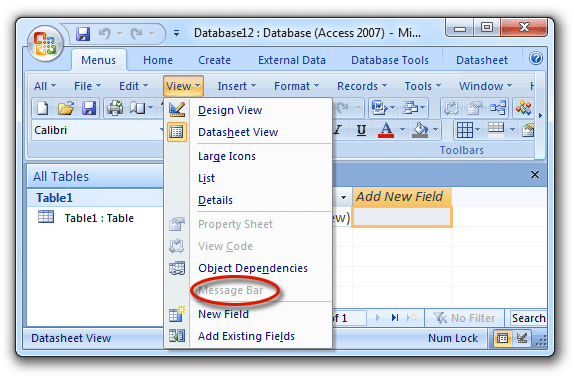Where is Message Bar in Microsoft Access 2007, 2010, 2013, 2016, 2019 and 365?
- Get Message Bar in Access 2007/2010/2013/2016/2019 easily if you have Classic Menu for Office
- If you do not have Classic Menu for Office...
By default, the Message Bar will come out when there are security alerts, workflow tasks, server document information, and policy messages. You are able to show or hide the Message Bar.
How to Bring Back Classic Menus and Toolbars to Office 2007, 2010, 2013, 2016, 2019 and 365? |
Get Message Bar in Access 2007/2010/2013/2016/2019 easily if you have Classic Menu for Office
Classic Menu for Office aims to bring back classic interface of Microsoft Office 2003/XP(2002)/2000, and help you work efficiently in the new ribbon of Office 2007/2010/2013:
- Click the View drop down menu in main menus;
- Then you will find out the Message Bar item.
Figure 1: Message Bar in Classic Menu
Look for Message Bar in Ribbon if you do not have Classic Menu for Office
Look for Message Bar in Access 2007 Ribbon
At the beginning, it may be hard to find out Message Bar in the new Ribbon of Access 2007 Ribbon. Actually, it is simple to get Message Bar in Ribbon, too.
- Click the Database Tools tab;
- Go to the Show/Hide group;
- Then you will view the Message Bar button.
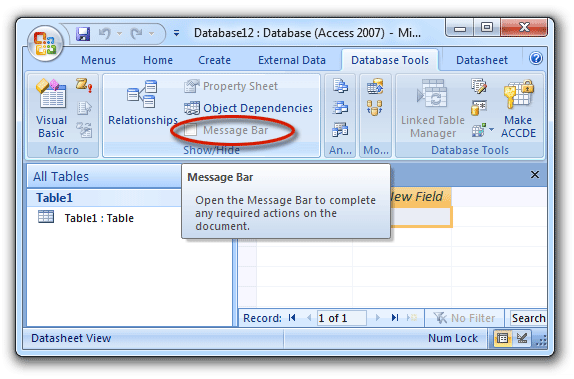
Figure 2: Message Bar in Access 2007 Ribbon
Look for Message Bar in Access 2010/2013/2016/2019 Ribbon
- Click the File tab after open Access 2010/2013;
- Click the Options button at left bar;
- Now you have enter into the Access Option window, click the Trust Center button;
- Go on to click the Trust Center Setting button;
- Now you will enter the Trust center window, click the Message bar and modify the settings.
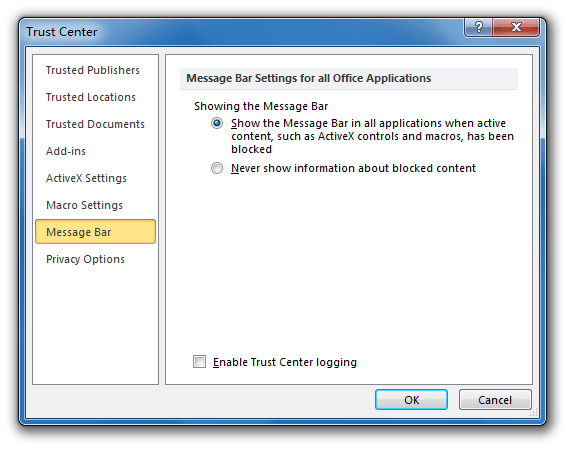
Figure 3: Message Bar in Access 2010 Ribbon
Classic Menu for Office
Frustrated by endless searches for commands on the ribbon interface of Access? The Classic Menu for Office brings back the familiar menus and toolbars to Microsoft Access 2007, 2010, 2013, 2016, 2019 and 365. The classic view allows you to work with Office 2010/2013/2016 as if it were Office 2003/2002/2000.
- All new features and commands for Access 2007, 2010, 2013, 2016, 2019 and 365 have been added to the menus and toolbars.
- You can still enjoy many features of Access 2003 that have been removed from Access 2007, 2010, 2013, 2016, 2019 and 365.
- You won't need any training or tutorials after upgrading to Microsoft Access 2007, 2010 or 2013.
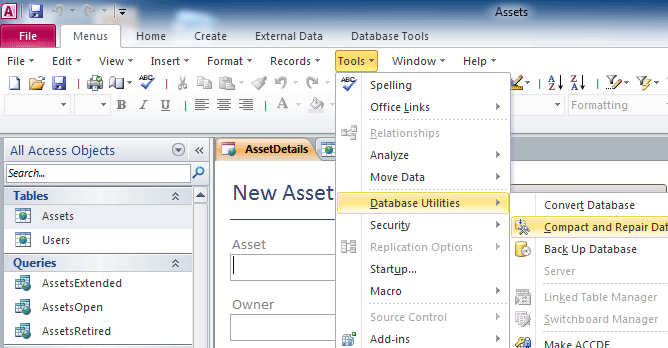
Classic Menu for OfficeIt includes Classic Menu for Word, Excel, PowerPoint, Access, Outlook, Publisher, InfoPath, Visio and Project 2010, 2013, 2016, 2019 and 365. |
||
 |
Classic Menu for Office 2007It includes Classic Menu for Word, Excel, PowerPoint, Access and Outlook 2007. |