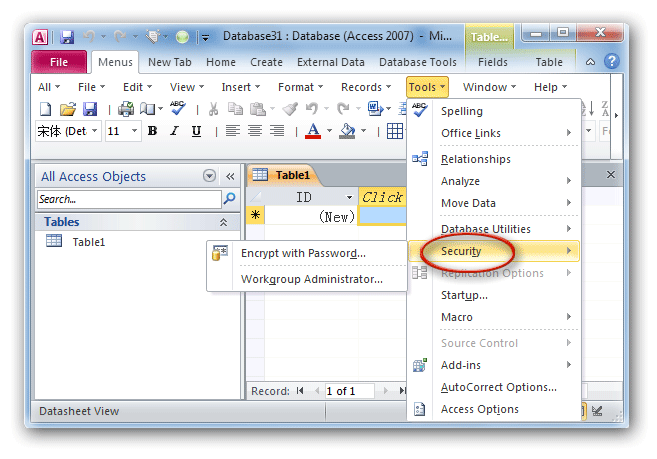Where is Security feature in Microsoft Access 2007, 2010, 2013, 2016, 2019 and 365?
- It is very easy to apply security feature if you have Classic Menu for Office
- If you do not have Classic Menu
How to Bring Back Classic Menus and Toolbars to Office 2007, 2010, 2013, 2016, 2019 and 365? |
It is very easy to apply security feature if you have Classic Menu for Office
Although the user interface changed into Ribbon, Classic Menu for Office can help you restore the familiar classic menu interface of Office 2003/XP(2002)/2000. If you have installed Classic Menu for Office on your computer, you can apply the security feature very easily just like in Access 2003/XP(2002)/2000:
- Click the Insert drop down menu in main menus;
- Then you will view the Security item. You are entitled to encrypting database with passwords and administrating workgroup.
Figure 1: Apply Security feature from Classic Menu
Apply Security feature in Ribbon if you do not have Classic Menu for Office
The security functionality seems hidden in Access 2007/2010/2013/2016/2019 Ribbon. In fact Microsoft Access 2007, 2010, 2013, 2016, 2019 and 365 riches the security functionalities, helps make your data and your computer more secure. It is moved into Access Options window:
- Click the Office button at upper-left corner in Access 2007 (or File tab in Access 2010/2013);
- Click the Access Options button;
- Now you have entered the Access Option window, go on to click the Trust Center button at the left bar;
- Now you will view the original Security functionalities listing at the right: Protecting your privacy, Security & More, and Microsoft Office Access Trust Center.
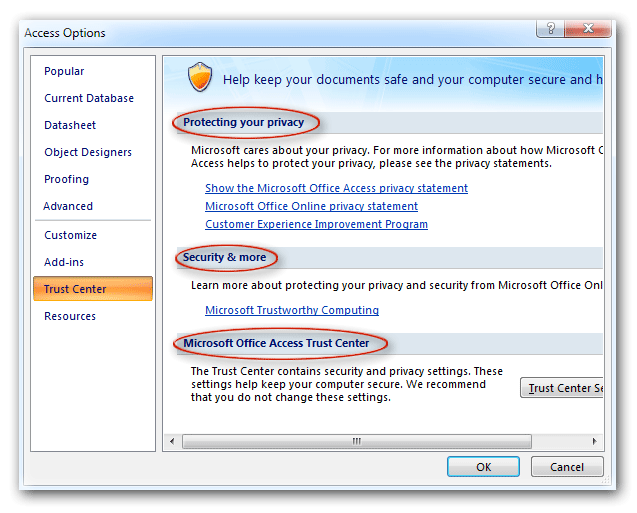
Figure 2: Apply Security feature in Ribbon
Classic Menu for Office
Frustrated by endless searches for commands on the ribbon interface of Access? The Classic Menu for Office brings back the familiar menus and toolbars to Microsoft Access 2007, 2010, 2013, 2016, 2019 and 365. The classic view allows you to work with Office 2010/2013/2016 as if it were Office 2003/2002/2000.
- All new features and commands for Access 2007, 2010, 2013, 2016, 2019 and 365 have been added to the menus and toolbars.
- You can still enjoy many features of Access 2003 that have been removed from Access 2007, 2010, 2013, 2016, 2019 and 365.
- You won't need any training or tutorials after upgrading to Microsoft Access 2007, 2010 or 2013.
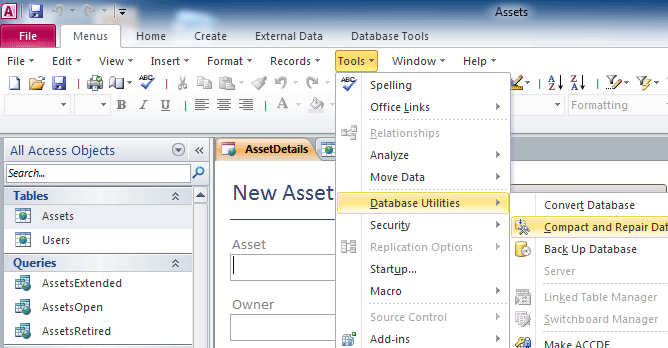
Classic Menu for OfficeIt includes Classic Menu for Word, Excel, PowerPoint, Access, Outlook, Publisher, InfoPath, Visio and Project 2010, 2013, 2016, 2019 and 365. |
||
 |
Classic Menu for Office 2007It includes Classic Menu for Word, Excel, PowerPoint, Access and Outlook 2007. |