How to add Developer Tab into Microsoft Excel 2007, 2010, 2013, 2016, 2019 and 365 Ribbon?
How to Bring Back Classic Menus and Toolbars to Office 2007, 2010, 2013, 2016, 2019 and 365? |
How to add Developer tab into Excel 2007 Ribbon?
- Click the Office Button;
- Click the Excel Option button at the bottom, then you will enter the Excel Option window;
- Click the Popular button at the left;
- Under Top Option for Working with Excel, check the Show Developer tab in the Ribbon option.
- Click Ok button to finish editing.
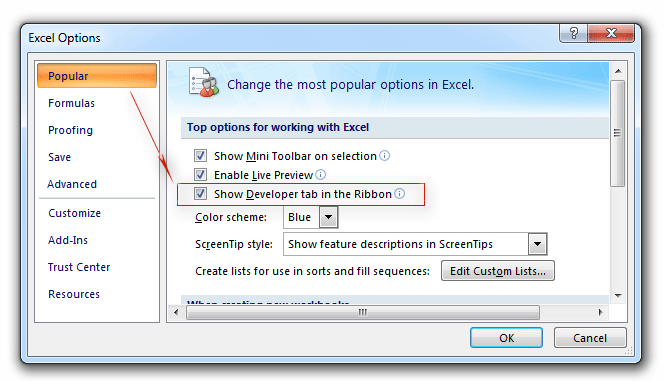
Figure 1: Add Developer Tab into Excel 2007 Ribbon
How to add Developer Tab into Excel 2010 and 2013 Ribbon:
- Click the File tab;
- Click the Options at the left to enter into Excel Option window;
- Click the Customize Ribbon at the left;
- At the right, select the Main Tabs from Customize The Ribbon drop down box;
- Check the Developer item;
- Click the OK button to finish customizing.
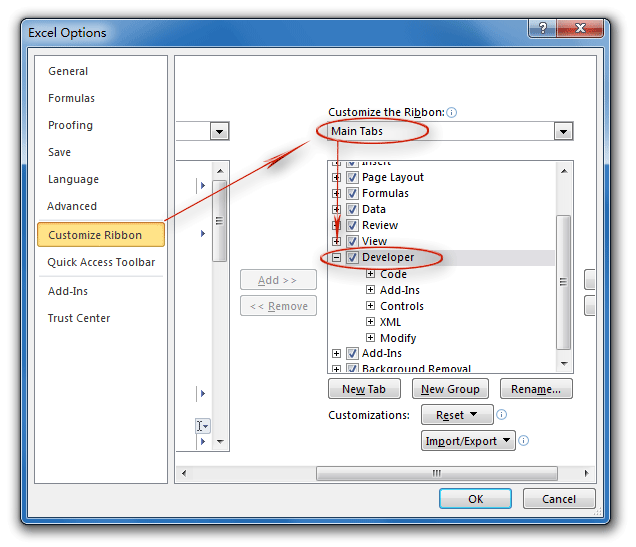
Figure 2: Add Developer Tab into Excel 2010 Ribbon
Classic Menu for Office
Brings the familiar classic menus and toolbars back to Microsoft Office 2007, 2010, 2013, 2016, 2019 and 365. You can use Office 2007/2010/2013/2016 immediately without any training. Supports all languages, and all new commands of 2007, 2010, 2013, 2016, 2019 and 365 have been added into the classic interface.
Classic Menu for OfficeIt includes Classic Menu for Word, Excel, PowerPoint, OneNote, Outlook, Publisher, Access, InfoPath, Visio and Project 2010, 2013, 2016, 2019 and 365. |
||
 |
Classic Menu for Office 2007It includes Classic Menu for Word, Excel, PowerPoint, Access and Outlook 2007. |









