Where is Goal Seek in Microsoft Excel 2007, 2010, 2013, 2016, 2019 and 365
How to Bring Back Classic Menus and Toolbars to Office 2007, 2010, 2013, 2016, 2019 and 365? |
If Classic Menu for Office installed
Method A:
- With Classic Menu for Office 2007/2010/2013/2016/2019 installed, you can click Menus tab to get back the classic style interface.
- Click Data menu, move to What-If Analysis.
- Click What-If Analysis, and choose the Goal Seek option, then the Goal Seek window will pop up.
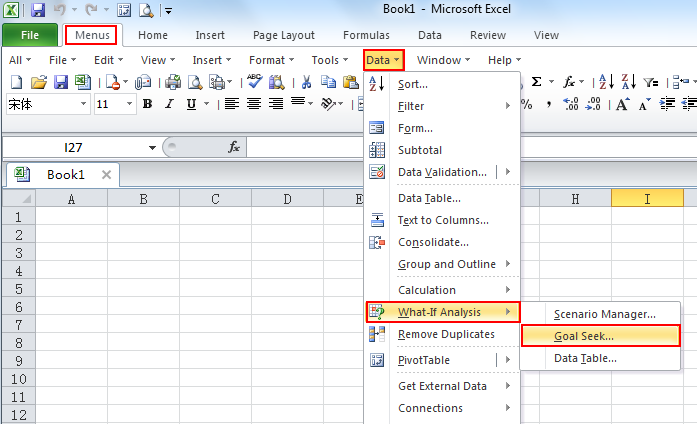
Method B:
- Click Menus tab.
- Move to Tools menu.
- Choose Goal Seek in the drop down menu.
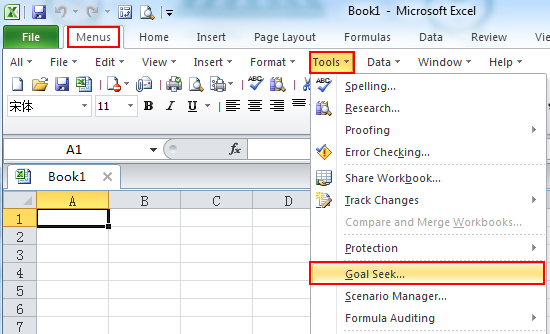
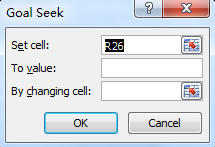
If Classic Menu for Office not installed
- Click Data tab
- Move to Data Tools group; click the arrow next to it.
- Click Goal seek in the drop down menu, you can get the Goal seek pop up window.
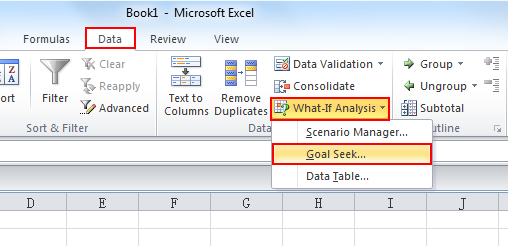
Classic Menu for Office
Brings the familiar classic menus and toolbars back to Microsoft Office 2007, 2010, 2013, 2016, 2019 and 365. You can use Office 2007/2010/2013/2016 immediately without any training. Supports all languages, and all new commands of 2007, 2010, 2013, 2016, 2019 and 365 have been added into the classic interface.
Classic Menu for OfficeIt includes Classic Menu for Word, Excel, PowerPoint, OneNote, Outlook, Publisher, Access, InfoPath, Visio and Project 2010, 2013, 2016, 2019 and 365. |
||
 |
Classic Menu for Office 2007It includes Classic Menu for Word, Excel, PowerPoint, Access and Outlook 2007. |

Screen Shot of Classic Menu for Excel








