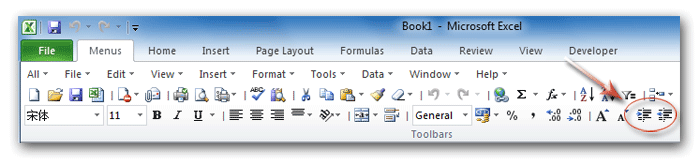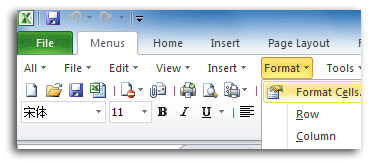Where is Cell Padding in Microsoft Excel 2007, 2010, 2013, 2016, 2019 and 365?
- Familiar way to set Cell Padding if you have Classic Menu for Office
- If you do not have Classic Menu for Office
How to Bring Back Classic Menus and Toolbars to Office 2007, 2010, 2013, 2016, 2019 and 365? |
Familiar way to set Cell Padding if you have Classic Menu for Office
If you have installed Classic Menu for Office, you can go back the familiar classic menus and toolbar interface of Excel 2003/XP(2002)/2000 on the ribbon of Excel 2007/2010/2013. There are two methods to set cell padding if you have Classic Menu for Office installed:
Method A: Set Cell Padding with Increase/Decrease Indent button in classic toolbar
Under the Menus tab, just click the ![]() Increase Indent button, or
Increase Indent button, or ![]() Decrease Indent button to set the selected cells padding.
Decrease Indent button to set the selected cells padding.
Figure 1: setting cells padding with increase/decrease indent buttons in toolbar
Method B: Set Cell Padding with format Cells if you have Classic Menu for Office
- Click the Menus tab;
- Click the Format menu;
- Click the Format Cells item.
- Select the Alignment tab;
- Go to the Text alignment pane;
- Modify the parameters to set cells padding.
Reset cells padding with modifying the options of Text Alignment under Alignment tab in Format Cells dialog box
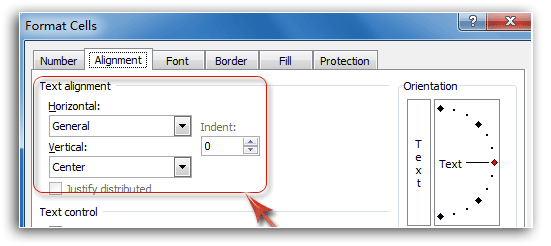
Figure 3: Format Cells dialog box
Get Cell Padding command in Ribbon if you do not have Classic Menu for Office
There are also two methods to find out Cell Padding commands on the Ribbon of Excel 2007/2010/2013:
Method C: Setting cell padding with Increase/Decrease Indent buttons from Ribbon
- Click the Home tab;
- Go to the Alignment group;
- Click the Decrease Indent button or Increase Indent button to set selected cells padding.
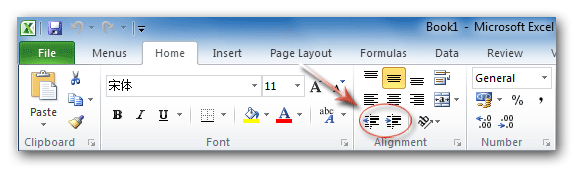
Figure 4: setting cells padding with increase/decrease indent buttons in Ribbon
Method D: Setting cell padding with format cells in Ribbon
- Click the Home tab;
- Go to the Cells group;
- Click the Format button;
- In the Format drop down list, click the Format Cells item.
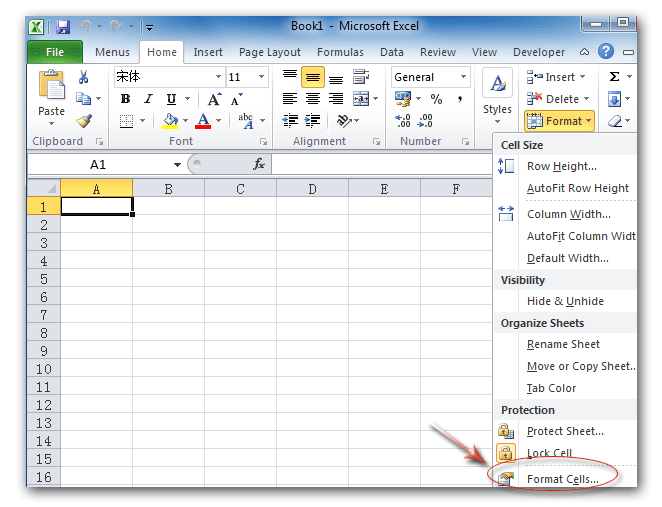
Figure 5: Format Cells in Ribbon
After clicking the Format Cells item, you will enter the Format Cells dialog box. Reset the cells padding by modifying the parameters of Text Alignment under Alignment tab, just as the figure 3 shows.
Classic Menu for Office
Brings the familiar classic menus and toolbars back to Microsoft Office 2007, 2010, 2013, 2016, 2019 and 365. You can use Office 2007/2010/2013/2016 immediately without any training. Supports all languages, and all new commands of 2007, 2010, 2013, 2016, 2019 and 365 have been added into the classic interface.
Classic Menu for OfficeIt includes Classic Menu for Word, Excel, PowerPoint, OneNote, Outlook, Publisher, Access, InfoPath, Visio and Project 2010, 2013, 2016, 2019 and 365. |
||
 |
Classic Menu for Office 2007It includes Classic Menu for Word, Excel, PowerPoint, Access and Outlook 2007. |

Screen Shot of Classic Menu for Excel