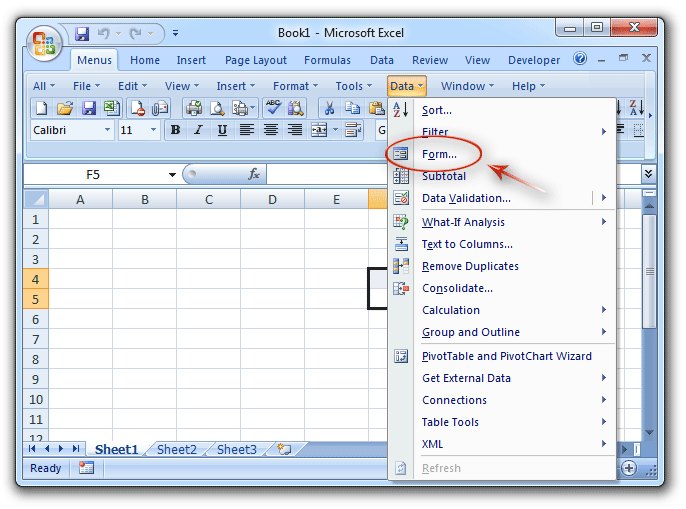Where is Data Form in Microsoft Excel 2007, 2010, 2013, 2016, 2019 and 365?
- Apply Data Form at ease if you have Classic Menu for Office
- If you do not have Classic Menu for Office
How to Bring Back Classic Menus and Toolbars to Office 2007, 2010, 2013, 2016, 2019 and 365? |
Apply Data Form at ease if you have Classic Menu for Office
If you do not like the ribbon of Microsoft Office 2007/2010/2013; if your use habit is not valid in Ribbon so that you have to waste a lot of time to search for normal used commands, you’d better to try Classic Menu for Office. It will bring back classic menus and toolbar user interface into Ribbon. So it is easy to find out Data Form command from classic menus:
- Click the Data drop down menu under Menus tab;
- Then you will view the Form item
 .
.
Figure 1: Data Form feature in classic menu
Seek for Data Form from Ribbon if you do not have Classic Menu for Office
You can’t find out the Data Form command in Microsoft Excel 2007, 2010, 2013, 2016, 2019 and 365 because it is not in Ribbon. If you want to apply this command, you need to customize the Ribbon:
- Step 1: Click the Office Button and Excel Options button in Microsoft Excel 2007 to enter the Excel Options window; Or you need to click the File tab and Options button in Microsoft Excel 2010 to enter the Excel Options;
- Step 2: Click the Customize button at left bar (Quick Access Toolbar in Excel 2010);
- Step 3: Select the Commands Not in the Ribbon from the Choose commands from drop down list;
- Step 4: Find out the Form… item
 from the command list;
from the command list; - Step 5: Click the Add button;
- Step 6: Click the OK button to finish the customization.
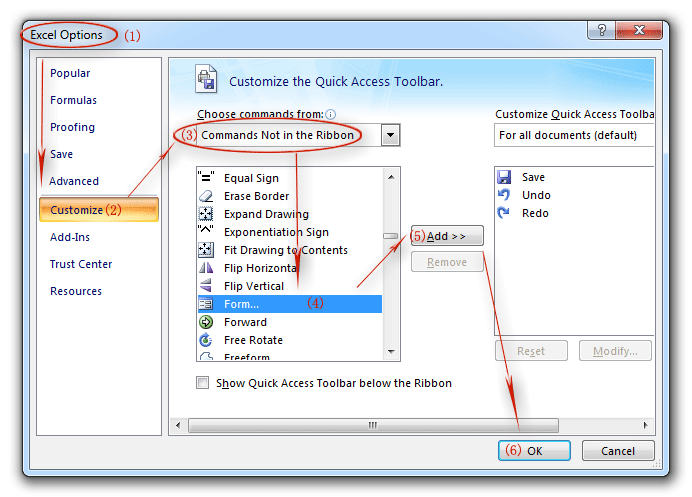
Figure 2: add Data Form into QAT
Go back to the Microsoft Excel window; you will view the Data Form button ![]() has been added in the Quick Access Toolbar at the top of Excel Window.
has been added in the Quick Access Toolbar at the top of Excel Window.
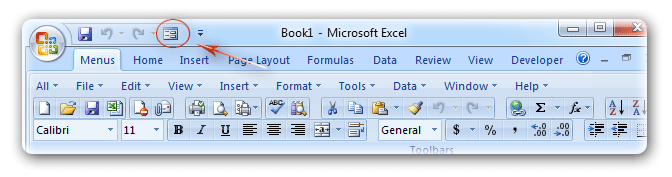
Figure 3: Data Form button in QAT
Classic Menu for Office
Brings the familiar classic menus and toolbars back to Microsoft Office 2007, 2010, 2013, 2016, 2019 and 365. You can use Office 2007/2010/2013/2016 immediately without any training. Supports all languages, and all new commands of 2007, 2010, 2013, 2016, 2019 and 365 have been added into the classic interface.
Classic Menu for OfficeIt includes Classic Menu for Word, Excel, PowerPoint, OneNote, Outlook, Publisher, Access, InfoPath, Visio and Project 2010, 2013, 2016, 2019 and 365. |
||
 |
Classic Menu for Office 2007It includes Classic Menu for Word, Excel, PowerPoint, Access and Outlook 2007. |