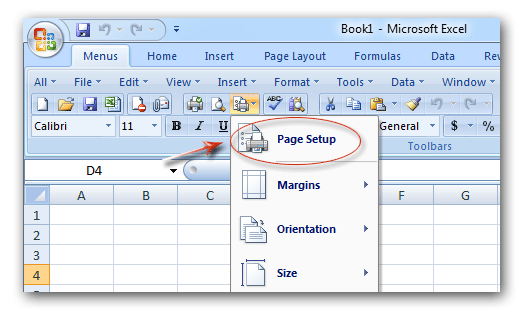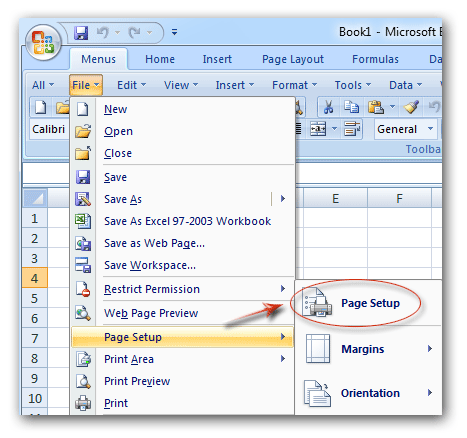Where is Fit to One Page in Microsoft Excel 2007, 2010, 2013, 2016, 2019 and 365?
- Find out Fit to One Page at ease if you have Classic Menu for Office
- If you do not have Classic Menu for Office
How to Bring Back Classic Menus and Toolbars to Office 2007, 2010, 2013, 2016, 2019 and 365? |
Find out Fit to One Page at ease if you have Classic Menu for Office
Classic Menu for Office will bring the Excel 2003/XP(2002)/2000 user interface of drop down menus and toolbar into the ribbon of Excel 2007, 2010, 2013, 2016, 2019 and 365. If you have Classic Menu for Office, there are two methods to find out the Fit to One Page command in Excel 2007, 2010, 2013, 2016, 2019 and 365.
Method A: Find Fit to One Page command from toolbar if you have Classic Menu for Office
Just Click the ![]() Page Setup button on the toolbar, and select the Page Setup item from its drop down list:
Page Setup button on the toolbar, and select the Page Setup item from its drop down list:
Figure 1: Page Setup button in Toolbar
After you click the Page Setup item, the Page Setup dialog box will come out. You can find out the Fit to One page command under Page tab, as the figure 2 shows:
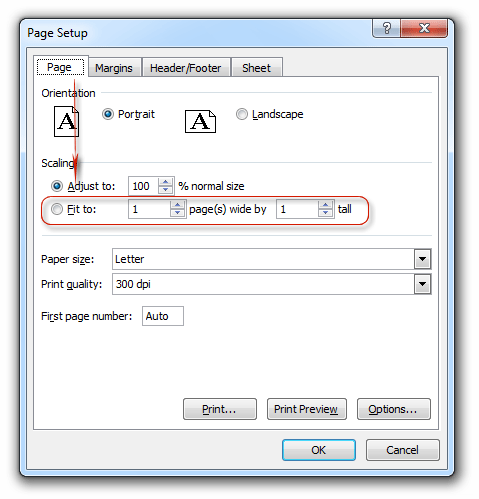
Figure 2: Page Setup dialog box
More Classic Menu for Office...
Method B: Find Fit to One Page command from File Menu if you have Classic Menu for Office
- Click the File drop down menu under Menus tab;
- Move your mouse onto Page Setup item;
- Click the Page Setup sub-item.
Figure 3: Page Setup in File Menu
After you click the Page Setup sub-item, the Page Setup dialog box will come out. You can find out the Fit to One page command under Page tab, as the figure 2 shows.
More Classic Menu for office...
Find out Fit to One Page in Ribbon if you do not have Classic Menu for Office
- Click the Page Layout tab;
- Go to the Page Setup group;
- Click the arrow button at the bottom right corner;
- Then you will enter the page tab of Page Setup dialog box. And in this dialog box, you can apply the Fit to One Page command, and the figure 2 shows the details.
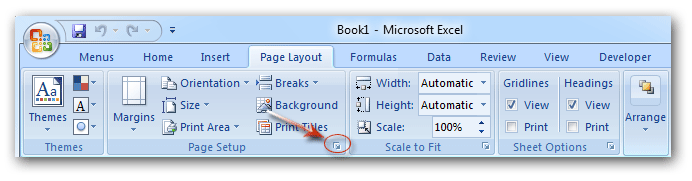
Figure 4: find out Fit to One Page from Ribbon
Classic Menu for Office
Brings the familiar classic menus and toolbars back to Microsoft Office 2007, 2010, 2013, 2016, 2019 and 365. You can use Office 2007/2010/2013/2016 immediately without any training. Supports all languages, and all new commands of 2007, 2010, 2013, 2016, 2019 and 365 have been added into the classic interface.
Classic Menu for OfficeIt includes Classic Menu for Word, Excel, PowerPoint, OneNote, Outlook, Publisher, Access, InfoPath, Visio and Project 2010, 2013, 2016, 2019 and 365. |
||
 |
Classic Menu for Office 2007It includes Classic Menu for Word, Excel, PowerPoint, Access and Outlook 2007. |