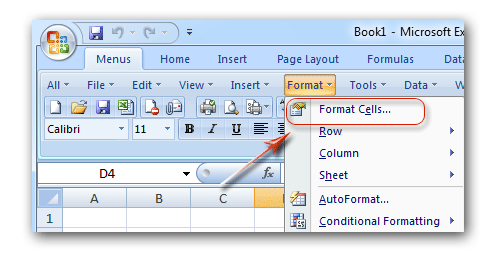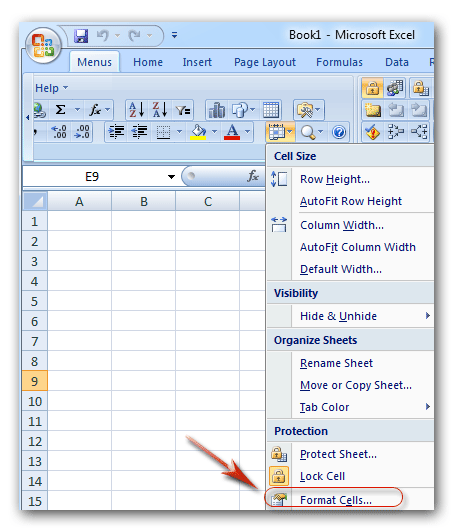Where is Format Cells in Microsoft Excel 2007, 2010, 2013, 2016, 2019 and 365?
- It is very easy to find out Format Cells if you have Classic Menu for Office
- If you do not have Classic Menu for Office
How to Bring Back Classic Menus and Toolbars to Office 2007, 2010, 2013, 2016, 2019 and 365? |
It is very easy to find out Format Cells if you have Classic Menu for Office
There are two methods to find out the Format Cells command if you have installed Classic Menu for Office on your computer:
Method A: Format Cells in Format Menu if you have Classic Menu for Office
- Click the Menus tab;
- Click the Format drop down menu;
- Then you will view the first item it Format Cells
Figure 1: Format Cells in Format Menu
Method B: Format Cells in toolbar if you have Classic Menu for Office
Just click the Format button ![]() in the toolbar, and you will view the Format Cells item staying at the bottom of Format button drop down list.
in the toolbar, and you will view the Format Cells item staying at the bottom of Format button drop down list.
Figure 2: Format Cells in Toolbar
More Classic Menu for Office...
Find out Format Cells in Ribbon if you do not have Classic Menu for Office
- Click the Home tab;
- Go to Cells group;
- Click the Format button;
- Then you will view that at the bottom of Format button
 drop down list is Format Cells items.
drop down list is Format Cells items.

Figure 3: Format Cells in Ribbon
Classic Menu for Office
Brings the familiar classic menus and toolbars back to Microsoft Office 2007, 2010, 2013, 2016, 2019 and 365. You can use Office 2007/2010/2013/2016 immediately without any training. Supports all languages, and all new commands of 2007, 2010, 2013, 2016, 2019 and 365 have been added into the classic interface.
Classic Menu for OfficeIt includes Classic Menu for Word, Excel, PowerPoint, OneNote, Outlook, Publisher, Access, InfoPath, Visio and Project 2010, 2013, 2016, 2019 and 365. |
||
 |
Classic Menu for Office 2007It includes Classic Menu for Word, Excel, PowerPoint, Access and Outlook 2007. |

Screen Shot of Classic Menu for Excel