I can't see the classic menus in Office. What should I do?
This is could be because
- The 32-bit or 64-bit edition installed by the user does not match the edition of Microsoft Office 2010.
- Classic Menu has been disabled for some reason
- Other add-ins are in conflict with Classic Menu.
The 32-bit or 64-bit edition installed by the user does not match the edition of Microsoft Office 2010.
Classic Menu for Office 2010 product line consists of 32-bit and 64-bit editions. Users should install the edition that matches their Microsoft Office 2010, i.e., 32-bit or 64-bit.
To know the edition of Microsoft Office 2010:
1. Open any Office program (Word, Excel or others);
2. Click "File" tab;
3. Click "Help" to see the product name, version, and edition (see image)
Screen Shot of Edition
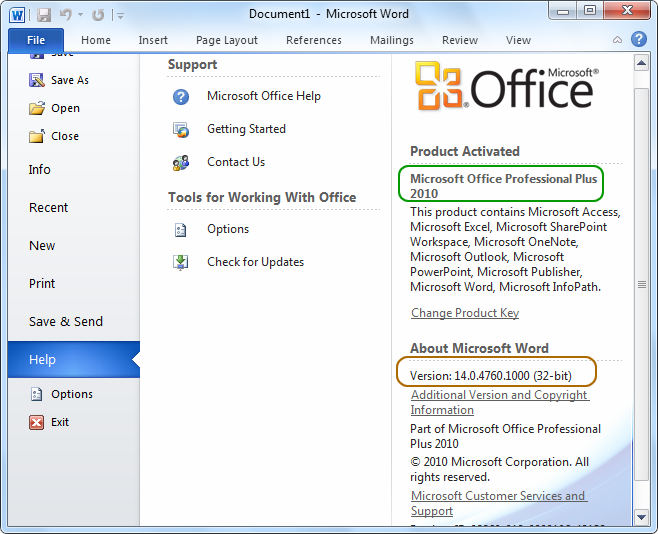
Once you know this, you can download the 32-bit or 64-bit edition of our software from the download list page.
The Classic Menu has been disabled for some reasons
Classic Menu could have been accidentally disabled. In such a case, follow these instructions.
1. Close all Office 2007 (or 2010) applications (Word, Excel, PowerPoint, Access and Outlook...).
2. Click "Start" >> "All Programs" >> "Classic Menu for Office 2007 (or 2010)" >> "Classic Menu Manager".
3. Once you see the panel for Classic Menu Manager, click the Word (or Excel…) tab, and make sure "Show Menus tab in Word (or Excel…) 2007 (or 2010)" is checked.
Screen Shot of Classic Menu Manager
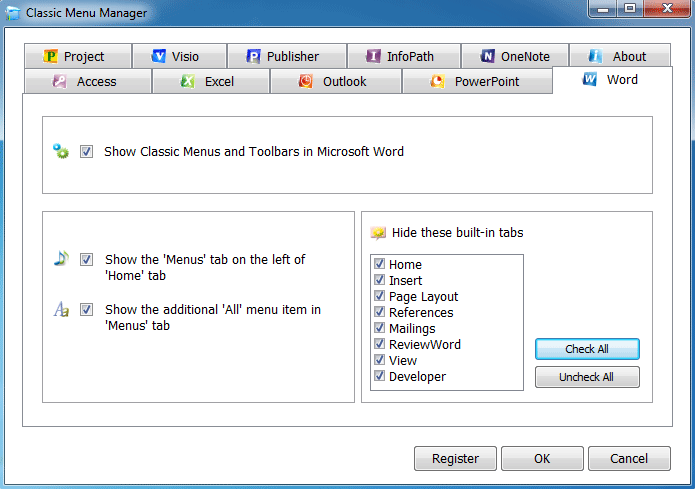
After this, open Word (or Excel…) 2007 (or 2010) to confirm that you can see the classic menus and toolbars (as show in the image).
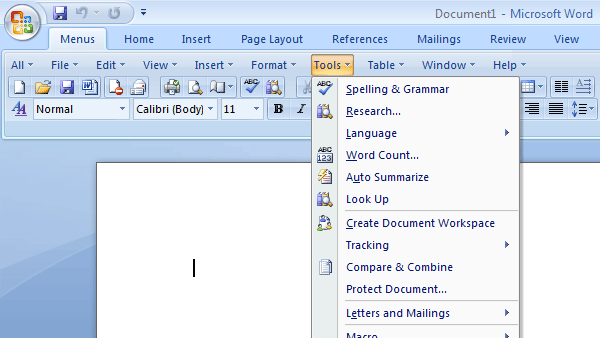
Other add-ins are in conflict with Classic Menu.
Sometimes other add-ins on the computer may conflict with Classic Menu. To resolve this
1. Open Word (or Excel…), click the File tab (Office 2010) or Office Button (Office 2007) on the top left-hand corner.
2. Click "Options" >> "Add-ins". You will see a list of add-ins.
Screen Shot of Add-ins
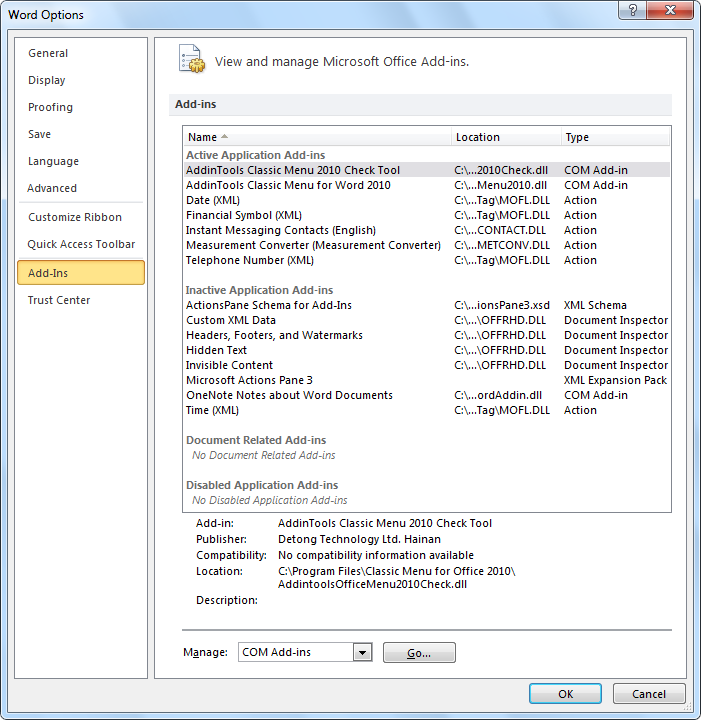
You can manage the add-ins by clicking the "Go" button at the bottom. We recommend that you disable all other add-ins under "Active Application Add-ins" to check if you can see the Classic Menu.
If problems persist, please send us the screen shots at support@addintools.com.We will do our best to help you.