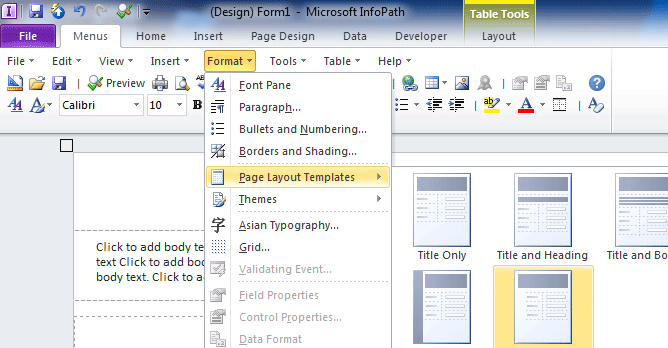Where is Conditional Formatting in Microsoft InfoPath 2010 and 2013?
Q: Where is Conditional Formatting in InfoPath 2010 and 2013?
A: As we know, in InfoPath 2003 and 2007, InfoPath has the “Conditional Formatting” command item in Format menu. But this command item has been renamed as “Rules” in InfoPath 2010 and 2013. With Classic Menu for Office, you can find it by clicking Insert>Add Rule>Manage Rules… (See Fig. 1)
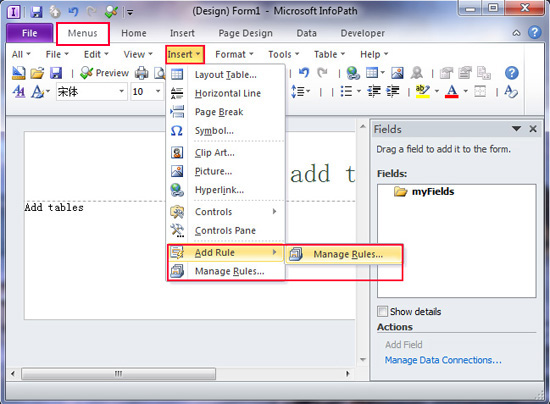
Fig. 1: The "Menus" tab is Classic Menu for Office
Q: Where is Conditional Formatting in InfoPath 2007? (See Fig. 2)
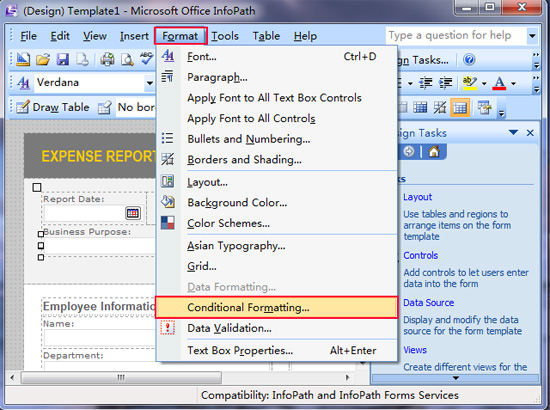
Fig. 2: Conditional Formatting in InfoPath 2007
A: In InfoPath 2010, you can find it by clicking Home>Add Rule>Manage Rules… (See Fig. 3)
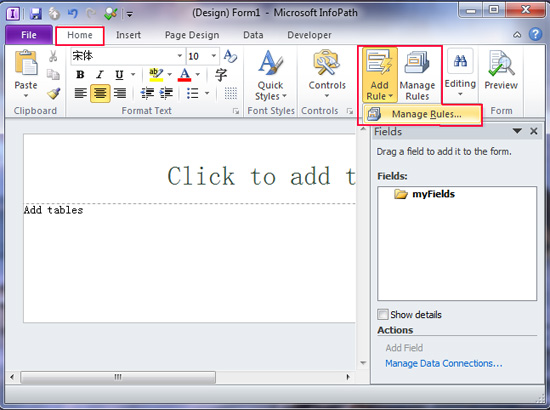
Fig. 3: In Ribbon interface
Classic Menu for Office
|