Where is Create Linked Page in OneNote 2010 and 2013?
- Easy to find Create Linked Page in OneNote 2010/2013/2016/2019 if you are using Classic Menu for Office
- If you have not Classic Menu for Office (Method: on Insert tab)
Linked page can be a power feature of Microsoft OneNote to switch between notes, web pages, Word and Presentations. How to create linked page? At first you need to find the Link command in the ribbon. This article is telling you methods of Linked Page whether Classic Menu installed or not.
How to Bring Back Classic Menus and Toolbars to Office 2007, 2010, 2013, 2016, 2019 and 365? |
If you are using Classic Menu for Office...
On the Menus tab, click Insert menu and it brings up a drop-down menu. the you can see Link... at the bottom.
See it below:
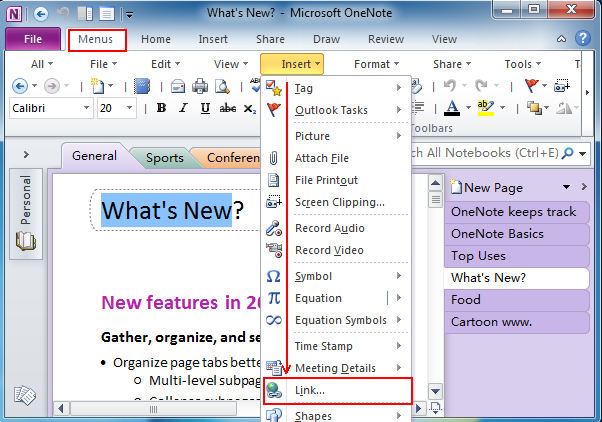
Click Link... option, the Link window appears. In the Address box, type the Internet address that the link should point to, or select the location where the link is linked to.
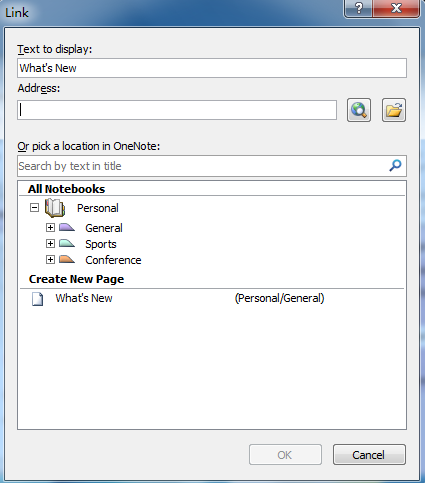
If you have not using Classic Menu for Office...
On the Insert menu, in the Links group, click Link. The Link window will appears.
See it below:
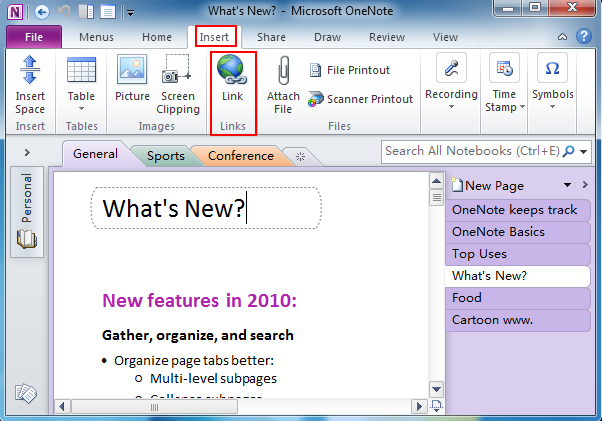
Classic Menu for Office
Brings the classic menus and toolbars back to Microsoft Office 2007, 2010, 2013, 2016, 2019 and 365. You can use Office 2007/2010/2013/2016 immediately and efficiently, and don't need any trainings or tutorials when upgrading to Microsoft Office (includes OneNote, Word, Excel and other programs) 2007, 2010 or 2013.
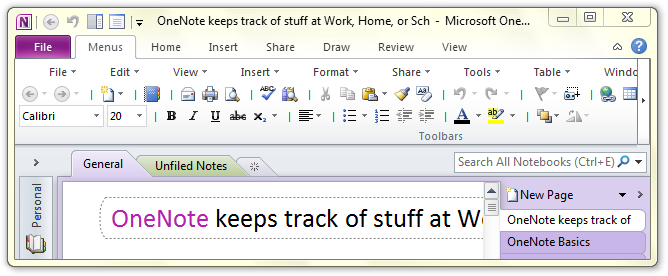
Classic Menu for OneNote 2010
Free Download, Full Features!
Classic Menu for OfficeIt includes Classic Menu for Word, Excel, PowerPoint, OneNote, Access, Outlook, Publisher, InfoPath, Visio and Project 2010, 2013, 2016, 2019 and 365. |





