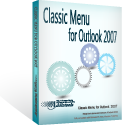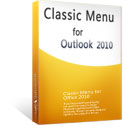Where is AutoArchive in Microsoft Outlook 2010 and 2013?
- It is much easier to find AutoArchive in Outlook 2010/2013/2016/2019 if you are using Classic Menu for Office
- If you have not Classic Menu for Office (Method: More steps to find AutoArchive)
It seems a bit difficult to find the AutoArchive button in Microsoft Outlook 2010 and 2013, if you want to manage the space of mailbox. How to find AutoArchive in the ribbon of Outlook 2010 and 2013? Provided below will give you various methods to find AutoArchive whether Classic Menu software installed or not.
How to Bring Back Classic Menus and Toolbars to Office 2007, 2010, 2013, 2016 and 365? |
If you are using Classic Menu for Office...
With classic menu style interface, on Menus tab, click Folder menu and it will bring up the Folder drop-down menu, from which you can easily see AutoArchive Settings at the bottom.
See it below:
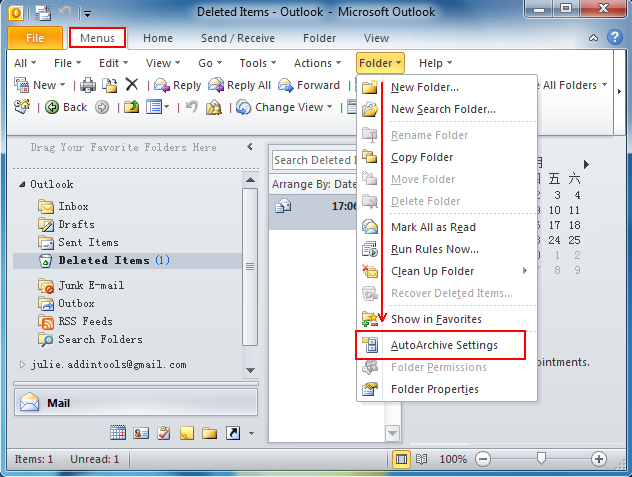
Click AutoArchive Settings, there appears AutoArchive window, where you can make the setting of AutoArchive. Note that the Outlook data will be autoarchived into the archive.pst file.
See it below:
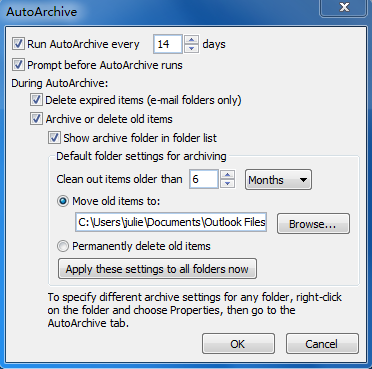
If you are not using Classic Menu for Office...
In Microsoft Outlook 2010 and 2013, there are several ways to find the AutoArchive command in the new ribbon as below:
Method A:
- Click the File tab.
- Click Options.
- Selce Advanced in Outlook Options window.
- Under AutoArchive, click AutoArchive Settings. There will appear AutoArchive window like fingure 2, Select the Run AutoArchive every n days check box, and then specify how often to run AutoArchive.
See it below:
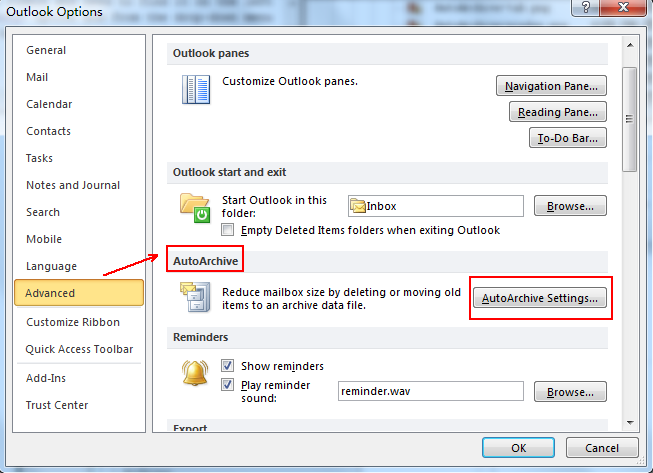
Method B:
- Click the Folder tab.
- AutoArchive Settings in the Properties group at the rightmost corner.
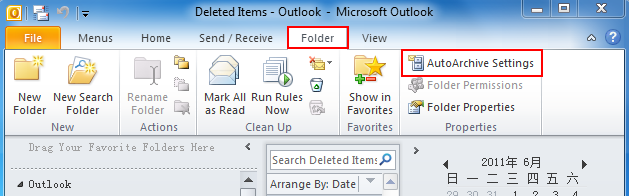
- Click the AutoArchive Settings.
- Inbox Properties window appears.
- Click the AutoArchive tab.
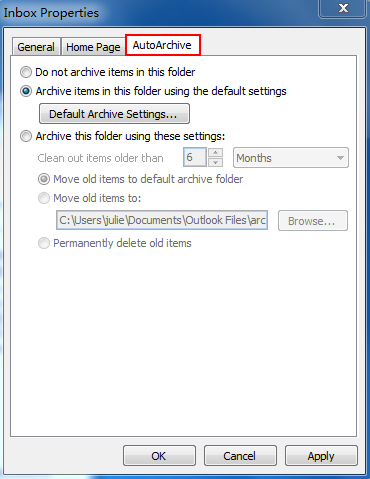
Method 3:
- Click the File tab.
- Click Info.
- Click Cleanup Tools.
- Click Mailbox Cleanup from the drop-download menu.
- Click AutoArchive button if you want to quickly move old items to the archive files on the computer.
See it below:
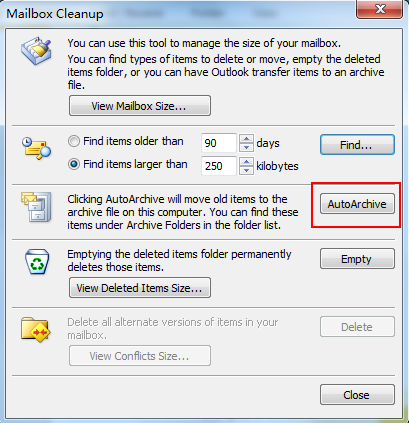
What is Classic Menu for Office/Outlook
Brings the familiar classic menus and toolbars back to Microsoft Office 2007, 2010, 2013, 2016, 2019 and 365, helps users get through the transition from Office 2003 (or 2002, 2000) to Office 2007, 2010 or 2013, and saves your money and energy on training if you are upgrading your Office.
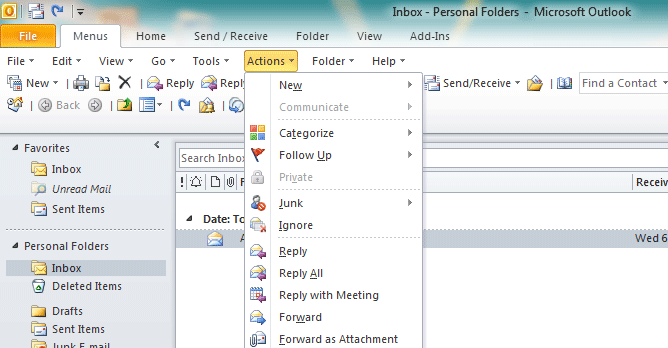
Classic Menu for OfficeIt includes Classic Menu for Word, Excel, PowerPoint, Access, Outlook, OneNote, Publisher, InfoPath, Visio and Project 2010, 2013, 2016, 2019 and 365. |
||
 |
Classic Menu for Office 2007It includes Classic Menu for Word, Excel, PowerPoint, Access and Outlook 2007. |