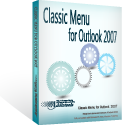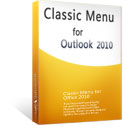Where is Journal Entry in Microsoft Outlook 2010 and 2013
- It is much easier to find Journal Entry in Outlook 2010/2013/2016/2019 if you are using Classic Menu for Office
- If you have not Classic Menu for Office (Method: on Home tab)
When you want to add an item that Journal does not track automatically, or when you need to track a phone call, a task process or a conversation in the meeting room, you can add the item through Journal Entry by yourself. The new ribbon interface is different from the office 2003 style view, if you are new to Microsoft Outlook 2010/2013, please follow the below ways to find the Journal Entry in Outlook 2010 and 2013.
How to Bring Back Classic Menus and Toolbars to Office 2007, 2010, 2013, 2016 and 365? |
If you are using Classic Menu for Office...
Classic Menu brings back the classic style interface back to the ribbon of Microsoft Outlook 2010 and 2013, making it easy to switch between classic style view and ribbon. You can find the Journal Entry like this:
- Open Microsoft Outlook 2010/2013;
- Navigate to the Menus tab;
- Click on the File menu;
- Click New;
- New Journal Entry is at the bottom from the submenu.
See it below:
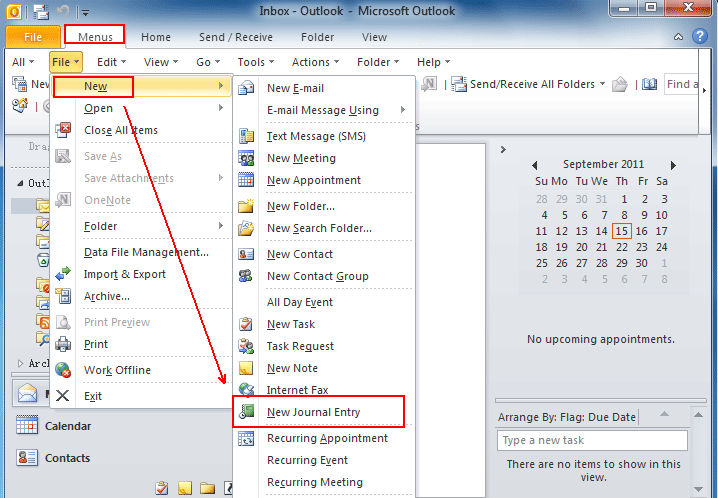
Click New Journal Entry to create a new journal entry, and this will bring up an untitled Journal entry window. Just type a subject, select an entry type, Specify the company and set the duration, and then click Save & Close.
Note: The journal entries can be automatically recorded by Microsoft Outlook, which are related to the contact for the messages, meeting and task items.
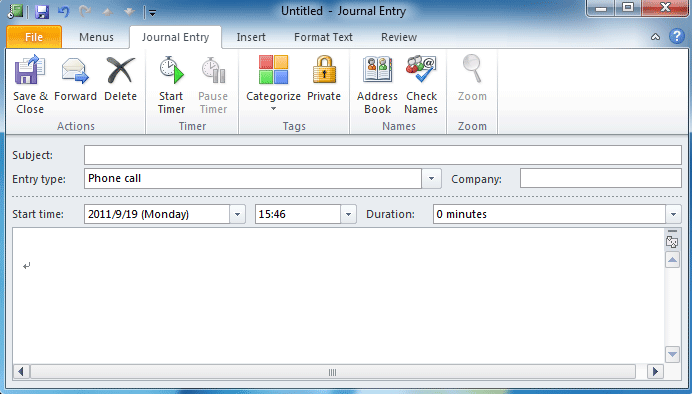
If you are not using Classic Menu for Office...
In Microsoft Outlook 2010, on the Home tab, click New Items in the New group, click More Items from the pull-down menu and then you can obviously see the Journal Entry from the More Items submenu.
See it below:
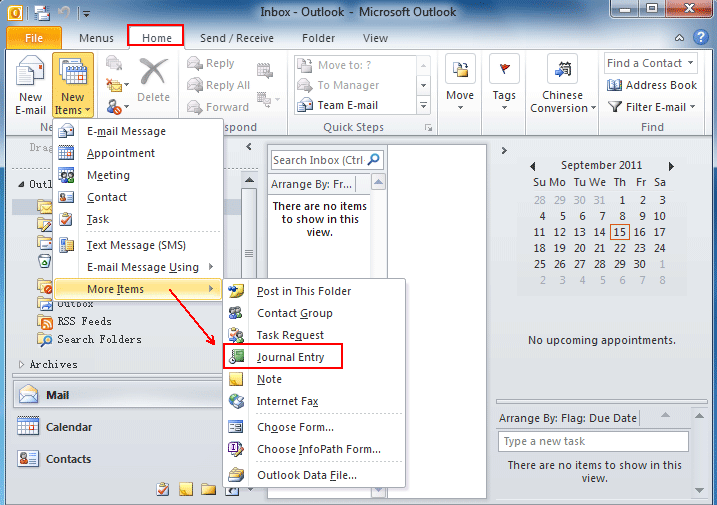
What is Classic Menu for Office/Outlook
Brings the familiar classic menus and toolbars back to Microsoft Office 2007, 2010, 2013, 2016, 2019 and 365, helps users get through the transition from Office 2003 (or 2002, 2000) to Office 2007, 2010 or 2013, and saves your money and energy on training if you are upgrading your Office.
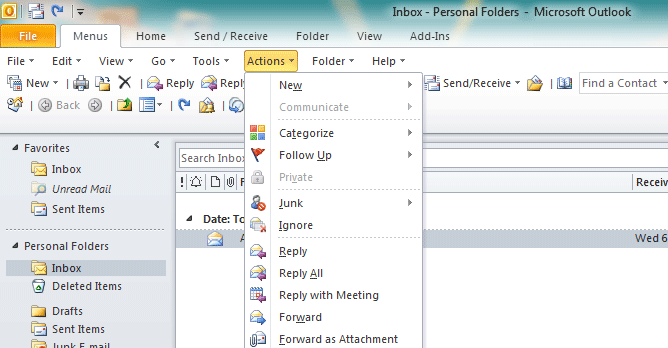
Classic Menu for OfficeIt includes Classic Menu for Word, Excel, PowerPoint, Access, Outlook, OneNote, Publisher, InfoPath, Visio and Project 2010, 2013, 2016, 2019 and 365. |
||
 |
Classic Menu for Office 2007It includes Classic Menu for Word, Excel, PowerPoint, Access and Outlook 2007. |