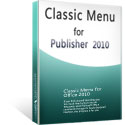Where is Print Preview in Microsoft Publisher 2010 and 2013
- Method 1: if you have Classic Menu for Office, get Print Preview in classic style toolbar
- Method 2: if you have Classic Menu for Office, get Print Preview with classic style menu
- If you do not have Classic Menu for Office...
How to Bring Back Classic Menus and Toolbars to Office 2007, 2010, 2013, 2016, 2019 and 365? |
If you have Classic Menu for Office
Classic Menu for Publisher 2010 and 2013 will insert a “Menus” Tab at the beginning of Ribbon. By this “Menus” tab, you will go to familiar world of Microsoft Publisher 2007/2003.
Classic Menu for Publisher will enable you to get Print Preview with used methods that you do in Microsoft Publisher 2007/2003. Almost same way:
Method 1: Get Print Preview in classic style toolbars
Click the the Print Preview Button on the toolbar directly to priview:
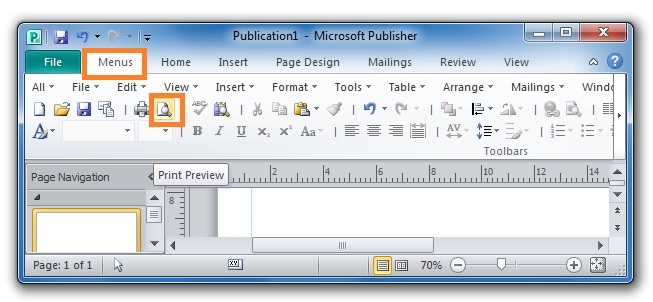
Figure 1
Then the Publisher 2010/2013/2016/2019 interface will skip to the backstage view of printing, just as the following picture shows. The Print Preview interface looks like the content in (3) pane. And users are able to customize print preview settings by the buttons below previews (see the (4) Pane).
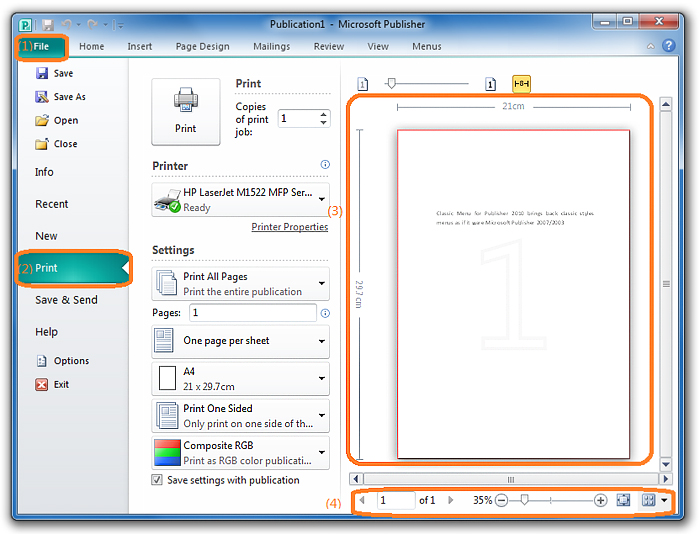
Figure 2
Method 2: Get Print Preview by Classic style menus:
- Firstly select the “Menus” tab;
- Secondly click the “File” menu;
- At last click the “Print Preview” item staying in the drop-down menu.
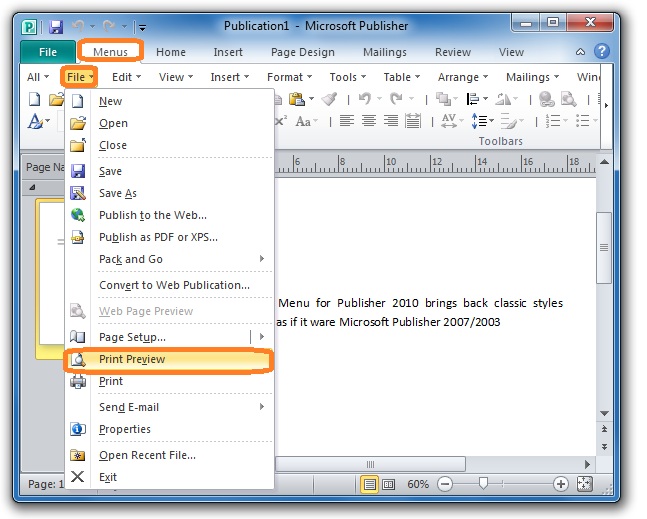
Figure 3
By these clicks, the Publisher 2010 interface will skip to the backstage view of printing, just as we introduce in the figure 2.
Get Print Preview from Ribbon if you do not have Classic Menu for Office
In Publisher 2010 and 2013, it is also quite easier to get the Print Preview function than before. Just select the “File” tab, and click the “Print” button, and then you will see the new backstage view of Printing at right side, just as we introduce in the figure 2.
More Articles
What is Classic Menu for Office
The Classic Menu for Office 2010, 2013, 2016, 2019 and 365 Brings familiar classic menus and toolbars back to Microsoft Office 2010, 2013, 2016, 2019 and 365. You can use Office 2010/2013/2016 immediately and efficiently, and don't need any trainings or tutorials when upgrading to Microsoft Office (Word, Excel, Visio...) 2010/2013. The screen shot is as following.
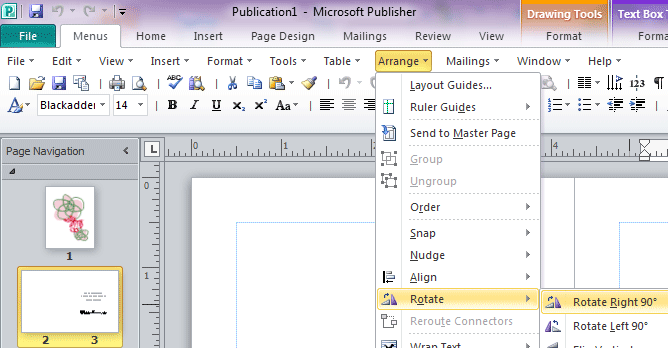
Classic Menu for OfficeIt includes Classic Menu for Word, Excel, PowerPoint, OneNote, Outlook, Publisher, Access, InfoPath, Visio and Project 2010, 2013, 2016, 2019 and 365. |