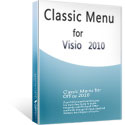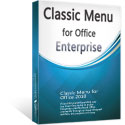Where is Page Setup in Microsoft Visio 2010 and 2013
- It is much easier to find the Page Setup if you are using Classic Menu for Office
- If you have not Classic Menu for Office (Method A: Under the Design tab)
- If you have not Classic Menu for Office (Method B: In the Print Preview)
Perhaps we get used to finding Page Setup in Visio 2003 when the Drawing files needs to be adjusted before the print preview, so when the Office Ribbon appears in front of you after you is upgading to Office 2010/2013, it may seem kind of difficult to know where the Page Setup lies for you now.
How to Bring Back Classic Menus and Toolbars to Office 2007, 2010, 2013, 2016, 2019 and 365? |
If you have not using Classic Menu for Office...
Even though you have not the classic menu style which Classic Menu for Office brings, you can still find the Page Setup on the ribbon of Visio 2010 and 2013 by the following way.
Open Visio 2010, go to Design tab and at the far left corner of the ribbon you can see the Page Setup group. Obviously you can adjust Orientation, Size and Auto Size in this Page Setup group.
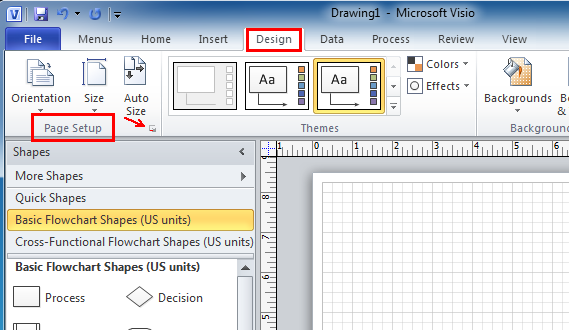
If you want more settings about Page Setup, just click the lower right corner rectangle, there appears Page Setup window, from which you can see details of Print Setup, Page Size, Drawing Scale, Page Properties, Layout and Routing and Shadows.
See it below:
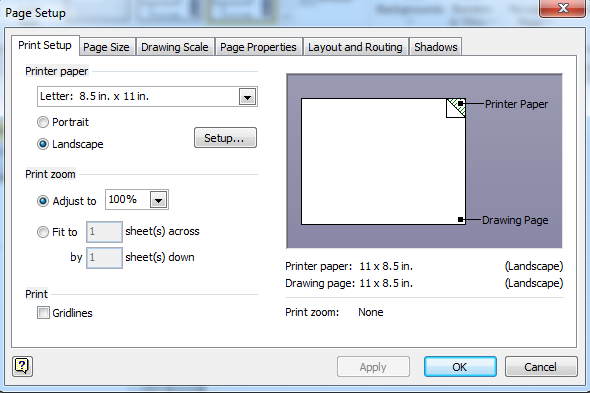
Without classic style interface of Visio 2003, you can also find Page Setup in another way on the ribbon of Visio 2010 and 2013. Click File, go to Print tab, and then click Prin Preview, then you will see the Page Setup item in the print group under the Print Preview tab on the ribbon.
See it below:
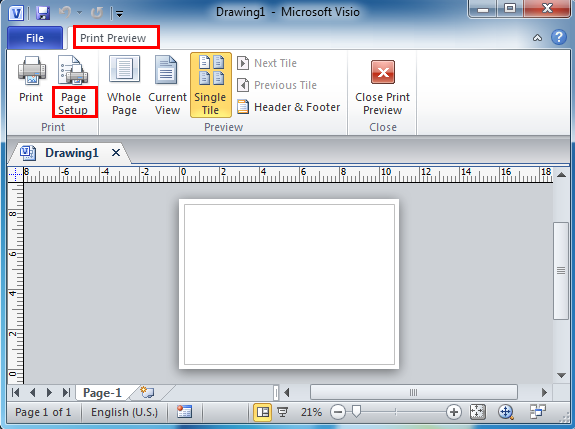
If you are using Classic Menu for Office...
If you have Classic Menu for Office software installed for your Microsoft Visio 2010/2013, you can find Page Setup in the same way like in Visio 2003.
On the ribbon interface of Visio 2010, navigate to Menus tab, click File and you can see the Page Setup command from the drop-down menu. .
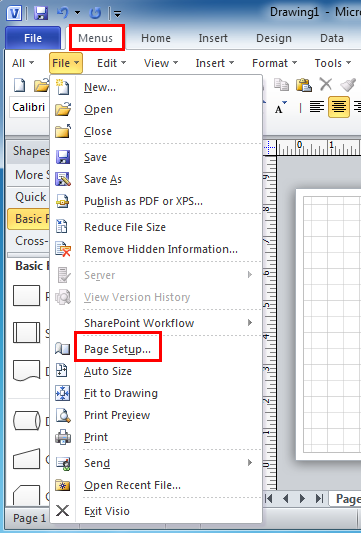
What is Classic Menu for Office?
Classic Menu for Office 2010, 2013, 2016, 2019 and 365 is based on Micorsoft standard add-in technology, and designed for the users who are used to the interface of Office 2003/2002/2000. It shows the familiar classic menus and toolbars in Microsoft Office (includes Visio) 2010/2013, helps users get through the transition from 2003 to 2010, 2013, 2016, 2019 and 365, and saves money and time on training.
- All new features and commands of Visio 2010, 2013, 2016, 2019 and 365 have been added to the menus and toolbars;
- Without any training or tutorials after upgrading, users can work with Visio 2010/2013/2016 immediately.
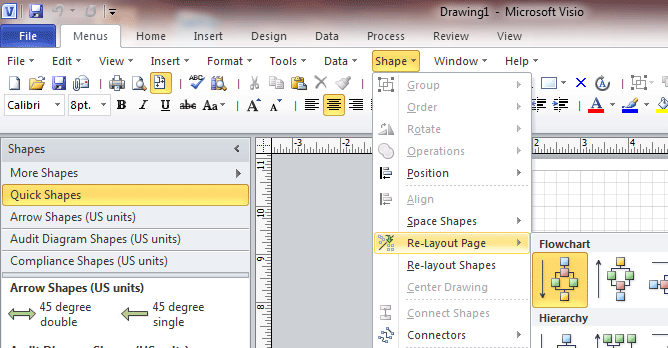
Classic Menu for Office EnterpriseIt includes Classic Menu for Word, Excel, PowerPoint, OneNote, Outlook, Publisher, Access, InfoPath, Visio and Project 2010, 2013, 2016, 2019 and 365. |