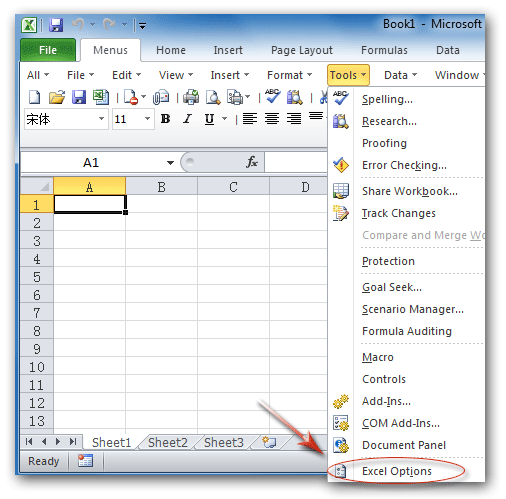Where is AutoCorrect in Microsoft Excel 2007, 2010, 2013, 2016, 2019 and 365?
- Familiar way to find out AutoCorrect feature if you have Classic Menu for Office
- If you do not have Classic Menu for Office
How to Bring Back Classic Menus and Toolbars to Office 2007, 2010, 2013, 2016, 2019 and 365? |
Familiar way to find out AutoCorrect feature if you have Classic Menu for Office
If you have Classic Menu for Office, the familiar Excel 2003 user interface with drop down menus and toolbars will be added into Excel 2007/2010/2013/2016/2019 Ribbon. So you can seek the Autocorrect command from Tools drop down menu:
Figure 1: Open Excel Options from Tool Menu
- After you click the Excel Options item, you will enter into the Excel Options Window;
- Click the Proofing button at left bar;
- Go to the AutoCorrect Options section;
- Then you will view the AutoCorrect Options button.
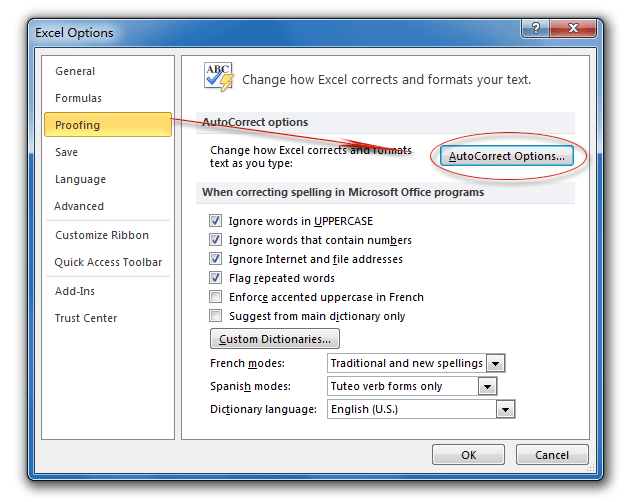
Figure 2: AutoCorrect Options button in Excel Options
Go on to click the Options button, then the AutoCorrect dialog box will pop up. In this dialog box, you can edit the AutoCorrect settings, just as the following figure 2 shows you:
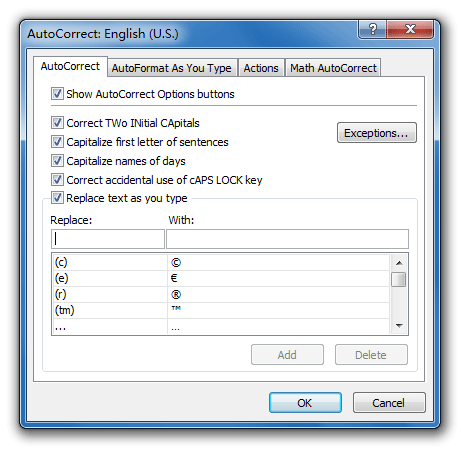
Figure 3: AutoCorrect dialog box
More Classic Menu for Office...
Seek for AutoCorrect command from Ribbon if you do not have Classic Menu for Office
Even you do not have Classic Menu for Office on your computer, you can also enter the Excel Options from backstage view by clicking the Options button under File tab.
After you get into the Excel Options window, you can follow the same way that we mentioned in method with Classic Menu for Office to edit AutoCorrect settings.
More Tips for Microsoft Excel 2007, 2010, 2013, 2016, 2019 and 365
- Where is AutoFormat
- Where is Control Toolbox
- Where is Document Properties
- Where is Edit Menu
- Where is Format Menu
- Where is Insert Menu
- Where is Page Break Preview
- Where is Tools Menu
- More...
Classic Menu for Office
Brings the familiar classic menus and toolbars back to Microsoft Office 2007, 2010, 2013, 2016, 2019 and 365. You can use Office 2007/2010/2013/2016 immediately without any training. Supports all languages, and all new commands of 2007, 2010, 2013, 2016, 2019 and 365 have been added into the classic interface.
Classic Menu for OfficeIt includes Classic Menu for Word, Excel, PowerPoint, OneNote, Outlook, Publisher, Access, InfoPath, Visio and Project 2010, 2013, 2016, 2019 and 365. |
||
 |
Classic Menu for Office 2007It includes Classic Menu for Word, Excel, PowerPoint, Access and Outlook 2007. |