Where is the Design Mode in Microsoft Excel 2007, 2010, 2013, 2016, 2019 and 365
- It is quite easy to find out the Design Mode if you have Classic Menu for Office
- If you do not have Classic Menu for Office
How to Bring Back Classic Menus and Toolbars to Office 2007, 2010, 2013, 2016, 2019 and 365? |
It is quite easy to find out the Design Mode if you have Classic Menu for Office
With Classic Menu for Office, you can easily find out the Design Mode command stays in the same place as where it is in Excel 2003:
- Click the Tools drop down menu under Menus tab;
- Click the Control item;
- Then you will view the
 Design Mode command.
Design Mode command.
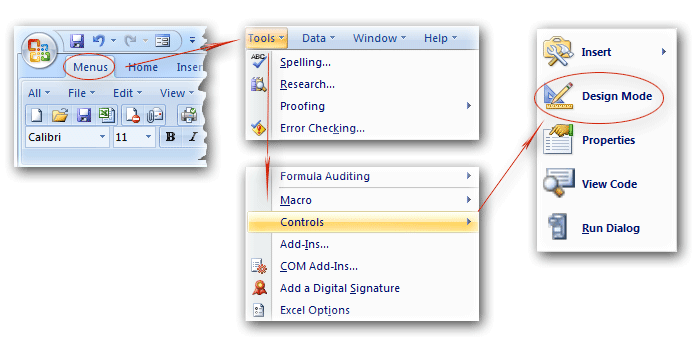
Figure 1: get Design Mode from Classic Menu
Seek for the Design Mode on Ribbon if you do not have Classic Menu for Office
Get Design Mode in Excel 2007 Ribbon if you do not have Classic Menu for Office
If you want to find Design Mode in Excel 2007 Ribbon, you need to add Developer tab into Excel 2007 firstly:
- Click the Office Button;
- Click the Excel Option button at the bottom, then you will enter the Excel Option window;
- Click the Popular button at the left;
- Under Top Option for Working with Excel, check the Show Developer tab in the Ribbon option.
- Click Ok button to finish editing.
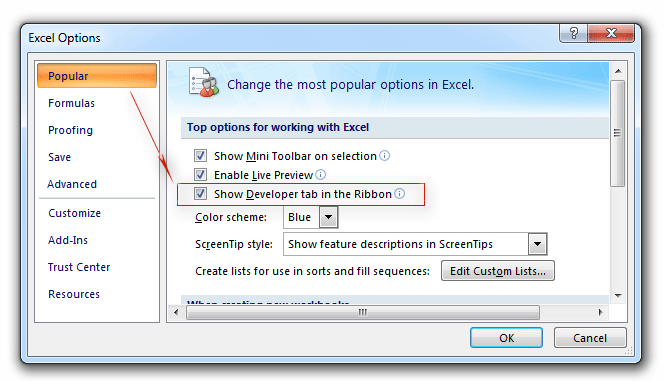
Figure 2: Add Developer Tab into Excel 2007 Ribbon
Go back to the Excel 2007 window, you will find the Developer Tab is added at the far right of Ribbon.
- Click the Developer tab;
- Go to the Controls group;
- Then you will view the
 Design Mode button there.
Design Mode button there.
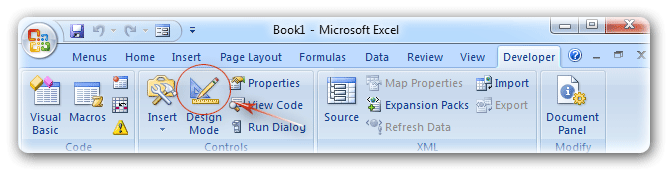
Figure 3: Design Mode button in Excel 2007 Ribbon
Get Design Mode in Excel 2010/2013/2016/2019 Ribbon if you do not have Classic Menu for Office
There are some differences to add Developer Tab into Ribbon between Excel 2010/2013/2016/2019 and Excel 2007. Here is the way to add Developer Tab into Excel 2010/2013/2016/2019 Ribbon:
- Click the File tab;
- Click the Options at the left to enter into Excel Option window;
- Click the Customize Ribbon at the left;
- At the right, select the Main Tabs from Customize The Ribbon drop down box;
- Check the Developer item;
- Click the OK button to finish customizing.
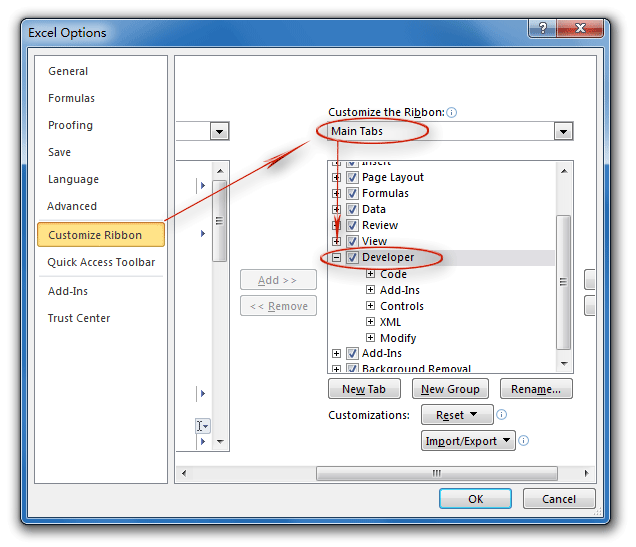
Figure 4: Add Developer Tab into Excel 2010 Ribbon
Go back to the Excel 2010 window, you will find the Developer Tab is added besides Home Tab.
- Click the Developer tab;
- Go to the Controls group;
- Then you will view the
 Design Mode button there.
Design Mode button there.
More Tips for Microsoft Excel 2007, 2010, 2013, 2016, 2019 and 365
- Where is AutoFormat
- Where is Control Toolbox
- Where is Document Properties
- Where is Edit Menu
- Where is Format Menu
- Where is Insert Menu
- Where is Page Break Preview
- Where is Tools Menu
- More...
Classic Menu for Office
Brings the familiar classic menus and toolbars back to Microsoft Office 2007, 2010, 2013, 2016, 2019 and 365. You can use Office 2007/2010/2013/2016 immediately without any training. Supports all languages, and all new commands of 2007, 2010, 2013, 2016, 2019 and 365 have been added into the classic interface.
Classic Menu for OfficeIt includes Classic Menu for Word, Excel, PowerPoint, OneNote, Outlook, Publisher, Access, InfoPath, Visio and Project 2010, 2013, 2016, 2019 and 365. |
||
 |
Classic Menu for Office 2007It includes Classic Menu for Word, Excel, PowerPoint, Access and Outlook 2007. |

Screen Shot of Classic Menu for Excel








