Where is Save As command in Microsoft Excel 2007, 2010, 2013, 2016, 2019 and 365?
- Familiar way to save workbooks as other files if you have Classic Menu for Office
- If you do not have Classic Menu for Office
How to Bring Back Classic Menus and Toolbars to Office 2007, 2010, 2013, 2016, 2019 and 365? |
Familiar way to save workbooks as other files if you have Classic Menu for Office
Do you want to enable classic menus and toolbars in Microsoft Excel 2007/2010/2013/2016/2019 Ribbon? Classic Menu for Office will help you restore old menus and toolbars easily. Read more…
Method A: Save as command in old File Menu if you have Classic Menu for Office
- Click Menus tab;
- Click old File drop down menu;
- Then you will view the Save as item, Excel 97-2003 Workbook item, Single Web Page item and Save Workspace item.
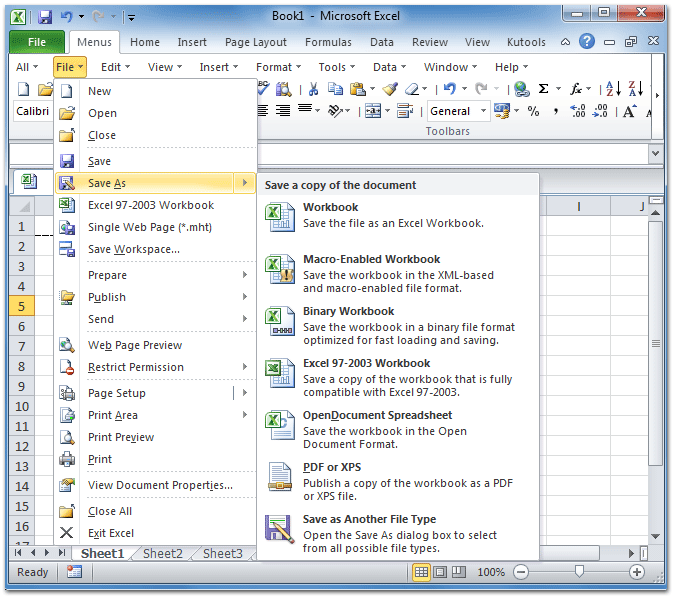
Figure 1: Save As in Excel 2010's File Menu
Please click to know more information and free download Classic Menu for Office 2007/2010/2013/2016/2019 suites and programs.
The Save as item will guide us to save current Excel 2007/2010/2013/2016/2019 workbooks as other file format, including normal workbook, Macro-Enabled Workbook, Binary Workbook, Excel 97-2003 Workbook, OpenDocument Spreadsheet, PDF or XPS, and Save as Another File Type.
Method B: Save as Excel 97-2003 Workbook button in old Toolbars
The Microsoft Excel 2007/2010/2013/2016/2019 workbooks are not compatible with Microsoft Excel 97-2003. In the old toolbars under Menus tab, you can save Microsoft Excel 2007/2010/2013/2016/2019 workbooks as 97-2003 workbooks directly.
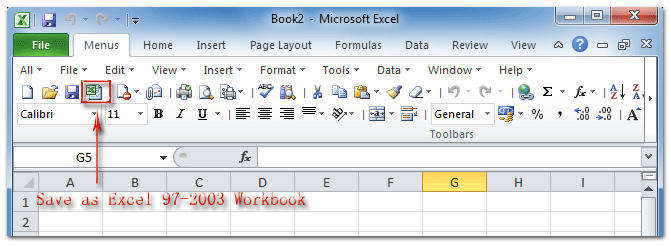
Figure 2: Save As Excel 97-2003 Workbook in Excel 2010's Toolbar
Please click to know more information and free download Classic Menu for Office 2007/2010/2013/2016/2019 suites and programs.
Seek for Save as button in Ribbon if you do not have Classic Menu for Office
If you do not have Classic Menu for Office, you save current workbooks as other file types in Ribbon. There are two methods, too.
The first method is Save as button in left bar under File tab (Microsoft Excel 2010/2013) or Office Button (Microsoft Excel 2007). You can click this Save as button to save workbooks as other file types.
The second methods is Save & Send button in left bar. In the middle section, you can select the Save & Send options. You can change file type or create PDF or XPS. Please note that this method is only available in Microsoft Excel 2010/2013.
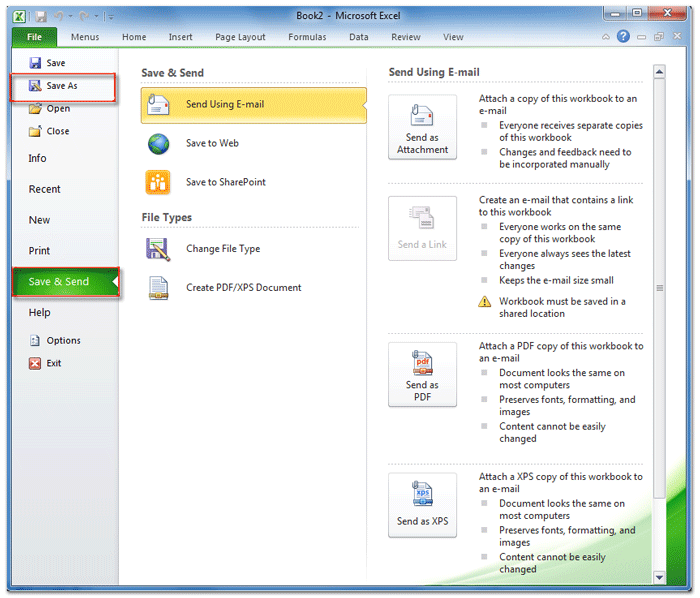
Figure 3: Save As command in Excel 2010's Ribbon
Please click to know more information and free download Classic Menu for Office 2007/2010/2013/2016/2019 suites and programs.
More Tips for Microsoft Excel 2007, 2010, 2013, 2016, 2019 and 365 (includes Office 365)
- Where is AutoFormat
- Where is Control Toolbox
- Where is Document Properties
- Where is Edit Menu
- Where is Format Menu
- Where is Insert Menu
- Where is Page Break Preview
- Where is Tools Menu
- More...
Classic Menu for Office
Brings the familiar classic menus and toolbars back to Microsoft Office 2007, 2010, 2013, 2016, 2019 and 365. You can use Office 2007/2010/2013/2016 immediately without any training. Supports all languages, and all new commands of 2007, 2010, 2013, 2016, 2019 and 365 have been added into the classic interface.
Classic Menu for OfficeIt includes Classic Menu for Word, Excel, PowerPoint, OneNote, Outlook, Publisher, Access, InfoPath, Visio and Project 2010, 2013, 2016, 2019 and 365. |
||
 |
Classic Menu for Office 2007It includes Classic Menu for Word, Excel, PowerPoint, Access and Outlook 2007. |









