Where is Set Print Area in Microsoft Excel 2007, 2010, 2013, 2016, 2019 and 365?
- Easily set print area in familiar way if you have Classic Menu for Office
- If you do not have Classic Menu for Office
How to Bring Back Classic Menus and Toolbars to Office 2007, 2010, 2013, 2016, 2019 and 365? |
Easily set print area in familiar way if you have Classic Menu for Office
Are you used to Microsoft Excel 2007/2010/2013/2016/2019 Ribbon user interface after upgrading to the latest Microsoft Office editions? Classic Menu for Office is a special Office add-in, which brings back old menus and toolbars in Microsoft Excel 2007, 2010, 2013, 2016, 2019 and 365 Ribbon, and helps you work quickly. Read more…
Method A: Set Print Area in File Menu if you have Classic Menu for Office
- Click Menus tab;
- Click File drop down menu;
- Click Print Area item;
- Then you will view the Set Print Area item in the sub-item list of Print Area.
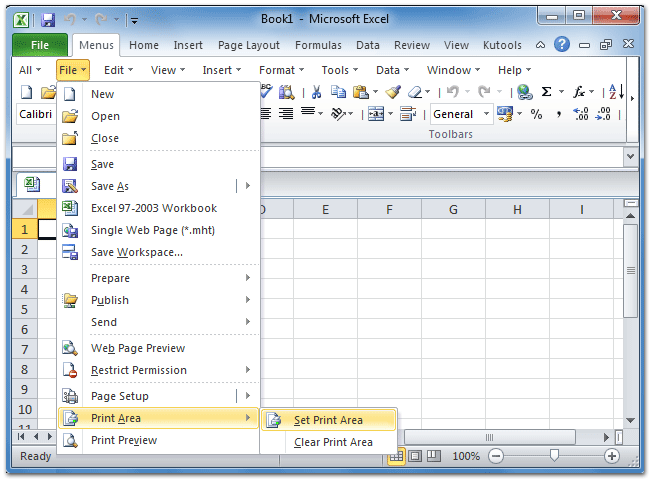
Figure 2: Set Print Area feature in Microsoft Excel 2010's File Menu
Please click to know more information and free download Classic Menu for Office suites and programs.
Method B: Set Print Area from Toolbar if you have Classic Menu for Office
Classic Menu for Office restores old toolbars of Microsoft Excel 2003 in Microsoft Excel 2007/2010/2013/2016/2019 Ribbon under Menus tab. On the old Toolbar, click the drop down button beside the Print Setup button, and you will get the Set Print Area sooner.
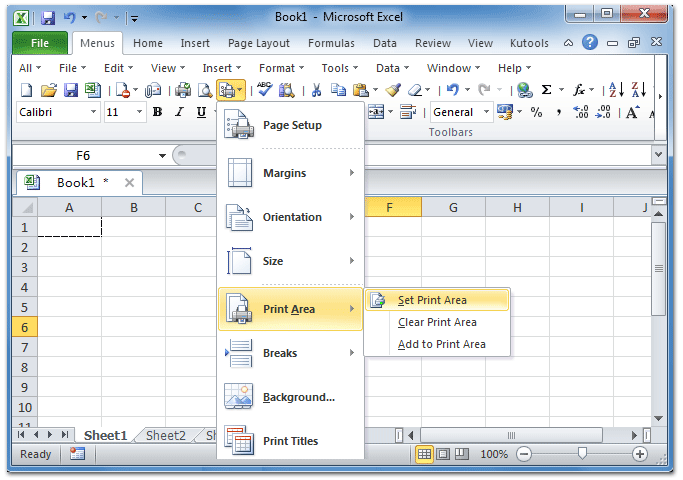
Figure 2: Set Print Area in Microsoft Excel 2010 Toolbar
Please click to know more information and free download Classic Menu for Office suites and programs.
Set Print Area in Ribbon if you do not have Classic Menu for Office
Go to the Page Setup group under Page Layout tab, and click the Print Area button, then you will view the Set Print Area button here.
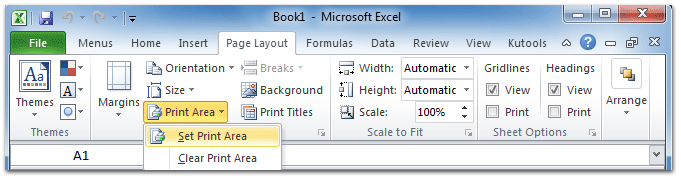
Figure 3: Set Print Area in Microsoft Excel 2010 Ribbon
Please click to know more information and free download Classic Menu for Office suites and programs.
More Tips for Microsoft Excel 2007, 2010, 2013, 2016, 2019 and 365 (includes Office 365)
- Where is AutoFormat
- Where is Control Toolbox
- Where is Document Properties
- Where is Edit Menu
- Where is Format Menu
- Where is Insert Menu
- Where is Page Break Preview
- Where is Tools Menu
- More...
Classic Menu for Office
Brings the familiar classic menus and toolbars back to Microsoft Office 2007, 2010, 2013, 2016, 2019 and 365. You can use Office 2007/2010/2013/2016 immediately without any training. Supports all languages, and all new commands of 2007, 2010, 2013, 2016, 2019 and 365 have been added into the classic interface.
Classic Menu for OfficeIt includes Classic Menu for Word, Excel, PowerPoint, OneNote, Outlook, Publisher, Access, InfoPath, Visio and Project 2010, 2013, 2016, 2019 and 365. |
||
 |
Classic Menu for Office 2007It includes Classic Menu for Word, Excel, PowerPoint, Access and Outlook 2007. |

Screen Shot of Classic Menu for Excel








