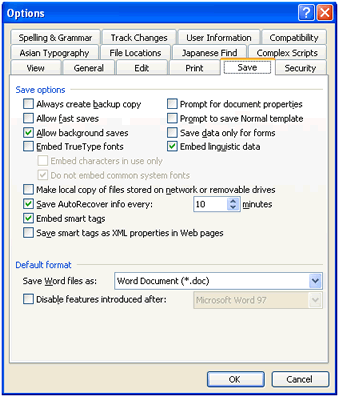Automatically Recover Word Documents in Word 2003, 2007 and 2010
- the AutoRecover in Word 2003
- the AutoRecover in Word 2007 and 2010 with Classic Menu for Office installed
- the AutoRecover in Word with Ribbon interface
Users must have such experience: the computer suddenly shut down while you are busy doing with documents, workbooks, etc. If you forget to save the work you did before, the result of losing all unsaved documents will depress you soon. How to prevent this sudden breakdown and minimize our lost? It's necessary to save the working documents all the time with the auto recover option.
How to Bring Back Classic Menus and Toolbars to Office 2007, 2010, 2013, 2016 and 365? |
Auto recover word documents with Classic Menu for Word 2010 in Microsoft Office Word 2010Microsoft Word 2010 keeps this function, but there is not classic menu and toolbars any more. The Classic Menu for Office 2007 and 2010 are recommended to get back the classic menus, toolbar, and drop-down menus back. Once installed the add-in, you may enjoy the classic style and menus in Word 2010.
|
Auto recover word documents with Ribbon of Microsoft Office Word 2010
In the new Ribbon of Microsoft Word 2010, we can also get the Word Options Window and reset automatically recovering current working word documents.
- Open a Word 2010 document;
- Click the "File" tab
- Select "Options" item
- Now you can see the Word Options Window, select "Save" tab staying at left navigation bar.
- Adjust the frequency of "Save Auto Recover information" according to your need, such as 2 minutes.
Apart from Microsoft Word’s automatic recovery, it is necessary to save our working word document frequently manually. Remember to often click the ![]() button or press Ctrl+S to save working word documents.
button or press Ctrl+S to save working word documents.
What is Classic Menu for Office
The software Classic Menu for Office is designed for the people who are accustomed to the old interface of Microsoft Office 2003, XP (2002) and 2000. It brings back the classic menus and toolbars to Microsoft Office (includes Word) 2007, 2010, 2013, 2016, 2019 and 365. The classic view helps the people to smoothly upgrade to the latest version of Office, and work with Office 2007/2010/2013/2016 as if it were Office 2003 (and 2002, 2000).

Screen Shot of Classic Menu for Word
- All new features and commands of Office 2007, 2010, 2013, 2016, 2019 and 365 have been added to the menus and toolbars;
- Without any training or tutorials after upgrading, users can work with Office 2007/2010/2013/2016 immediately;
- Easy to find any command items you want to process;
- Easy to show or hide the classic menus, toolbars and ribbon tabs;
- Easy to install and use. Supports all languages. Free download!
Classic Menu for OfficeIt includes Classic Menu for Word, Excel, PowerPoint, OneNote, Outlook, Publisher, Access, InfoPath, Visio and Project 2010, 2013, 2016, 2019 and 365. |
||
 |
Classic Menu for Office 2007It includes Classic Menu for Word, Excel, PowerPoint, Access and Outlook 2007. |