Difference of Save as between Word 2003, 2007 and 2010: Convert Word Document to PDF
We always need to convert the Word documents we edit to PDF documents. Before the release of Microsoft 2010, people who want to convert Word document to PDF should have to find converter to do it. But when Microsoft Office 2010 is released, it embedded the converter function in Office. And then, you do not have to download other converters to start the conversion.
How to Bring Back Classic Menus and Toolbars to Office 2007, 2010, 2013, 2016 and 365? |
In Word 2003, on the "File" menu, click "Save as" menu item, you can find that the save as types are limited. When you open Word 2010 document, there are many ways for you to convert Word documents to PDF.
Method A:
Open a Word document you want to convert, click "File"--> select "Save as"--> select "PDF (*. pdf)", and then the document can be saved as PDF file.
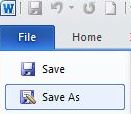 |
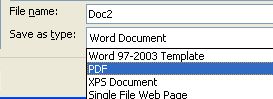 |
Method B:
If you have not Classic Menu for Office 2007/2010 for your Office 2010/2007, just open the Word document you want to convert, click "File"--> choose "Save&Send"--> select "Create PDF/ XPS Document" below the File Type. There will pop up a window named "Publish as PDF or XPS ", and then you can choose PDF (*. pdf) in the "Save as Type" drop-down menu.
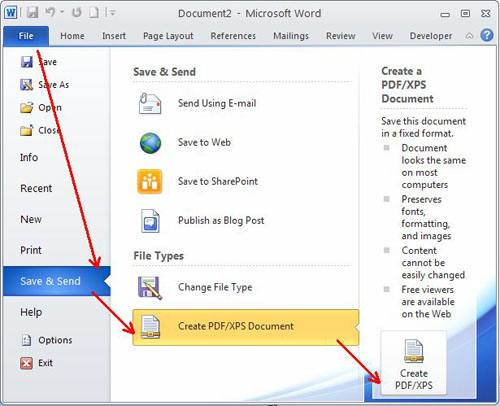
Method C:
If you are using Classic Menu for Office 2007/2010, you can enjoy the familiar Office 2003 interface in Microsoft Office 2010. All new features in Office 2010 are easily found with the classic menu. Just take this converting function for example, everyone knows that in Office 2003 there is no way to convert Word document to PDF. But now, please click "File", and choose "Save as", see what will happen? Yes, there is a "PDF/XPS" item for you to choose. It is so fast and easy to convert. This add-in is suitable for people who are keen on the classic menu and toolbars of Microsoft Office 2003 and would like to work with the new function of Microsoft Office 2010.
What is Classic Menu for Office
The software Classic Menu for Office is designed for the people who are accustomed to the old interface of Microsoft Office 2003, XP (2002) and 2000. It brings back the classic menus and toolbars to Microsoft Office (includes Word) 2007, 2010, 2013, 2016, 2019 and 365. The classic view helps the people to smoothly upgrade to the latest version of Office, and work with Office 2007/2010/2013/2016 as if it were Office 2003 (and 2002, 2000).

Screen Shot of Classic Menu for Word
- All new features and commands of Office 2007, 2010, 2013, 2016, 2019 and 365 have been added to the menus and toolbars;
- Without any training or tutorials after upgrading, users can work with Office 2007/2010/2013/2016 immediately;
- Easy to find any command items you want to process;
- Easy to show or hide the classic menus, toolbars and ribbon tabs;
- Easy to install and use. Supports all languages. Free download!
Classic Menu for OfficeIt includes Classic Menu for Word, Excel, PowerPoint, OneNote, Outlook, Publisher, Access, InfoPath, Visio and Project 2010, 2013, 2016, 2019 and 365. |
||
 |
Classic Menu for Office 2007It includes Classic Menu for Word, Excel, PowerPoint, Access and Outlook 2007. |


