Where is the Signature Line in Microsoft Word 2007, 2010, 2013, 2016, 2019 and 365
How to Bring Back Classic Menus and Toolbars to Office 2007, 2010, 2013, 2016 and 365? |
If Classic Menus and Toolbars installed
Click "Insert" menu, and the "Signature Line" is at the bottom of this menu. See it below:
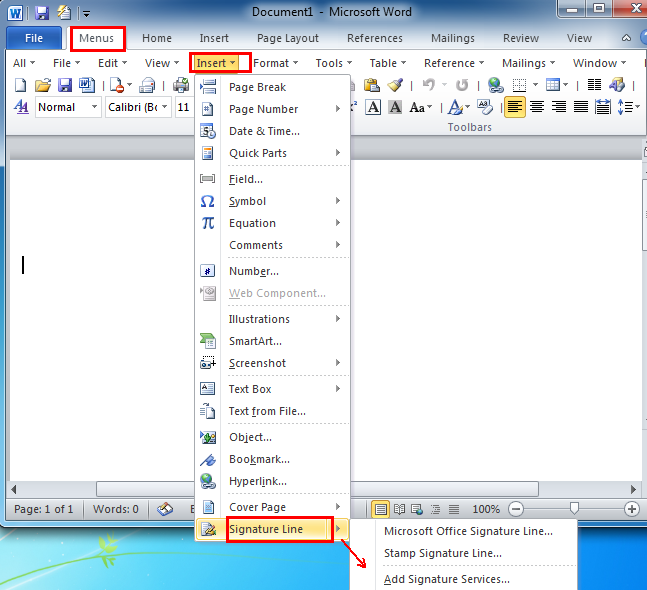
If Classic Menus and Toolbars not installed
Open one word document, go to the "Insert" tab menu on the Ribbon of Microsoft Word 2007/2010/2013, in the group of Insert, under the "Text" options, you can easily find the "Signature Line" at the top of the fourth row in Text group. Now, there are three options for you: Microsoft Office Signature Line, Stamp Signature Line and Add Signature Services. See it below:
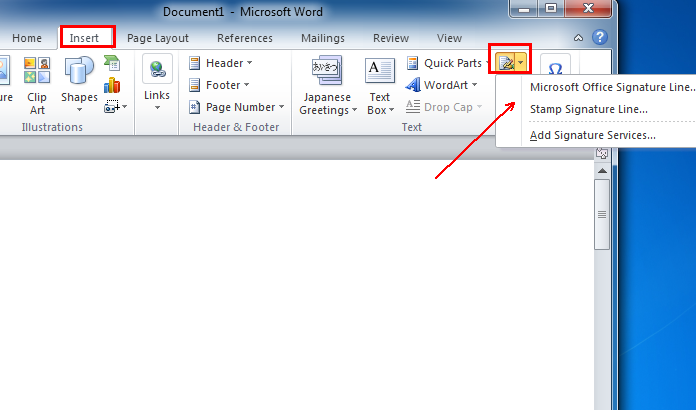
What is Classic Menu for Office
The software Classic Menu for Office is designed for the people who are accustomed to the old interface of Microsoft Office 2003, XP (2002) and 2000. It brings back the classic menus and toolbars to Microsoft Office (includes Word) 2007, 2010, 2013, 2016, 2019 and 365. The classic view helps the people to smoothly upgrade to the latest version of Office, and work with Office 2007/2010/2013/2016 as if it were Office 2003 (and 2002, 2000).

Screen Shot of Classic Menu for Word
- All new features and commands of Office 2007, 2010, 2013, 2016, 2019 and 365 have been added to the menus and toolbars;
- Without any training or tutorials after upgrading, users can work with Office 2007/2010/2013/2016 immediately;
- Easy to find any command items you want to process;
- Easy to show or hide the classic menus, toolbars and ribbon tabs;
- Easy to install and use. Supports all languages. Free download!
Classic Menu for OfficeIt includes Classic Menu for Word, Excel, PowerPoint, OneNote, Outlook, Publisher, Access, InfoPath, Visio and Project 2010, 2013, 2016, 2019 and 365. |
||
 |
Classic Menu for Office 2007It includes Classic Menu for Word, Excel, PowerPoint, Access and Outlook 2007. |








