Where is Macro Security in Microsoft Excel 2007, 2010, 2013, 2016, 2019 and 365?
- Familiar way to apply Macro Security if you have Classic Menu for Office
- If you do not have Classic Menu for Office
How to Bring Back Classic Menus and Toolbars to Office 2007, 2010, 2013, 2016, 2019 and 365? |
Familiar way to apply Macro Security if you have Classic Menu for Office
If you have installed Classic Menu for Office on your computer, you will get old menus and toolbars in Excel 2007/2010/2013/2016/2019 Ribbon, and restore the old view of Excel 2003/XP(2002)/2000 in the new Ribbon user interface.
- Click the Tools drop down menu under Menus tab;
- Click the Macro item;
- Then you will get the Macro Security in sub-item list of Macro item.
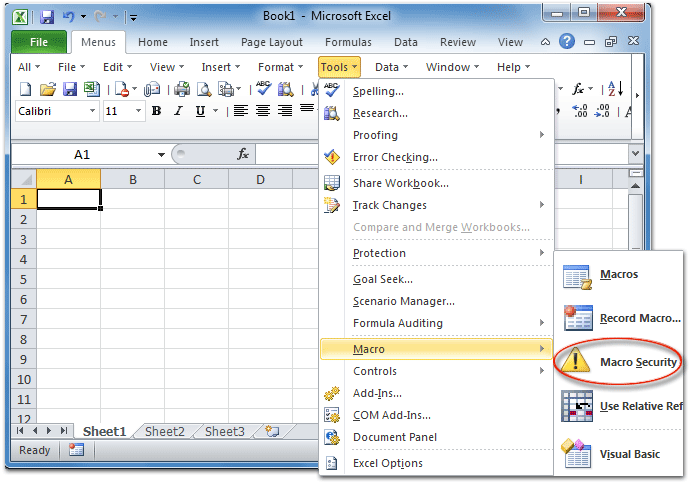
Figure 1: Macro Security in Excel 2010's Tools Menu
Please click to know more information and free download Classic Menu for Office suites and programs.
Get Macro Security in Ribbon if you do not have Classic Menu for Office
It seems impossible to find out the Macro Security button in Excel 2007, 2010, 2013, 2016, 2019 and 365 Ribbon. That’s right. The Macros Security button stays in Developer tab which is hidden by default.
The first thing you need to do is to add Developer Tab into Excel Ribbon user interface. Here are two tips to show the Developer tab in Ribbon:
- How to add Developer tab in Excel 2010/2013/2016/2019 Ribbon;
- How to add Developer tab in Excel 2007 Ribbon.
After the Developer tab is shown in Ribbon user interface, you will get the Macro Security button in Code group under the added Developer tab easily.
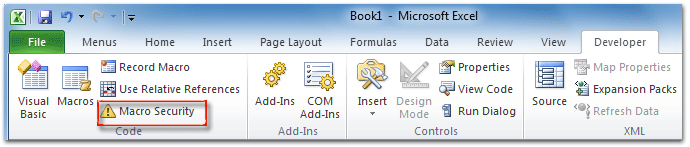
Figure 2: Macro Security in Excel 2010's Developer Tab
More Tips for Microsoft Excel 2007, 2010, 2013, 2016, 2019 and 365 (includes Office 365)
- Where is AutoFormat
- Where is Control Toolbox
- Where is Document Properties
- Where is Edit Menu
- Where is Format Menu
- Where is Insert Menu
- Where is Page Break Preview
- Where is Tools Menu
- More...
Classic Menu for Office
Brings the familiar classic menus and toolbars back to Microsoft Office 2007, 2010, 2013, 2016, 2019 and 365. You can use Office 2007/2010/2013/2016 immediately without any training. Supports all languages, and all new commands of 2007, 2010, 2013, 2016, 2019 and 365 have been added into the classic interface.
Classic Menu for OfficeIt includes Classic Menu for Word, Excel, PowerPoint, OneNote, Outlook, Publisher, Access, InfoPath, Visio and Project 2010, 2013, 2016, 2019 and 365. |
||
 |
Classic Menu for Office 2007It includes Classic Menu for Word, Excel, PowerPoint, Access and Outlook 2007. |









