Where is the Creating PDF/XPS Document in Word 2007, 2010, 2013, 2016, 2019 and 365
If you have not Classic Menu for Office:
How to Bring Back Classic Menus and Toolbars to Office 2007, 2010, 2013, 2016 and 365? |
In Word 2007
Click Office Button > Save As > PDF or XPS.
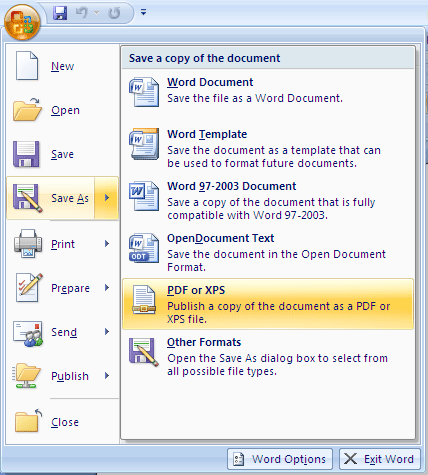
In Word 2010
Open Word 2010, click the "File" tab at the far left of the Ribbon and click the "Save&Send", and apparently you can see the "Create PDF/XPS Document" item at the bottom of the middle part. At the bottom of the right path, there is a big "Create PDF/XPS" button.
Note that if you click "Create PDF/XPS" button, a window of Publish as PDF or XPS will pop up. Just enter the file name, select the type and click the "Publish", and everything will be OK.
See it below:
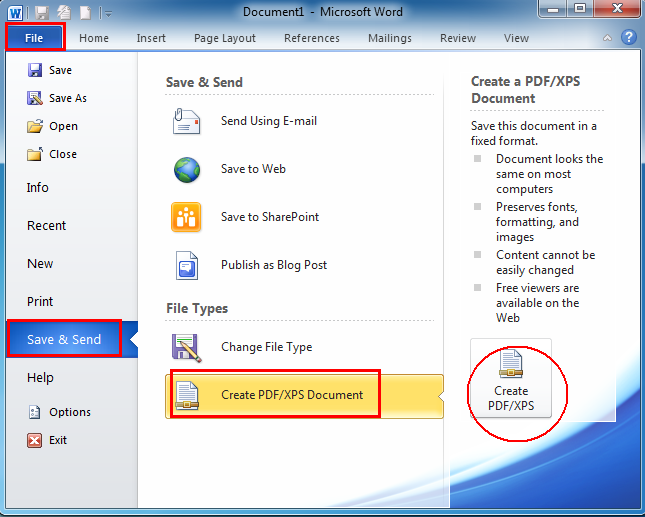
In Word 2013
Click the File tab > Save As > Computer. And then select the folder you want to save the document, the Save As dialog shown as follows. Please click "Save as type" and select PDF or XPS Document.
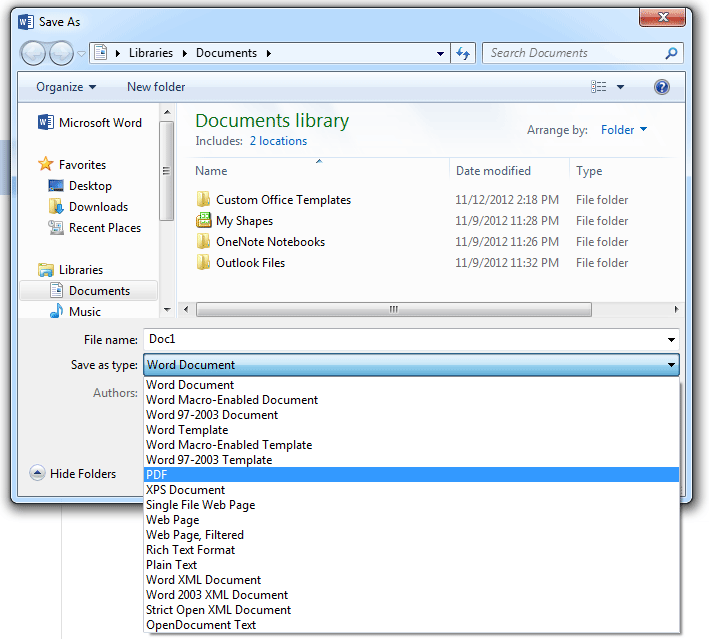
If you are using Classic Menu for Office
Open one word document, in the group of the "Menus" tab on the Ribbon of Microsoft Word 2010, click the "File" menu, click the "Save As" item, and from the drop-down menu you will see the "PDF or XPS" obviously there.
See it below:
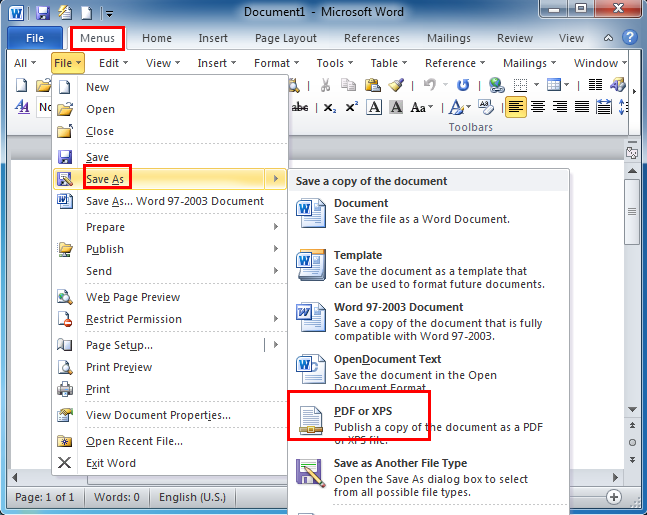
More Tips
What is Classic Menu for Office
The software Classic Menu for Office is designed for the people who are accustomed to the old interface of Microsoft Office 2003, XP (2002) and 2000. It brings back the classic menus and toolbars to Microsoft Office (includes Word) 2007, 2010, 2013, 2016, 2019 and 365. The classic view helps the people to smoothly upgrade to the latest version of Office, and work with Office 2007/2010/2013/2016 as if it were Office 2003 (and 2002, 2000).

Screen Shot of Classic Menu for Word
- All new features and commands of Office 2007, 2010, 2013, 2016, 2019 and 365 have been added to the menus and toolbars;
- Without any training or tutorials after upgrading, users can work with Office 2007/2010/2013/2016 immediately;
- Easy to find any command items you want to process;
- Easy to show or hide the classic menus, toolbars and ribbon tabs;
- Easy to install and use. Supports all languages. Free download!
Classic Menu for OfficeIt includes Classic Menu for Word, Excel, PowerPoint, OneNote, Outlook, Publisher, Access, InfoPath, Visio and Project 2010, 2013, 2016, 2019 and 365. |
||
 |
Classic Menu for Office 2007It includes Classic Menu for Word, Excel, PowerPoint, Access and Outlook 2007. |








