Where is the Double Spacing in Microsoft Word 2007, 2010, 2013, 2016, 2019 and 365
- If you have Classic Menu for Word 2007/2010/2013/2016/2019 installed, you can…
- If you don't have Classic Menu for Word 2007/2010/2013/2016/2019 installed, you can…
- Shortcut keys
When writing papers, essays, or speeches, we always need to double space the text to make it be easily read. By default, Word documents are single-spaced, so we should find out a fast way to double space the text.
How to Bring Back Classic Menus and Toolbars to Office 2007, 2010, 2013, 2016 and 365? |
Use the familiar Word 2003 style in working with Word 2007, 2010, 2013, 2016, 2019 and 365 if you have Classic Menu for Word installed.
Just take Microsoft Word 2010 for example, which is as well as in Word 2007/2013. With Classic Menu for Word 2007/2010/2013/2016/2019 installed, you can click Menus tab to get back the classic style interface.
- Select the whole text or a paragraph you want to change
- Click Menus tab
- Find out the Double-spacing button in the Toolbars
- Click the down menu next to the button, choose 2.0 in the drop down menu
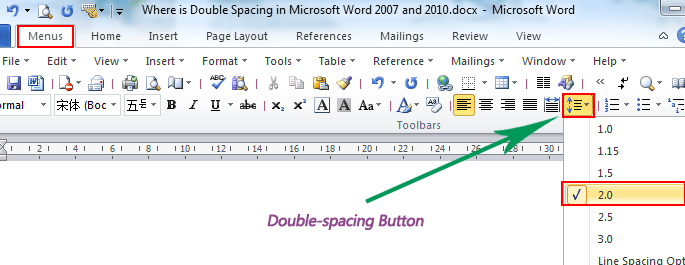
If you have not Classic Menu for Word 2007/2010/2013/2016/2019 installed, you can …
- Select the text you want to modify
- Click Home tab
- Go to Paragraph group
- Click the Double-spacing button
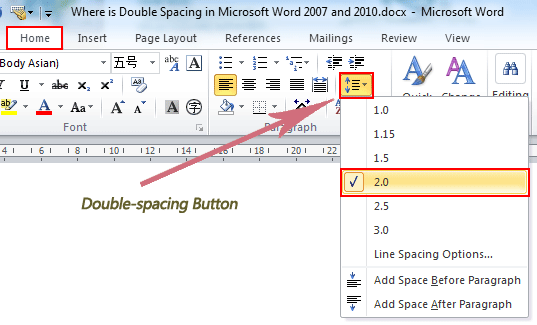
Most simple way: shortcut keys
Select the text you want to double space, and then press Ctrl + 2. You should press both keys at the same time, not Ctrl key firstly and then 2.
More Tips
What is Classic Menu for Office
The software Classic Menu for Office is designed for the people who are accustomed to the old interface of Microsoft Office 2003, XP (2002) and 2000. It brings back the classic menus and toolbars to Microsoft Office (includes Word) 2007, 2010, 2013, 2016, 2019 and 365. The classic view helps the people to smoothly upgrade to the latest version of Office, and work with Office 2007/2010/2013/2016 as if it were Office 2003 (and 2002, 2000).

Screen Shot of Classic Menu for Word
- All new features and commands of Office 2007, 2010, 2013, 2016, 2019 and 365 have been added to the menus and toolbars;
- Without any training or tutorials after upgrading, users can work with Office 2007/2010/2013/2016 immediately;
- Easy to find any command items you want to process;
- Easy to show or hide the classic menus, toolbars and ribbon tabs;
- Easy to install and use. Supports all languages. Free download!
Classic Menu for OfficeIt includes Classic Menu for Word, Excel, PowerPoint, OneNote, Outlook, Publisher, Access, InfoPath, Visio and Project 2010, 2013, 2016, 2019 and 365. |
||
 |
Classic Menu for Office 2007It includes Classic Menu for Word, Excel, PowerPoint, Access and Outlook 2007. |








