Where is the Footer in Microsoft Word 2007, 2010, 2013, 2016, 2019 and 365
How to Bring Back Classic Menus and Toolbars to Office 2007, 2010, 2013, 2016 and 365? |
If you have not Classic Menu for Office:
Open one word document, navigate to the "Insert" tab menu on the Ribbon of Microsoft Word 2007/2010/2013, under the Header & Footer options, you can easily see the "Footer" item at the middle. A Built-In dialog will appear by clicking Footer. Various kinds of styles and positions are available here, and more information about Footer can also be available with a few clicks.
See it below:
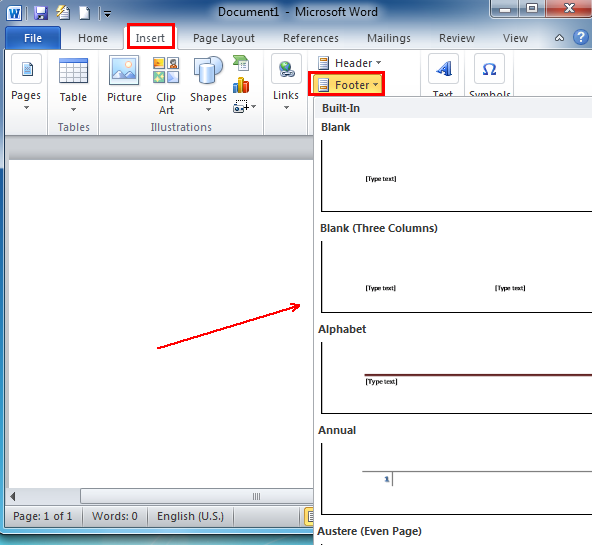
If you are using Classic Menu for Office:
Click the "View" tools under Menus tab and it brings up a drop-down menu, from which select the "Header_Footer" item an it will pop up a box. The "Footer" item is just at the middle of the box. If highlight this item, a Built-In dialog will appear with various styles of footers and the item More Footers from Office.com.
See it below:
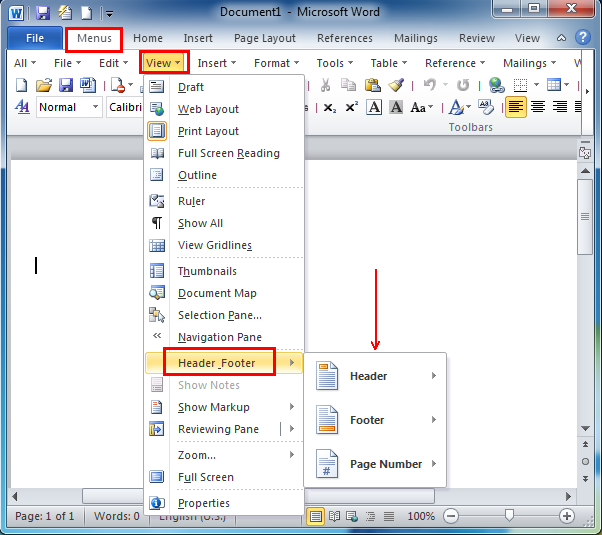
More Articles
More Tips
What is Classic Menu for Office
The software Classic Menu for Office is designed for the people who are accustomed to the old interface of Microsoft Office 2003, XP (2002) and 2000. It brings back the classic menus and toolbars to Microsoft Office (includes Word) 2007, 2010, 2013, 2016, 2019 and 365. The classic view helps the people to smoothly upgrade to the latest version of Office, and work with Office 2007/2010/2013/2016 as if it were Office 2003 (and 2002, 2000).

Screen Shot of Classic Menu for Word
- All new features and commands of Office 2007, 2010, 2013, 2016, 2019 and 365 have been added to the menus and toolbars;
- Without any training or tutorials after upgrading, users can work with Office 2007/2010/2013/2016 immediately;
- Easy to find any command items you want to process;
- Easy to show or hide the classic menus, toolbars and ribbon tabs;
- Easy to install and use. Supports all languages. Free download!
Classic Menu for OfficeIt includes Classic Menu for Word, Excel, PowerPoint, OneNote, Outlook, Publisher, Access, InfoPath, Visio and Project 2010, 2013, 2016, 2019 and 365. |
||
 |
Classic Menu for Office 2007It includes Classic Menu for Word, Excel, PowerPoint, Access and Outlook 2007. |








