Where is the Go To command in Microsoft Word 2007, 2010, 2013, 2016, 2019 and 365
- Quickly apply Go To command in familiar way with Classic Menu for Office
- If you do not have Classic Menu for Office
How to Bring Back Classic Menus and Toolbars to Office 2007, 2010, 2013, 2016 and 365? |
Quickly apply Go To command in familiar way with Classic Menu for Office
Do not get used to the new Ribbon interface? Missing the Office 2003’s old views with useful drop down menus and toolbars? Classic Menu for Office can help you. Classic Menu for Office is an excellent add-in to bring old menus and toolbars into the new Ribbon interface. The same procedure as you did in Microsoft Word 2003 to access the Go To feature:
- Click Menus tab;
- Click Edit;
- Move your mouse over the Find command;
- Then you will get the Go To… item. See screen shot (Figure 1):
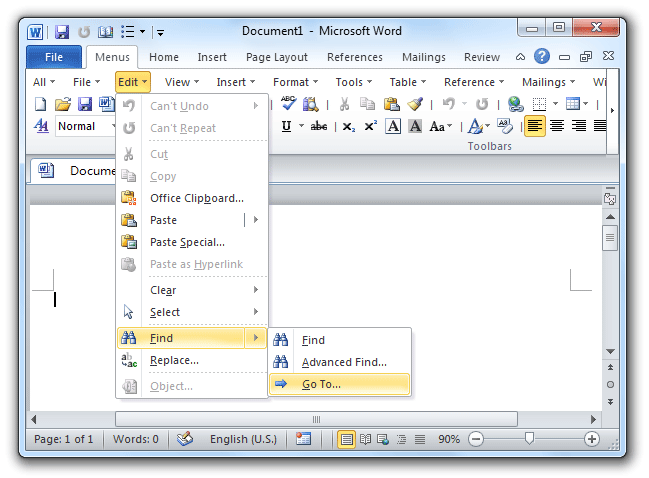
Figure1: Go To command in Classic Menu
Please click to know more information and free download Classic Menu for Office 2007/2010/2013/2016/2019 suites and programs.
Looking for Go To command in Ribbon without Classic Menu for Office
If you have not installed Classic Menu for Office on your computer, you can access the Go To button according to the following steps:
- Click the Home Tab;
- Go to Editing group;
- Click the arrow beside Find button;
- You will see the Go To… command in the drop down list. See screen shot (Figure 2).

Figure 2: Go To command in Ribbon
Please click to know more information and free download Classic Menu for Office 2007/2010/2013/2016/2019 suites and programs.
More Related Articles
- Where is Word Count
- Where is Page Setup
- Where is Print Preview
- Where is Tools Menu
- Where is Edit Menu
- Where is Format Menu
- More...
What is Classic Menu for Office
The software Classic Menu for Office is designed for the people who are accustomed to the old interface of Microsoft Office 2003, XP (2002) and 2000. It brings back the classic menus and toolbars to Microsoft Office (includes Word) 2007, 2010, 2013, 2016, 2019 and 365. The classic view helps the people to smoothly upgrade to the latest version of Office, and work with Office 2007/2010/2013/2016 as if it were Office 2003 (and 2002, 2000).

Screen Shot of Classic Menu for Word
- All new features and commands of Office 2007, 2010, 2013, 2016, 2019 and 365 have been added to the menus and toolbars;
- Without any training or tutorials after upgrading, users can work with Office 2007/2010/2013/2016 immediately;
- Easy to find any command items you want to process;
- Easy to show or hide the classic menus, toolbars and ribbon tabs;
- Easy to install and use. Supports all languages. Free download!
Classic Menu for OfficeIt includes Classic Menu for Word, Excel, PowerPoint, OneNote, Outlook, Publisher, Access, InfoPath, Visio and Project 2010, 2013, 2016, 2019 and 365. |
||
 |
Classic Menu for Office 2007It includes Classic Menu for Word, Excel, PowerPoint, Access and Outlook 2007. |








