Where is the Insert Comment in Microsoft Word 2007, 2010, 2013, 2016, 2019 and 365
- Method A: where is the Insert Comment (Insert Menu of Classic Menu)
- Method B: Where is the Insert Comment (Toolbars of Classic Menu)
- Method C: Where is the Insert Comment (Word 2007/2010/2013/2016/2019 Ribbon)
How to Bring Back Classic Menus and Toolbars to Office 2007, 2010, 2013, 2016 and 365? |
Insert Comment in Insert Menu with Classic Menu for Office
- Click the Menus tab at far left of Ribbon;
- Click the Insert;
- Move mouse over the Comments command item;
- Then you will get the New Comment command item. See screen shot (Figure 1):
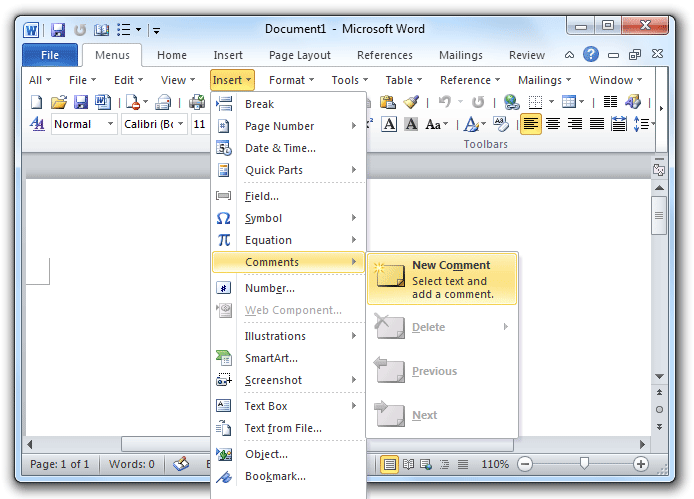
Figure1: New Comment in Classic Menu
Please click to know more information and free download Classic Menu for Office 2007/2010/2013/2016/2019 suites and programs.
Insert Comment in the old Toolbars of Classic Menu for Office
Under the Menus tab, you can directly access the Comment command item in the toolbars. In the Comments button’s drop down menu, you will get the New Comment command item. See screen shot (Figure 2):
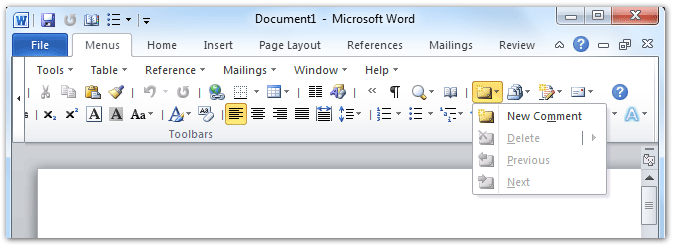
Figure 2: New Comment button in toolbars of Classic Menu
Please click to know more information and free download Classic Menu for Office 2007/2010/2013/2016/2019 suites and programs.
Looking for Insert Comment in Word 2007, 2010, 2013, 2016, 2019 and 365 Ribbon
You can find out the New Comment button with following steps if you do not have Classic Menu for Office installed on your computer.
- Click the Review tab;
- Go to Comments group;
- Then you will find out the New Comment button easily. See screen shot (Figure 3):
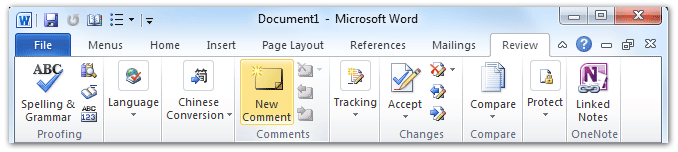
Figure 3: New Comment button in Ribbon
Please click to know more information and free download Classic Menu for Office 2007/2010/2013/2016/2019 suites and programs.
More Related Articles
- Where is Word Count
- Where is Page Setup
- Where is Print Preview
- Where is Tools Menu
- Where is Edit Menu
- Where is Format Menu
- More...
What is Classic Menu for Office
The software Classic Menu for Office is designed for the people who are accustomed to the old interface of Microsoft Office 2003, XP (2002) and 2000. It brings back the classic menus and toolbars to Microsoft Office (includes Word) 2007, 2010, 2013, 2016, 2019 and 365. The classic view helps the people to smoothly upgrade to the latest version of Office, and work with Office 2007/2010/2013/2016 as if it were Office 2003 (and 2002, 2000).

Screen Shot of Classic Menu for Word
- All new features and commands of Office 2007, 2010, 2013, 2016, 2019 and 365 have been added to the menus and toolbars;
- Without any training or tutorials after upgrading, users can work with Office 2007/2010/2013/2016 immediately;
- Easy to find any command items you want to process;
- Easy to show or hide the classic menus, toolbars and ribbon tabs;
- Easy to install and use. Supports all languages. Free download!
Classic Menu for OfficeIt includes Classic Menu for Word, Excel, PowerPoint, OneNote, Outlook, Publisher, Access, InfoPath, Visio and Project 2010, 2013, 2016, 2019 and 365. |
||
 |
Classic Menu for Office 2007It includes Classic Menu for Word, Excel, PowerPoint, Access and Outlook 2007. |








