Where are the Prepare commands in Microsoft Word 2007, 2010, 2013, 2016, 2019 and 365
- Method A: Prepare commands in File Menu of Word 2007/2010/2013/2016/2019 with Classic Menu
- Method B: Prepare commands under Word 2010’s Office Button
- Method C: Prepare commands in Word 2010’s File Tab (backstage view)
How to Bring Back Classic Menus and Toolbars to Office 2007, 2010, 2013, 2016 and 365? |
Method A: Prepare commands in File Menu of Word 2007/2010/2013/2016/2019 with Classic Menu
No matter you are using the Microsoft Word 2007/2010/2013, you can always find out the Prepare commands in File Menu under Menus tab if you have installed Classic Menu for Office on your computer. See screen shot (Figure 1):
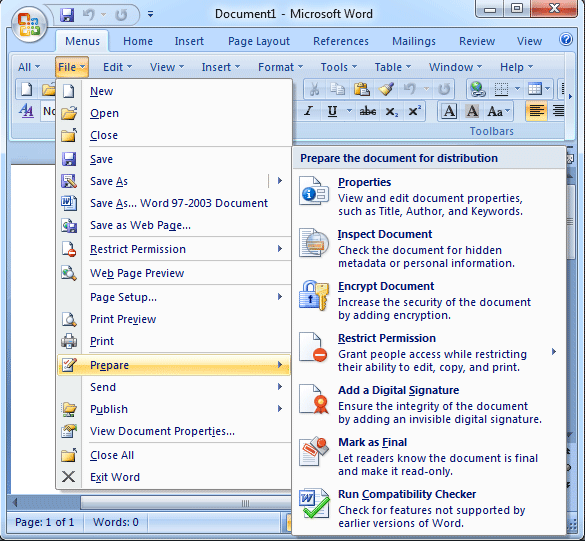
Figure 1: Prepare commands Classic Menus
Please click to know more information and free download Classic Menu for Office suites and programs.
In Microsoft Word 2007, the Prepare item contains 8 sub-items: Properties, Inspect Document, Encrypt Document, Restrict Permission, Add a Digital Signature, Mark as Final, and Run Compatibility Checker.
But in Microsoft Word 2010/2013, the Prepare item only contains Properties, Inspect Document, Check Accessibility, and Check Compatibility. And the other 4 sub-items can be found in the Protect Document of Tools Menu in Word 2010/2013.
Method B: Prepare commands under Word 2007’s Office Button
In Microsoft Word 2007, you can access the Prepare commands by clicking the Office Button at the upper-left corner. Click the Prepare button in the drop down pane, and you will view all Prepare commands. See screen shot (Figure 2):
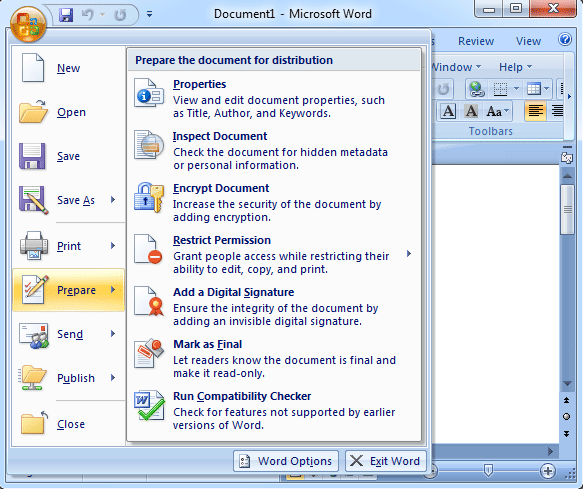
Figure 2: Prepare commands in Word 2007 Ribbon
Please click to know more information and free download Classic Menu for Office suites and programs.
Method C: Prepare commands in File Tab (backstage view) of Word 2010/2013
In Microsoft Word 2010/2013, there is no more Prepare button. However, you can find out the Prepare commands in the backstage view. You can access them with the following steps:
- Click the File;
- Click the Info button at left bar;
- Then you will view all the Prepare commands in the middle section and right section. See screen shot (Figure 3):
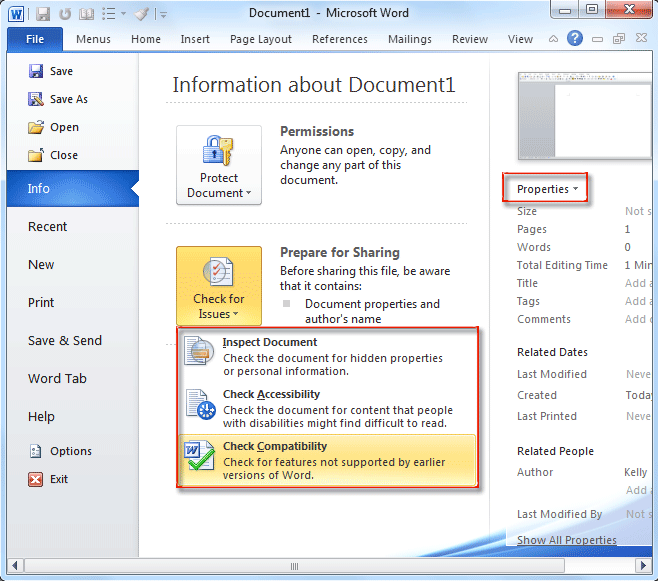
Figure 3: Prepare commands in Word 2010 Ribbon
Please click to know more information and free download Classic Menu for Office suites and programs.
There are three big buttons in the middle section. The Mark as Final, Encrypt with Password, Restrict Editing, Restrict Permission by People, and Add a Digital Signature can be accessed from the first Protect Document button.
The second big button, Check for Issues button, contains three commands: Inspect Document, Check Accessibility, and Check Compatibility.
The Properties information stays at the right section. Moreover, you can click the Properties button to get detailed information.
More Related Articles
- Where is Word Count
- Where is Page Setup
- Where is Print Preview
- Where is Tools Menu
- Where is Edit Menu
- Where is Format Menu
- More...
What is Classic Menu for Office
The software Classic Menu for Office is designed for the people who are accustomed to the old interface of Microsoft Office 2003, XP (2002) and 2000. It brings back the classic menus and toolbars to Microsoft Office (includes Word) 2007, 2010, 2013, 2016, 2019 and 365. The classic view helps the people to smoothly upgrade to the latest version of Office, and work with Office 2007/2010/2013/2016 as if it were Office 2003 (and 2002, 2000).

Screen Shot of Classic Menu for Word
- All new features and commands of Office 2007, 2010, 2013, 2016, 2019 and 365 have been added to the menus and toolbars;
- Without any training or tutorials after upgrading, users can work with Office 2007/2010/2013/2016 immediately;
- Easy to find any command items you want to process;
- Easy to show or hide the classic menus, toolbars and ribbon tabs;
- Easy to install and use. Supports all languages. Free download!
Classic Menu for OfficeIt includes Classic Menu for Word, Excel, PowerPoint, OneNote, Outlook, Publisher, Access, InfoPath, Visio and Project 2010, 2013, 2016, 2019 and 365. |
||
 |
Classic Menu for Office 2007It includes Classic Menu for Word, Excel, PowerPoint, Access and Outlook 2007. |








