Where is the Section Break in Microsoft Word 2007, 2010, 2013, 2016, 2019 and 365
- If you have Classic Menu for Word installed, you can…
- If you don't have Classic Menu for Word installed, you can…
How to Bring Back Classic Menus and Toolbars to Office 2007, 2010, 2013, 2016 and 365? |
When we want to divide a long article into sections, for applying different formats and layouts, we need the tool Section Break. Where to find it in Microsoft Word 2007, 2010, 2013, 2016, 2019 and 365 remains a question for some users, because the new Ribbon interface is totally different from the classic one. This topic intends to figure out the way to get the Section Break function, and illustrates it in two methods.
If you have Classic Menu for Word 2007/2010/2013/2016/2019 installed.
Just take Microsoft Word 2010 for example (which is as well as in Word 2007 and 2013). With Classic Menu for Word 2007/2010/2013/2016/2019 installed, you can click Menus tab to get back the classic style interface.
- Click Insert menu
- Choose Break in the drop down menu
- The Break window pops up, and you can choose the Section Break types there
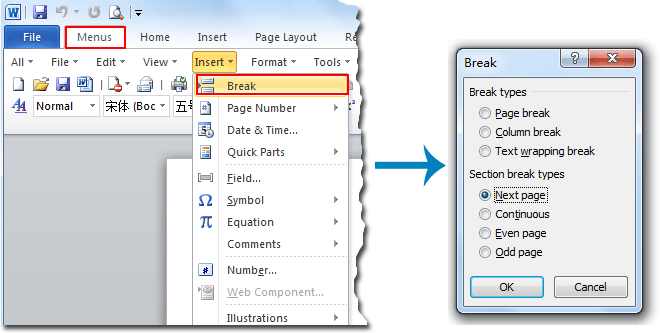
If you have not Classic Menu for Word 2007/2010/2013/2016/2019 installed, you can …
- Click Page Layout tab
- Move to Page Setup group
- Click the arrow next to the Break icon
- Choose the Section Break types you want
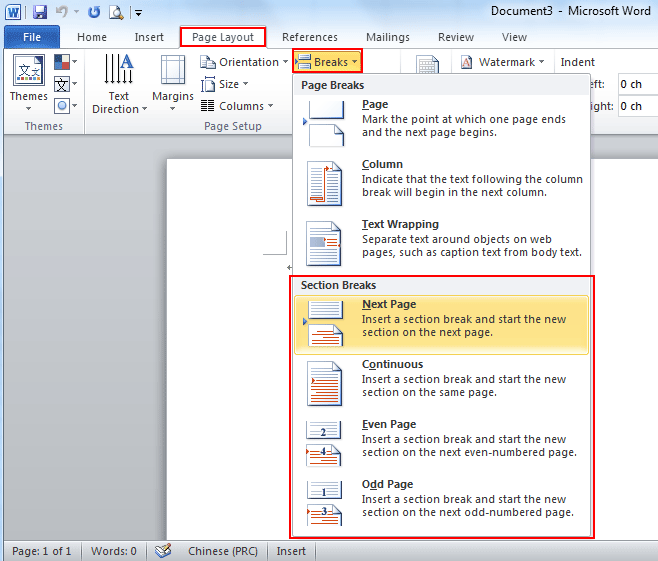
More Tips
What is Classic Menu for Office
The software Classic Menu for Office is designed for the people who are accustomed to the old interface of Microsoft Office 2003, XP (2002) and 2000. It brings back the classic menus and toolbars to Microsoft Office (includes Word) 2007, 2010, 2013, 2016, 2019 and 365. The classic view helps the people to smoothly upgrade to the latest version of Office, and work with Office 2007/2010/2013/2016 as if it were Office 2003 (and 2002, 2000).

Screen Shot of Classic Menu for Word
- All new features and commands of Office 2007, 2010, 2013, 2016, 2019 and 365 have been added to the menus and toolbars;
- Without any training or tutorials after upgrading, users can work with Office 2007/2010/2013/2016 immediately;
- Easy to find any command items you want to process;
- Easy to show or hide the classic menus, toolbars and ribbon tabs;
- Easy to install and use. Supports all languages. Free download!
Classic Menu for OfficeIt includes Classic Menu for Word, Excel, PowerPoint, OneNote, Outlook, Publisher, Access, InfoPath, Visio and Project 2010, 2013, 2016, 2019 and 365. |
||
 |
Classic Menu for Office 2007It includes Classic Menu for Word, Excel, PowerPoint, Access and Outlook 2007. |








