Where is the Sort Button in Microsoft Word 2007, 2010, 2013, 2016, 2019 and 365
- If you have Classic Menu for Word installed, you can…
- If you don't have Classic Menu for Word installed, you can…
Suppose you have a list of names to deal with, and they are listed with no logical order, do you feel it good to sort them from A to Z in alphabetical order? Microsoft Word 2007/2010/2013/2016/2019 make it easy to realize this function with only one or two clicks. Here are two ways to sort text in Microsoft Word 2007, 2010, 2013, 2016, 2019 and 365, fast and simple.
How to Bring Back Classic Menus and Toolbars to Office 2007, 2010, 2013, 2016 and 365? |
If you have Classic Menu for Word installed.
Just take Microsoft Word 2010 for example, which is as well as in Word 2007/2013. With Classic Menu for Word 2007/2010/2013/2016/2019 installed, you can click Menus tab to get back the classic style interface.
- Click Menus tab
- Move to Table menu
- Click Sort in the drop down menu
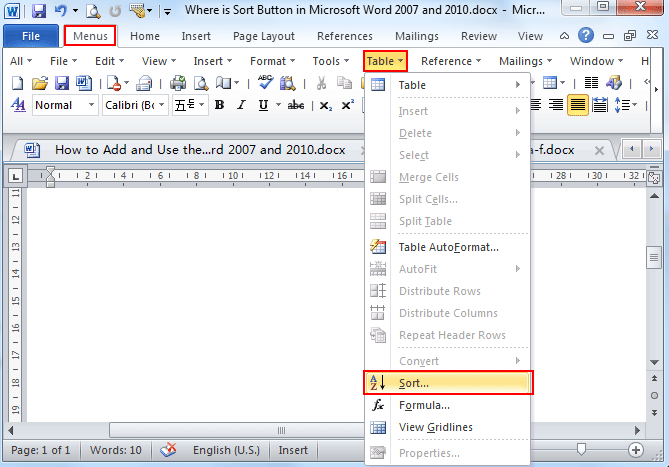
If you have not Classic Menu for Word installed
- Click Home tab
- Go to Paragraph group
- Click the Sort, which is located in the upper right bottom of the group
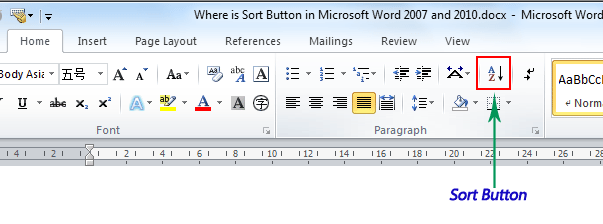
More Tips
What is Classic Menu for Office
The software Classic Menu for Office is designed for the people who are accustomed to the old interface of Microsoft Office 2003, XP (2002) and 2000. It brings back the classic menus and toolbars to Microsoft Office (includes Word) 2007, 2010, 2013, 2016, 2019 and 365. The classic view helps the people to smoothly upgrade to the latest version of Office, and work with Office 2007/2010/2013/2016 as if it were Office 2003 (and 2002, 2000).

Screen Shot of Classic Menu for Word
- All new features and commands of Office 2007, 2010, 2013, 2016, 2019 and 365 have been added to the menus and toolbars;
- Without any training or tutorials after upgrading, users can work with Office 2007/2010/2013/2016 immediately;
- Easy to find any command items you want to process;
- Easy to show or hide the classic menus, toolbars and ribbon tabs;
- Easy to install and use. Supports all languages. Free download!
Classic Menu for OfficeIt includes Classic Menu for Word, Excel, PowerPoint, OneNote, Outlook, Publisher, Access, InfoPath, Visio and Project 2010, 2013, 2016, 2019 and 365. |
||
 |
Classic Menu for Office 2007It includes Classic Menu for Word, Excel, PowerPoint, Access and Outlook 2007. |








