Where is the Watermark command in Microsoft Word 2007 and 2010
- Method A: Where is Watermark (in Format Menu with Classic Menu)
- Method B: Where is Watermark (in File Menu with Classic Menu)
- Method C: Where is Watermark (in Toolbars with Classic Menu)
- Method D: Where is Watermark (in Page Layout Tab)
How to Bring Back Classic Menus and Toolbars to Office 2007, 2010, 2013, 2016 and 365? |
Classic Menu for Office will enable you to enjoy the both user interfaces of Microsoft Word 2003 and Word 2007/2010 Ribbon. Classic Menu for Office will ease your transition from Word 2003 to Word 2007/2010.
Method A: Watermark command in Format with Classic Menu for Office
The easiest and the most quickly method to access Watermark command if you have Classic Menu for Office: click the watermark item in the Format Menu under Menus tab. See screen shot (Figure 1):
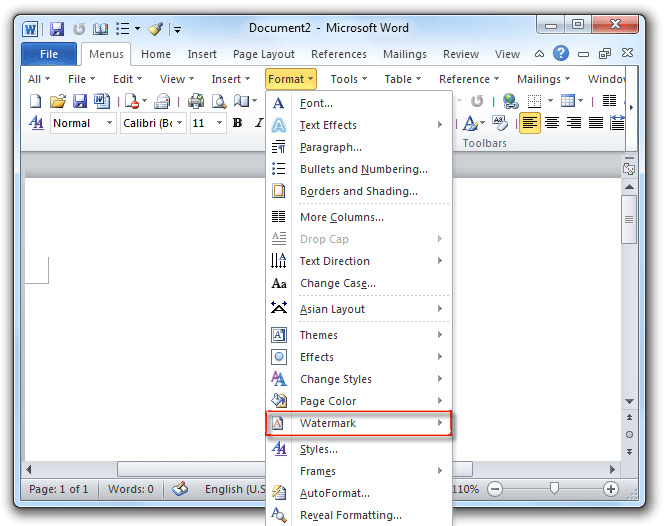
Figure 1: Watermark command in Format menu of Classic Menu
Please click to know more information and free download Classic Menu for Office 2010 / 2007 suites and programs.
Method B: Watermark command in File Menu with Classic Menu for Office
Classic Menu for Office will help you find out the Water command of Word 2007/2010 in the old menus:
- Click the File Menu under the Menus tab;
- Move mouse over the Page Setup item;
- Then you will view the Watermark item in the sub-item list. See screen shot (Figure 2):
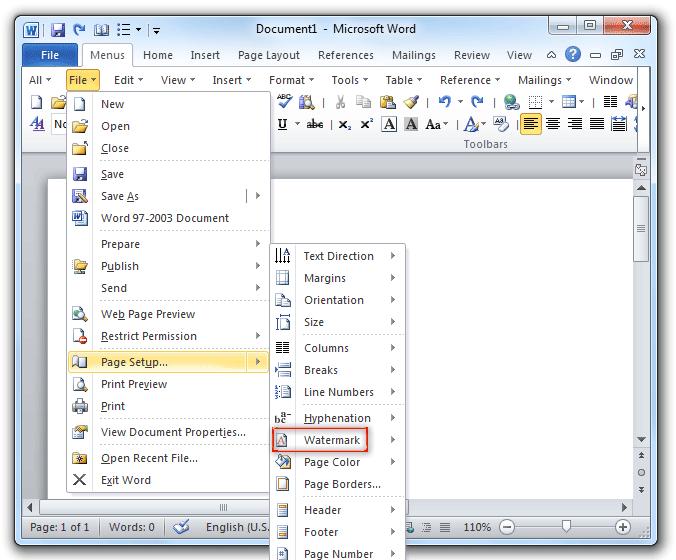
Figure 2: Watermark command in File menu of Classic Menu
Please click to know more information and free download Classic Menu for Office 2010 / 2007 suites and programs.
Method C: Watermark command in Toolbars with Classic Menu for Office
If you have installed Classic Menu for Office, you can also access the Watermark command from the old toolbars under Menus tab. Click the Page Setup button in old toolbars, then you will view the Watermark item in the drop down list. See screen shot (Figure 3):
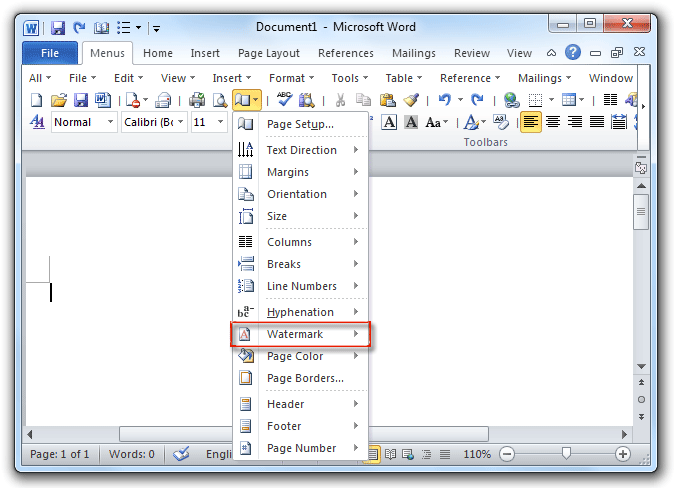
Figure 3: Watermark command in toolbars of Classic Menu
Please click to know more information and free download Classic Menu for Office 2010 / 2007 suites and programs.
Method D: Looking for Watermark button in Word 2007/2010 Ribbon
Word 2010
If there is not Classic Menu, you can find out the Watermark button in the Page Background group under Page Layout Tab. See screen shot (Figure 4):
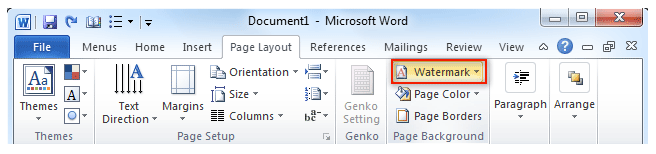
Figure 4: Watermark button in Ribbon
Please click to know more information and free download Classic Menu for Office
Word 2013
The feature has been moved into DESIGN tab in Word 2013. As follows:
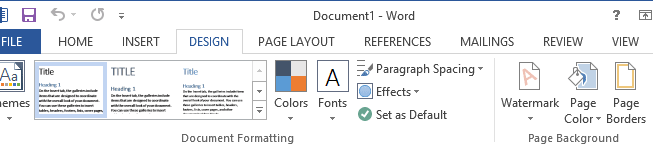
More Related Articles
- Where is Word Count
- Where is Page Setup
- Where is Print Preview
- Where is Tools Menu
- Where is Edit Menu
- Where is Format Menu
- More...
What is Classic Menu for Office
The software Classic Menu for Office is designed for the people who are accustomed to the old interface of Microsoft Office 2003, XP (2002) and 2000. It brings back the classic menus and toolbars to Microsoft Office (includes Word) 2007, 2010, 2013, 2016, 2019 and 365. The classic view helps the people to smoothly upgrade to the latest version of Office, and work with Office 2007/2010/2013/2016 as if it were Office 2003 (and 2002, 2000).

Screen Shot of Classic Menu for Word
- All new features and commands of Office 2007, 2010, 2013, 2016, 2019 and 365 have been added to the menus and toolbars;
- Without any training or tutorials after upgrading, users can work with Office 2007/2010/2013/2016 immediately;
- Easy to find any command items you want to process;
- Easy to show or hide the classic menus, toolbars and ribbon tabs;
- Easy to install and use. Supports all languages. Free download!
Classic Menu for OfficeIt includes Classic Menu for Word, Excel, PowerPoint, OneNote, Outlook, Publisher, Access, InfoPath, Visio and Project 2010, 2013, 2016, 2019 and 365. |
||
 |
Classic Menu for Office 2007It includes Classic Menu for Word, Excel, PowerPoint, Access and Outlook 2007. |








