Where is the WordArt in Microsoft Word 2007, 2010, 2013, 2016, 2019 and 365
Classic Menu for Office combines the old menus and toolbars of Word 2003 with Ribbon in Microsoft Word 2007, 2010, 2013, 2016, 2019 and 365. It is easy to switch two kinds of user interfaces. It is not necessary to spend extra money and time on learning the Ribbons.
How to Bring Back Classic Menus and Toolbars to Office 2007, 2010, 2013, 2016 and 365? |
Method A: WordArt in Insert Menu with Classic Menu for Office
You can follow the completely same procedure to access the WordArt command in Microsoft Word 2007, 2010, 2013, 2016, 2019 and 365 as that you did in Word 2003:
- Click the Menus tab;
- Click the Insert;
- Then move your mouse over the Illustrations command item;
- Now you will view the WordArt in the sub-menu. See screen shot (Figure 1):

Figure 1: WordArt command in Classic Menu
Please click to know more information and free download Classic Menu for Office
Method B: WordArt in Insert Tab if you do not have Classic Menu for Office
If you have not installed Classic Menu for Office on your computer, you can access the WordArt command in Ribbon with following steps:
- Click the Insert Tab;
- Go to Text group;
- Then you will see the WordArt button. See screen shot (Figure 2):
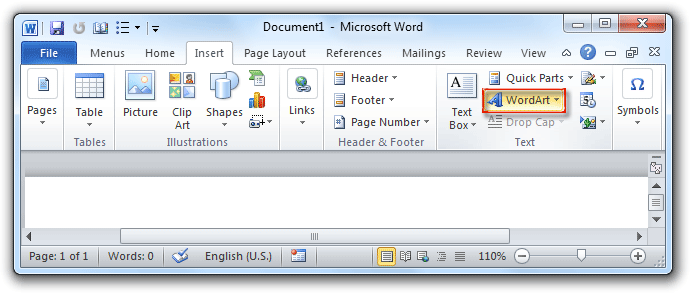
Figure 2: WordArt button in Ribbon
Please click to know more information and free download Classic Menu for Office
More Related Articles
- Where is Word Count
- Where is Page Setup
- Where is Print Preview
- Where is Tools Menu
- Where is Edit Menu
- Where is Format Menu
- More...
What is Classic Menu for Office
The software Classic Menu for Office is designed for the people who are accustomed to the old interface of Microsoft Office 2003, XP (2002) and 2000. It brings back the classic menus and toolbars to Microsoft Office (includes Word) 2007, 2010, 2013, 2016, 2019 and 365. The classic view helps the people to smoothly upgrade to the latest version of Office, and work with Office 2007/2010/2013/2016 as if it were Office 2003 (and 2002, 2000).

Screen Shot of Classic Menu for Word
- All new features and commands of Office 2007, 2010, 2013, 2016, 2019 and 365 have been added to the menus and toolbars;
- Without any training or tutorials after upgrading, users can work with Office 2007/2010/2013/2016 immediately;
- Easy to find any command items you want to process;
- Easy to show or hide the classic menus, toolbars and ribbon tabs;
- Easy to install and use. Supports all languages. Free download!
Classic Menu for OfficeIt includes Classic Menu for Word, Excel, PowerPoint, OneNote, Outlook, Publisher, Access, InfoPath, Visio and Project 2010, 2013, 2016, 2019 and 365. |
||
 |
Classic Menu for Office 2007It includes Classic Menu for Word, Excel, PowerPoint, Access and Outlook 2007. |








