Where is the Zoom in Microsoft Word 2007, 2010, 2013, 2016, 2019 and 365
- Method A: Zoom feature in old View menu with Classic Menu
- Method B: Zoom button in old Toolbars with Classic Menu
- Method C: Zoom button in Ribbon
- Method D: Zoom feature in status bar
How to Bring Back Classic Menus and Toolbars to Office 2007, 2010, 2013, 2016 and 365? |
If you do not want to waste too much time on learning the Ribbon of Word 2007/2010/2013/2016/2019 after upgrading to Word 2007, 2010 or 2013, you should try Classic Menu for Office. Classic Menu for Office will make Word 2007/2010/2013/2016/2019 look like Word 2003/XP(2002)/2000.
Method A: Zoom feature in old View menu with Classic Menu
You will find the Zoom feature In the View drop down menu under Menus tab, just as the same procedure as you did in Word 2003/XP(2002)/2000. There are five options in the Zoom item’s sub-list: Zoom, 100%, One Page, Two Page, and Page Width. See screen shot (Figure 1):
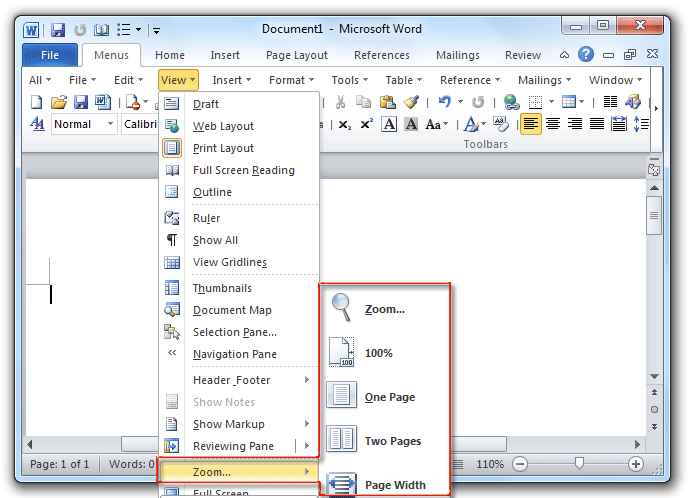
Figure 1: Zoom feature in Classic Menu
Please click to know more information and free download Classic Menu for Office
Method B: Zoom button in old Toolbars with Classic Menu
Find out the Zoom button in the same old Toolbars of Classic Menu. In the drop down list of Zoom button, there are also five options as we described in Method A. See screen shot (Figure 2):
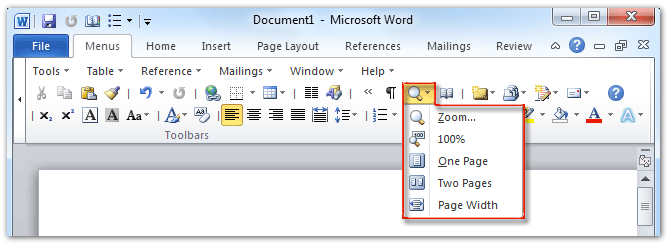
Figure 2: Zoom button in toolbars of Classic Menu
Please click to know more information and free download Classic Menu for Office
Method C: Zoom button in Ribbon
If there is no Classic Menu for Office, the following steps will guild you through accessing the Zoom commands:
- Click the View tab;
- Go to Zoom group;
- Then you will find out five zoom buttons: Zoom button, 100% button, One Page button, Two Page button, and Page Width button. See screen shot (Figure 3):
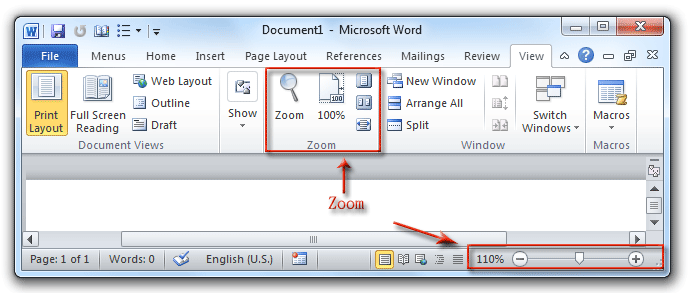
Figure 3: Zoom buttons in Ribbon
Please click to know more information and free download Classic Menu for Office
Method D: Zoom feature in status bar
The easiest method is that you can directly access the Zoom feature in Word status bar of 2007/2010/2013. See screen shot (Figure 3). It is quite easy to zoom in or zoom out your documents by moving the slider.
More Related Articles
- Where is Word Count
- Where is Page Setup
- Where is Print Preview
- Where is Tools Menu
- Where is Edit Menu
- Where is Format Menu
- More...
What is Classic Menu for Office
The software Classic Menu for Office is designed for the people who are accustomed to the old interface of Microsoft Office 2003, XP (2002) and 2000. It brings back the classic menus and toolbars to Microsoft Office (includes Word) 2007, 2010, 2013, 2016, 2019 and 365. The classic view helps the people to smoothly upgrade to the latest version of Office, and work with Office 2007/2010/2013/2016 as if it were Office 2003 (and 2002, 2000).

Screen Shot of Classic Menu for Word
- All new features and commands of Office 2007, 2010, 2013, 2016, 2019 and 365 have been added to the menus and toolbars;
- Without any training or tutorials after upgrading, users can work with Office 2007/2010/2013/2016 immediately;
- Easy to find any command items you want to process;
- Easy to show or hide the classic menus, toolbars and ribbon tabs;
- Easy to install and use. Supports all languages. Free download!
Classic Menu for OfficeIt includes Classic Menu for Word, Excel, PowerPoint, OneNote, Outlook, Publisher, Access, InfoPath, Visio and Project 2010, 2013, 2016, 2019 and 365. |
||
 |
Classic Menu for Office 2007It includes Classic Menu for Word, Excel, PowerPoint, Access and Outlook 2007. |








