Where is AutoCorrect in Microsoft Office 2007, 2010, 2013, 2016, 2019 and 365
- Where is AutoCorrect in Word, PowerPoint, Access, Project, Publisher, and Visio
- Where is AutoCorrect in Excel and OneNote 2007/2010/2013
- Where is AutoCorrect in Outlook 2007/2010/2013
- Where is AutoCorrect in InfoPath 2007/2010/2013

How to Bring Back Classic Menus and Toolbars to Office 2007, 2010, 2013, 2016, 2019 and 365?
Just download Classic Menu for Office 2007 or Classic Menu for Office
Kutools for Excel: 120 Powerful New Features for Excel.
Office Tab: Tabbed Editing and Browsing in Office, Just Like Chrome, Firefox, IE 8/9/10.
Where is AutoCorrect in Word , PowerPoint, Access, Project, Publisher, and Visio
The AutoCorrect command stays in familiar place in Microsoft Word, PowerPoint, Access, Project, Publisher, and Visio 2007/2010/2013. So we can get the AutoCorrect command with same way. Here take the Word 2010 for example:
Method A: Find out AutoCorrect from Tools Menu if you have Classic Menu for Office
- Click the Menus tab;
- Click the Tools drop down menu;
- Then you will view the AutoCorrect Options… item. See figure 1:
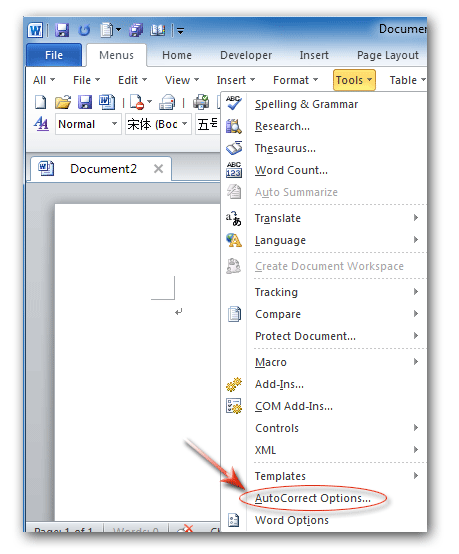
Figure 1: AutoCorrect Options in Tools Menu
Please note that this method is available for Microsoft Word, PowerPoint, and Access 2007 and 2010. What's more, Microsoft Publisher, Project, and Visio 2007 kept classic view with menus and toolbar, you can follow the same steps to get AutoCorrect Options in these Office 2007 appliations, too.
More Classic Menu for Office...
Method B: Seek for AutoCorrect from Ribbon if you do not have Classic Menu for Office
- Click the File tab;
- Click Options button at the bottom, and you will enter Word Options window;
- Click the Proofing button at left pane;
- Go to the AutoCorrect Options section;
- Then you will view the AutoCorrect Options… button. See figure 2:
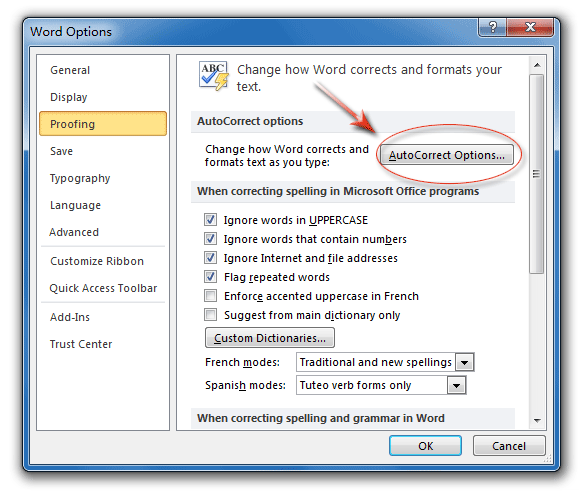
Figure 2: AutoCorrect Options button in Word Options
More Classic Menu for Office...
in face Microsoft Project, Publisher, and Visio 2007 remain classic view with toolbar and menus. So the second methods is not available for these Microsoft Office 2007 applications.
Where is AutoCorrect in Excel and OneNote 2007/2010/2013
The AutoCorrect command is not in ribbon of Excel or OneNote 2007/2010/2013. So we need to open Excel/OneNote Options window first. There are two methods:
- If you have Classic Menu for Office, Menus tab > Tools menu > Options.
- If you do not have Classic Menu for Office, File tab > Options button
Steps to seek for AutoCorrect command in Excel/OneNote 2007/2010/2013
- First of all, open the Excel/OneNote Options Window;
- Click the Proofing button at left pane;
- Go to the AutoCorrect Options section;
- Then you will view the AutoCorrect Options… button.
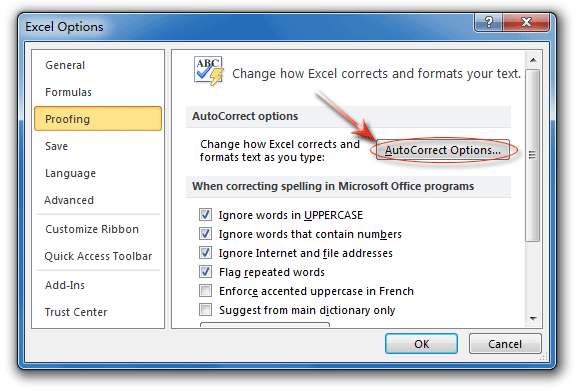
Figure 3: AutoCorrect Options button in Excel Options
More Classic Menu for Office...
Where is AutoCorrect in Outlook 2007/2010/2013
The AutoCorrect command is hidden deeply in Outlook 2007/2010/2013. It will take several steps to find out it. We need to open Outlook Options window firstly, there are two methods:
- If you have Classic Menu for Office, Menus tab > Tools menu > Options;
- If you do not have Classic Menu for Office, File tab > Options button
The steps to seek for AutoCorrect command in Outlook 2007/2010/2013:
- Step 1: Enter the Outlook Options window;
- Step 2: Click the Mail button at left bar in Outlook 2010, or Spelling Tab in Outlook 2007;
- Step 3: Then click the Spelling and AutoCorrect... button in right area;
- Step 4: Then you will enter the Editor Options dialog box;
- Step 5: Click the Proofing button at left bar;
- Step 6: Now you will get the AutoCorrect Options… button. See figure 4:
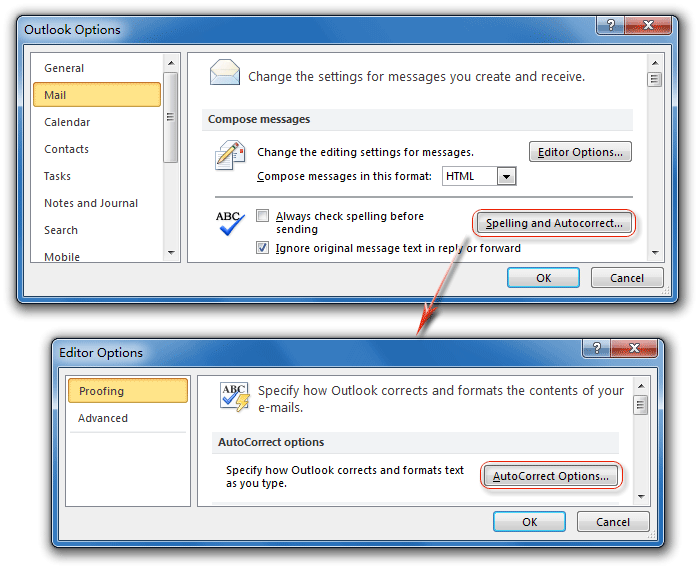
Figure 4: AutoCorrect Options button in Outlook 2010
More Classic Menu for Office...
Where is AutoCorrect in InfoPath 2007/2010/2013
The InfoPath 2010 does not support AutoCorrect feature.
More tips for Microsoft Office 2007, 2010, 2013 and 365
- Where is Office 2007 Classic View
- Where is Office 2010, 2013, 2016, 2019 and 365 Classic View
- Where are Office 2007 Toolbars and Menus
- Where is Office 2010, 2013, 2016, 2019 and 365 Menu and Toolbar
- Where is File Menu
- Where is Format Menu
- Where is Tools menu
- More...
Classic Menu for Office
Brings your familiar old menus and toolbars of Office 2003 (2002, 2000) back to Microsoft Office 2007, 2010, 2013 and 365. You can use Office 2007/2010/2013/2016 (includes Office 365) immediately and efficiently, and don't need any trainings or tutorials when upgrading to Microsoft Office (includes Word, Excel, and more ...) 2007, 2010 or 2013.
Screen Shot of Classic Menu for Word

Classic Menu for OfficeIt includes Classic Menu for Word, Excel, PowerPoint, Access, Outlook, OneNote, Publisher, InfoPath, Visio and Project 2010, 2013, 2016, 2019 and 365 (includes Office 365). |
||
 |
Classic Menu for Office 2007It includes Classic Menu for Word, Excel, PowerPoint, Access and Outlook 2007. |





