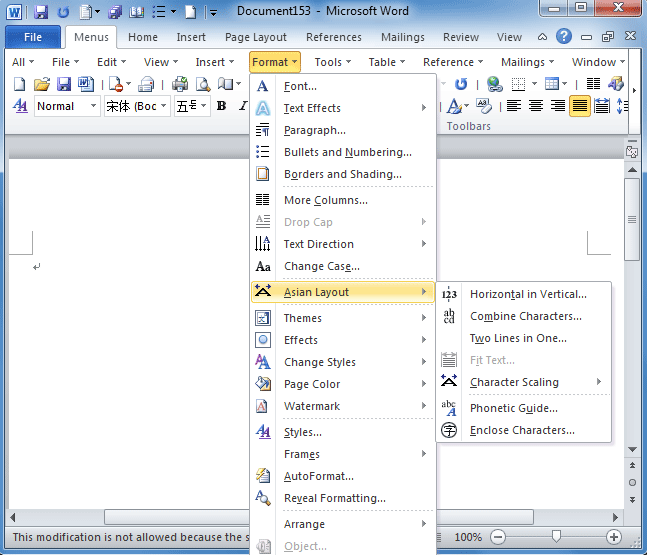Where is Format Menu in Microsoft Office 2007, 2010, 2013, 2016, 2019 and 365?
- Method A: Get Format Menu easily with Classic Menu for Office
- Method B: Find out Format Menu items in Office 2007/2010/2013/2016/2019 Ribbon
Through I have upgraded my Microsoft Office from 2003 to 2010 (or 2007, 2013), my work seems not easier or quicker at all. Right, work goes tough because I can’t find out familiar buttons and feature in Ribbon in a short time, especially the Format menu items. With painful experience, I got two methods to recover Format Menu in my Office 2007/2010/2013/2016/2019 Ribbon:
How to Bring Back Classic Menus and Toolbars to Office 2007, 2010, 2013, 2016, 2019 and 365? |
Apply File Menu items easily in Microsoft Office 2007/2010/2013/2016/2019 Ribbon with Classic Menu
The first method is Classic Menu for Office. It is a nice office add-in to recover Office 2003/XP(2002)/2000’s old toolbar and menus in Ribbon. The restored menus and toolbar exceed old ones because it combines all old menus items and new feature of Office 2007/2010/2013/2016/2019 together. Figure may be more convictive:
Figure: Format Menu under Menus tab in Word 2010's Ribbon
Click to know more information and free download Classic Menu for Office
Classic Menu for Office can bring toolbars and menus into all Microsoft Office 2007/2010/2013/2016/2019 applications. What's more, there are also Classic Menu for Project / Visio 2010/2013, too.
Seek for Format Menu items in Office 2007/2010/2013/2016/2019 Ribbon if you do not have Classic Menu
The other method is made by myself: I collected all Format Menu items’ new location in Office 2010/2013/2016/2019 Ribbon. Then I customized a new tab to collect these messy buttons in Ribbon, which will save my time on seeking for them. I am glad to share my locations collection of where the old Format Menu items stay in Ribbon:
| NO. | Old Format Menu items | Where Format Menu items stay in Office 2010/2013's Ribbon |
| 1 | Font… | Home Tab > Font group |
| 2 | Text Effects | |
| 3 | Paragraph… | Home Tab > Paragraph group |
| 4 | Bullets and Numbering… | |
| 5 | Borders and Shading… | |
| 6 | More Columns… | Page Layout Tab > Page Setup group |
| 7 | Drop Cap | Insert Tab > Text group |
| 8 | Text Direction | Page Layout Tab > Page Setup group |
| 9 | Change Case… | Home Tab > Font group |
| 10 | Asian Layout | Home Tab > Paragraph group |
| 11 | Themes | Page Layout Tab > Themes group |
| 12 | Effects | |
| 13 | Change Styles | Home Tab > Styles group |
| 14 | Page Color | Page Layout Tab > Page Background group |
| 15 | Watermark | |
| 16 | Style… | Home Tab > Styles group |
| 17 | Frames | Not in Ribbon |
| 18 | AutoFormat… | |
| 19 | Reveal Formatting… | |
| 20 | Arrange | View Tab > Window group |
| 21 | Object… | Insert Tab > Text group |
Some old Format Menu items are not added in Office 2010/2013's Ribbon now. However, all these lost buttons are restored by Classic Menu for Office. Personality, Classic Menu for Office is a better option.
Click to know more information and free download Classic Menu for Office
More tips for Microsoft Office 2007, 2010, 2013 and 365
- Where is Office 2007 Classic View
- Where is Office 2010, 2013, 2016, 2019 and 365 Classic View
- Where are Office 2007 Toolbars and Menus
- Where is Office 2010, 2013, 2016, 2019 and 365 Menu and Toolbar
- Where is File Menu
- Where is Format Menu
- Where is Tools menu
- More...
Classic Menu for Office
Brings your familiar old menus and toolbars of Office 2003 (2002, 2000) back to Microsoft Office 2007, 2010, 2013 and 365. You can use Office 2007/2010/2013/2016 (includes Office 365) immediately and efficiently, and don't need any trainings or tutorials when upgrading to Microsoft Office (includes Word, Excel, and more ...) 2007, 2010 or 2013.
Screen Shot of Classic Menu for Word

Classic Menu for OfficeIt includes Classic Menu for Word, Excel, PowerPoint, Access, Outlook, OneNote, Publisher, InfoPath, Visio and Project 2010, 2013, 2016, 2019 and 365 (includes Office 365). |
||
 |
Classic Menu for Office 2007It includes Classic Menu for Word, Excel, PowerPoint, Access and Outlook 2007. |