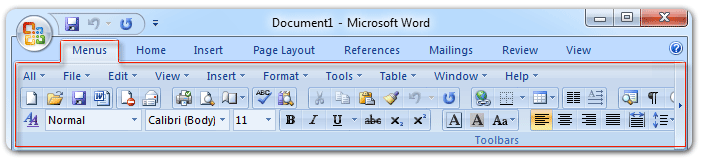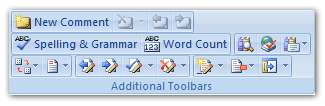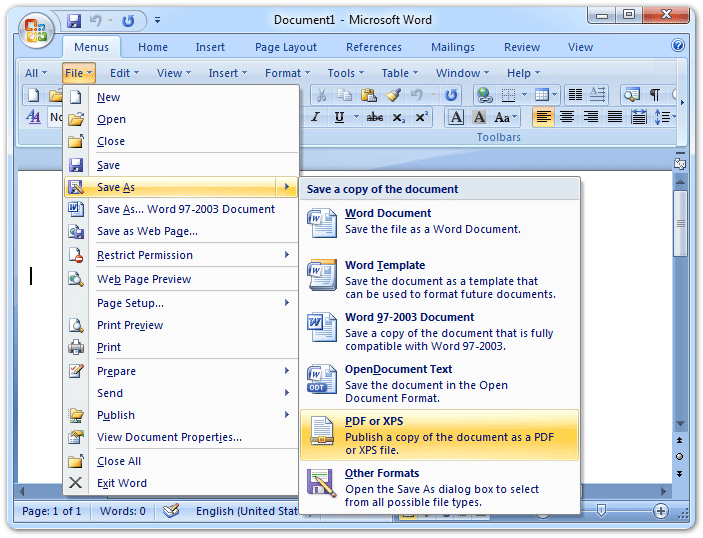Where is Microsoft Office 2007 classic view?
Easily recovery Office 2007 Classic View if you have Classic Menu for Office
Classic Menu for Office 2007 is an easy option to recover the classic view in Office 2007’s Ribbon. It inserts a “Menus” tab, under which you can get back Office 2003’s classic view with familiar toolbar and drop down menus.
How to Bring Back Classic Menus and Toolbars to Office 2007, 2010, 2013, 2016, 2019 and 365? |
Toolbar in Office 2007 classic view
Under the menus tab, you can view toolbar directly. This recovered toolbar contains all buttons which stay in Office 2003’s toolbar originally, as well as new buttons which are added in Office 2007. Most common buttons are collected in Toolbar, and it will ease your work, and help you work faster.
Figure 1: Toolbar in Office 2007's Classic Menu
What’s more, Classic Menu for Office 2007 makes another button collection on Toolbar which is named Additional Toolbar. This Additional Toolbar gathers some buttons that is used frequently but not staying in Toolbar. They are added to improve your work efficiency.
Click to know more information and free download Classic Menu for Office 2007 programs.
Drop down menus in Office 2007 classic view
You can get all drop-down menus that Office 2003’s Classic Menu contains under Microsoft Office 2007’s Menus tab, such as File Menu, Edit Menu, View Menu, Format Menu…
Figure 3: Old Menus in Office 2007's classic view
Click to know more information and free download Classic Menu for Office 2007 programs.
Classic Menu for Office 2007 adds an extra All Menu. This All menu will enable you to view all drop down menus and their menus items.
Classic Menu for Office 2007 combines all new features of Office 2007 and old Office 2003’s commands. Even you work with these covered classic menus and toolbar, you will not lost the latest commands added in Microsoft Office 2007, such as save as your document as PDF or XPS, Save as OpenDocument, etc.
Restore Office 2007 Classic View by customizing if you do not have Classic Menu for Office
In Microsoft Office 2007, Ribbon takes place of Classic Menu with old toolbar and menus. There is not Office 2007 classic view at all. Original commands and buttons are mixed and grouped. Buttons with related feature are grouped. Some drop down menu are changed into tabs, such as View drop down menus items are moved into View tab; while some drop down menu items are moved into different tabs.
If you do not have Classic Menu for Office, the best way to restore Office 2007 classic view may be customizing Ribbon, and create new tabs which are corresponding to old menus. But the customization may be hard for normal users. Even you are an sophisticated users, it will cost your a long time.
Be compared with Ribbon customization, Classic Menu for Office is much easer and timesaving. Click to know more information and free download Classic Menu for Office 2007 / 2010 suites and programs.
More tips for Microsoft Office 2010 and 2007
- Where is Office 2007 Classic View
- Where is Office 2010, 2013, 2016, 2019 and 365 Classic View
- Where are Office 2007 Toolbars and Menus
- Where is Office 2010, 2013, 2016, 2019 and 365 Menu and Toolbar
- Where is File Menu
- Where is Format Menu
- Where is Tools menu
- More...
Classic Menu for Office
Brings your familiar old menus and toolbars of Office 2003 (2002, 2000) back to Microsoft Office 2007, 2010, 2013 and 365. You can use Office 2007/2010/2013/2016 (includes Office 365) immediately and efficiently, and don't need any trainings or tutorials when upgrading to Microsoft Office (includes Word, Excel, and more ...) 2007, 2010 or 2013.
Screen Shot of Classic Menu for Word

Classic Menu for OfficeIt includes Classic Menu for Word, Excel, PowerPoint, Access, Outlook, OneNote, Publisher, InfoPath, Visio and Project 2010, 2013, 2016, 2019 and 365 (includes Office 365). |
||
 |
Classic Menu for Office 2007It includes Classic Menu for Word, Excel, PowerPoint, Access and Outlook 2007. |