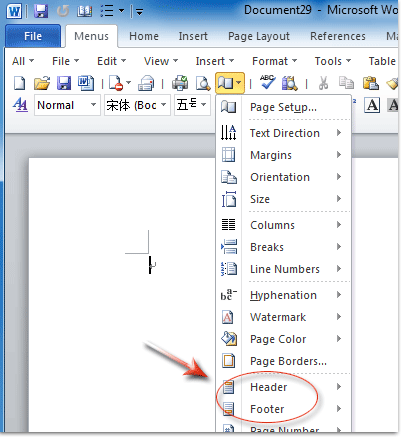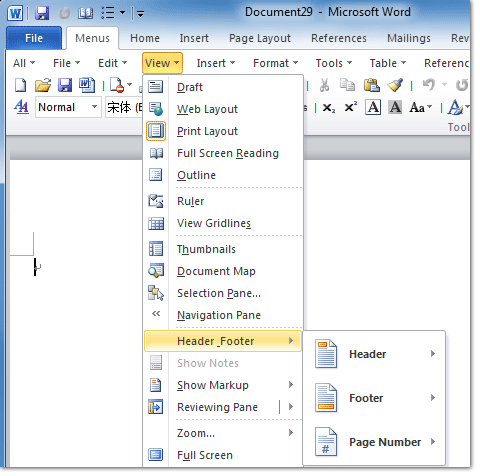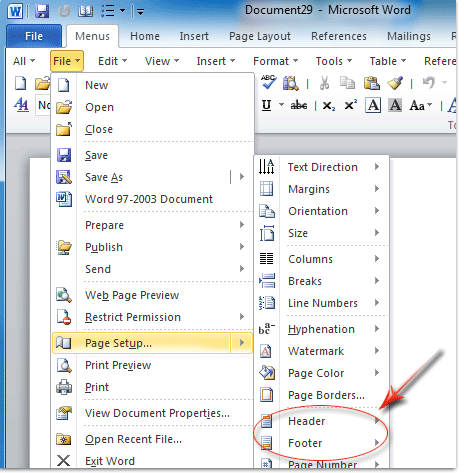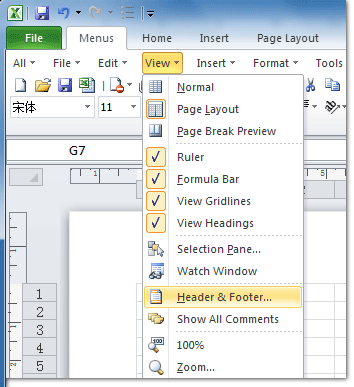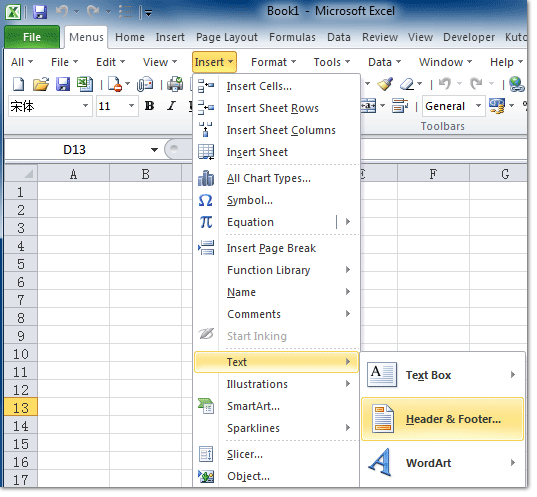Where is Header and Footer in Office 2007, 2010, 2013, 2016, 2019 and 365
- Where is Header and Footer in Microsoft Word 2007, 2010, 2013, 2016, 2019 and 365?
- Where is Header and Footer in Microsoft Excel and PowerPoint 2007, 2010, 2013, 2016, 2019 and 365?
- Where is Header and Footer in Microsoft Publisher 2010/2013?
- Where is Header and Footer in Microsoft Visio 2010/2013?
- Where is Header and Footer in Microsoft InfoPath 2010/2013?
How to Bring Back Classic Menus and Toolbars to Office 2007, 2010, 2013, 2016, 2019 and 365? |
Where is Header and Footer in Word 2007, 2010, 2013, 2016, 2019 and 365
Classic Menu for Office is designed to recover Office 2007/2010/2013/2016/2019 classic view in Microsoft Office 2007/2010/2013’s Ribbon.
Method A: familiar way to find out Header and Footer in Toolbar if you have Classic Menu
Under Menus tab, click Page Setup button, and you will get the Header item and Footer item in the button drop down list. It is easy and quick to get Header command and Footer command, see figure 1:
Figure 1: Header and Footer in Word 2010's Toolbar
Please click to know more information and free download Classic Menu for Office
Method B: familiar way to find out Header and Footer in Edit Menu if you have Classic Menu
- Click Menus tab;
- Click View Menu;
- Then you will view Header_Footer item. This item provides three options: Header command, Footer command, and Page Number command.
Figure 2: Header and Footer in Word 2010's View Menu
Please click to know more information and free download Classic Menu for Office
Method C: familiar way to find out Header and Footer in File Menu if you have Classic Menu
- Click Menus tab;
- Click File Menu;
- Move mouse over the Page Setup… item;
- Then you will view Header item and Footer item in the sub-item list of Page Setup.
Figure 3: Header and Footer in Word 2010's File Menu
Please click to know more information and free download Classic Menu for Office
Method D: if you do not have Classic Menu
- Click the Insert Tab;
- Then you will Header & Footer group. This group provides Header command, Footer command, and Page Number command.
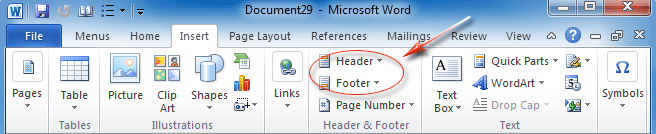
Figure 4: Header and Footer in Word 2010's Insert Tab
Where is Header and Footer in Excel, PowerPoint 2007, 2010, 2013, 2016, 2019 and 365
Method A: quick get Header and Footer in View Menu if you have Classic Menu
- Click Menus tab;
- Click View Menu;
- Then you will view Header & Footer item.
Figure 5: Header and Footer in Excel 2010's View Menu
Please click to know more information and free download Classic Menu for Office
Method B: quickly get Header and Footer in Insert Menu if you have Classic Menu
- Click Menus tab;
- Click Insert Menu;
- Continue to click Text item;
- Then you will view the Header & Footer item.
Figure 6: Header and Footer in Excel 2010's Insert Menu
Please click to know more information and free download Classic Menu for Office
Method C: if you do not have Classic Menu
- Click the Insert tab;
- Go to Text group;
- Then you will view the Header & Footer button.
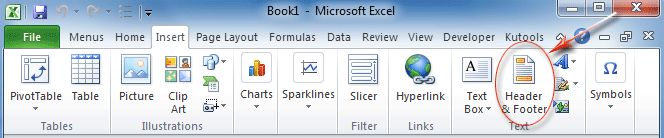
Figure 7: Header and Footer in Excel 2010's Insert Tab
Where is Header and Footer in Microsoft Publisher 2010 and 2013
Method A: If you have installed Classic Menu for Office on your computer, you can get Publisher 2010's header and footer command under Menus tab > Insert Menu > Header & Footer item.
Please click to know more information and free download Classic Menu for Office suites and programs.
Method B: if you do not have this software, you can find out header and footer under Insert tab > Header & Footer group.
Where is Header and Footer in Microsoft Visio 2010 and 2013
Method A: if you have Classic Menu
if you want to get Header command and Footer command in Microsoft Visio 2010/2013, you need to get into Visio 2010/2013's Print Preview window. You can get into this window by Menus tab > File Menu > Print Preview item.
After you get into the print preview window, you can apply footer command and header command under Preview group > Header & Footer button.
Method B: if you do not have Classic Menu
- Click File Tab;
- Click Print button at left bar;
- Go on to click Print Preview button;
- Then you will go to the Visio 2010/2013’s Print Preview window;
- Go to Preview group;
- Then you will view the Header & Footer button.
Please click to know more information and free download Classic Menu for Office
Where is Header and Footer in Microsoft InfoPath 2010 and 2013
Method A: if you have installed Classic Menu for office on your computer, you can follow the familiar steps to find out Header and Footer command in Microsoft InfoPath 2010/2013, which is same as that you did in InfoPath 2003: Click Menus tab > View Menu > view Header & Footer item.
Method B: if you want to find out Header and Footer feature in Microsoft InfoPath 2010/2013's ribbon without any Office Add-in' help, you can Click Page Design tab > Go to Header group > Header & Footer button.
Please click to know more information and free download Classic Menu for Office
More tips for Microsoft Office 2007, 2010, 2013 and 365
- Where is Office 2007 Classic View
- Where is Office 2010, 2013, 2016, 2019 and 365 Classic View
- Where are Office 2007 Toolbars and Menus
- Where is Office 2010, 2013, 2016, 2019 and 365 Menu and Toolbar
- Where is File Menu
- Where is Format Menu
- Where is Tools menu
- More...
Classic Menu for Office
Brings your familiar old menus and toolbars of Office 2003 (2002, 2000) back to Microsoft Office 2007, 2010, 2013 and 365. You can use Office 2007/2010/2013/2016 (includes Office 365) immediately and efficiently, and don't need any trainings or tutorials when upgrading to Microsoft Office (includes Word, Excel, and more ...) 2007, 2010 or 2013.
Screen Shot of Classic Menu for Word

Classic Menu for OfficeIt includes Classic Menu for Word, Excel, PowerPoint, Access, Outlook, OneNote, Publisher, InfoPath, Visio and Project 2010, 2013, 2016, 2019 and 365 (includes Office 365). |
||
 |
Classic Menu for Office 2007It includes Classic Menu for Word, Excel, PowerPoint, Access and Outlook 2007. |