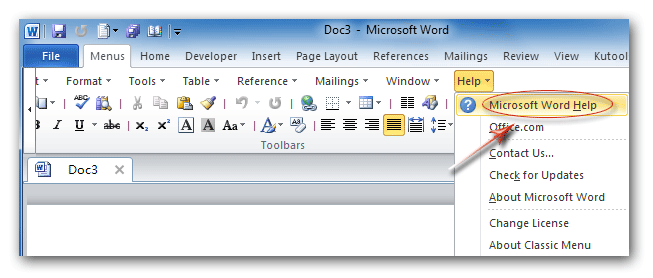Where is the Help button in Microsoft Office 2007, 2010, 2013, 2016, 2019 and 365?
- Method A: Press F1 keyboard to open Help Window in all Microsoft Office applications
- Method B: Familiar way to open Help Window if you have Classic Menu
- Method C: Help button in Ribbon
How to Bring Back Classic Menus and Toolbars to Office 2007, 2010, 2013, 2016, 2019 and 365? |
Method B: Familiar way to open Help Window if you have Classic Menu for Office
Classic Menu for Office brings back classic style menus and toolbar. It will enable you work in Office 2007, 2010, 2013, 2016, 2019 and 365 as it ware Office 2003/XP(2002)/2000:
- Click the Help drop down menu in main menus;
- Click the Microsoft (Word, Excel, PowerPoint…) 2010 Help item.
Figure 1: Get Help Info from Help Menu
Please note that Classic Menu for Office 2010/2013/2016/2019 enables you to get Help information with this way in all Microsoft Office 2010/2013/2016/2019 applications, including Microsoft Word, Excel, PowerPoint, Access, Outlook, Publisher, Project, Visio, InfoPath and OneNote 2010/2013.
Classic Menu for Office 2007 will enable you to find out Help information in Word/Excel/PowerPoint/Outlook/Access 2007.
Method C: Open Help window from Ribbon if you do not have Classic Menu for Office
a. Help button in Ribbon
in Ribbon
It is very easy to open Help window in Microsoft Office 2007/2010/2013. Just click the help button ![]() in the upper right of Ribbon is ok. This method is valid for all Microsoft Office 2007, 2010, 2013, 2016, 2019 and 365 applications.
in the upper right of Ribbon is ok. This method is valid for all Microsoft Office 2007, 2010, 2013, 2016, 2019 and 365 applications.
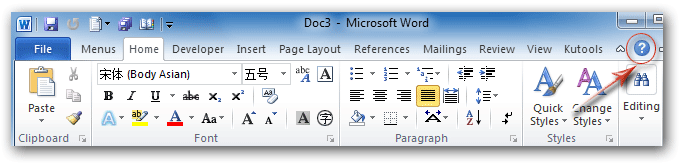
Figure 2: Get Help Info from Ribbon
b. Help information in backstage
After from the Help button in the upper right Ribbon, you can also get Help information in the backstage view Office 2010/2013. Click the Help button under File tab, you will get help information. Only Microsoft Office 2010/2013/2016/2019 applications support this method.
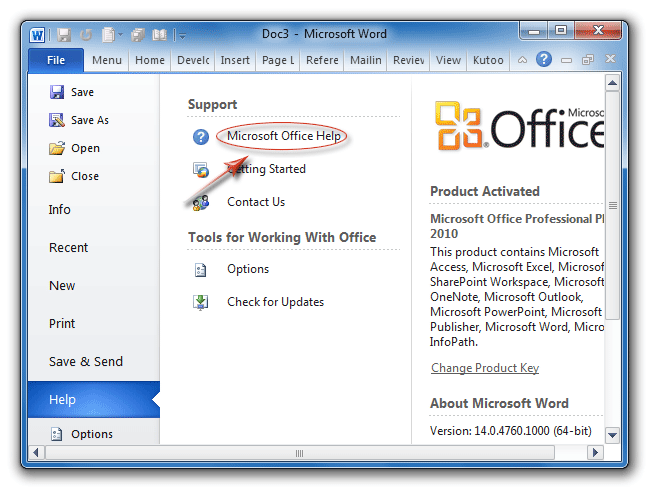
Figure 3: Get Help Info from Office 2010 Backstage View
More tips for Microsoft Office 2007, 2010, 2013 and 365
- Where is Office 2007 Classic View
- Where is Office 2010, 2013, 2016, 2019 and 365 Classic View
- Where are Office 2007 Toolbars and Menus
- Where is Office 2010, 2013, 2016, 2019 and 365 Menu and Toolbar
- Where is File Menu
- Where is Format Menu
- Where is Tools menu
- More...
Classic Menu for Office
Brings your familiar old menus and toolbars of Office 2003 (2002, 2000) back to Microsoft Office 2007, 2010, 2013 and 365. You can use Office 2007/2010/2013/2016 (includes Office 365) immediately and efficiently, and don't need any trainings or tutorials when upgrading to Microsoft Office (includes Word, Excel, and more ...) 2007, 2010 or 2013.
Screen Shot of Classic Menu for Word

Classic Menu for OfficeIt includes Classic Menu for Word, Excel, PowerPoint, Access, Outlook, OneNote, Publisher, InfoPath, Visio and Project 2010, 2013, 2016, 2019 and 365 (includes Office 365). |
||
 |
Classic Menu for Office 2007It includes Classic Menu for Word, Excel, PowerPoint, Access and Outlook 2007. |