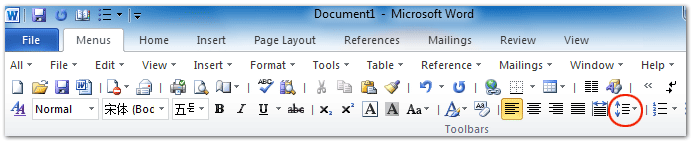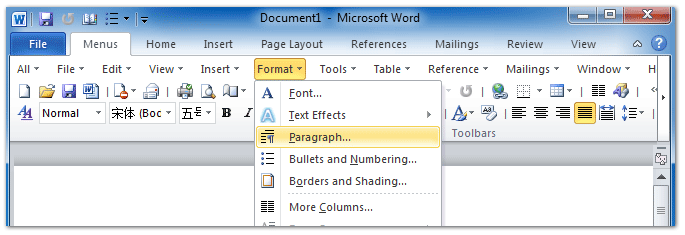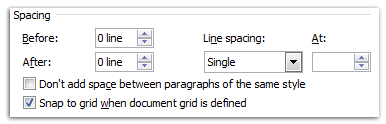Where is Line Spacing in Microsoft Office 2007, 2010, 2013, 2016, 2019 and 365?
- Easily to command Line Spacing if you have Classic Menu for Office
- If you do not have Classic Menu for Office
How to Bring Back Classic Menus and Toolbars to Office 2007, 2010, 2013, 2016, 2019 and 365? |
Easily to command Line Spacing if you have Classic Menu for Office
Classic Menu for Office is an Office Add-on and help you smoothly transition from Microsoft Office 2003 to Microsoft Office 2007, 2010, 2013, 2016, 2019 and 365. If you have Classic Menu for Office on your computer, you can easily find out Line Spacing command in Microsoft Office 2007/2010/2013/2016/2019 (includes Office 365):
Method A: you can find out the Line Spacing button ![]() in toolbar under Menus tab. See figure 1. This way is fit for Word 2007/2010/2013, PowerPoint 2010/2013, and Outlook 2007/2010/2013.
in toolbar under Menus tab. See figure 1. This way is fit for Word 2007/2010/2013, PowerPoint 2010/2013, and Outlook 2007/2010/2013.
Click the know more information and free download Classic Menu for Office suites and programs.
Method B: under Menus tab, there list many familiar drop down menu. Click the Format Menu > Paragraph, you will open the Paragraph dialog box (See figure 2).
Under Indents and Spacing tab, you are able to modify the line spacing parameters in Spacing section. This method is available in Microsoft Word, PowerPoint and Outlook 2007/2010/2013.
Please note that Microsoft Excel and Access do not support Line Spacing command at all.
Click the know more information and free download Classic Menu for Office suites and programs.
If you do not have Classic Menu for Office
Method A: the Line Spacing button stays in Paragraph group under Home Tab
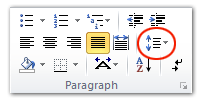
In the new ribbon interface of Microsoft Office 2007/2010/2013/2016/2019 (includes Office 365), Line Spacing command is moved into Paragraph group under Home tab. In the middle of Ribbon, you will view the Line Spacing button![]() . In its drop down list, you are able to add space before / after paragraph, set line spacing width, and open line spacing options dialog box.
. In its drop down list, you are able to add space before / after paragraph, set line spacing width, and open line spacing options dialog box.
This method is available for Microsoft Word and PowerPoint 2007/2010/2013.
In Outlook 2007/2010/2013, you can get the line spacing button at similar position: Format Text tab > Paragraph group > Line Spacing button![]() .
.
Method B: The Line Spacing button stays in Paragraph group under Layout Tab
This line spacing ![]() under Layout Tab allows users to customize indent parameters and spacing parameter directly.
under Layout Tab allows users to customize indent parameters and spacing parameter directly.
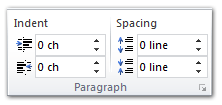
Comparing to remembering the several places that the Line Spacing button stays in different Microsoft Office 2007/2010/2013/2016/2019 applications, Classic Menu support the Line Spacing feature in the same location no matter which Microsoft Office applications your are working with. Click the know more information and free download Classic Menu for Office suites and programs.
More tips for Microsoft Office 2007, 2010, 2013 and 365
- Where is Office 2007 Classic View
- Where is Office 2010, 2013, 2016, 2019 and 365 Classic View
- Where are Office 2007 Toolbars and Menus
- Where is Office 2010, 2013, 2016, 2019 and 365 Menu and Toolbar
- Where is File Menu
- Where is Format Menu
- Where is Tools menu
- More...
Classic Menu for Office
Brings your familiar old menus and toolbars of Office 2003 (2002, 2000) back to Microsoft Office 2007, 2010, 2013 and 365. You can use Office 2007/2010/2013/2016 (includes Office 365) immediately and efficiently, and don't need any trainings or tutorials when upgrading to Microsoft Office (includes Word, Excel, and more ...) 2007, 2010 or 2013.
Screen Shot of Classic Menu for Word

Classic Menu for OfficeIt includes Classic Menu for Word, Excel, PowerPoint, Access, Outlook, OneNote, Publisher, InfoPath, Visio and Project 2010, 2013, 2016, 2019 and 365 (includes Office 365). |
||
 |
Classic Menu for Office 2007It includes Classic Menu for Word, Excel, PowerPoint, Access and Outlook 2007. |