Where is Select All in Microsoft Office 2007, 2010, 2013, 2016, 2019 and 365?
- Method A: Classic Menu help you find out Select All command easily
- Method B: If you do not have Classic Menu for Office
How to Bring Back Classic Menus and Toolbars to Office 2007, 2010, 2013, 2016, 2019 and 365? |
Method A: Classic Menu help you find out Select All command easily
Classic Menu for Office are designed to restore classic menus and toolbars in Microsoft Office 2007/2010/2013/2016/2019 (includes Office 365) Ribbons interface. Here we will guide you to find out the Select All command in Microsoft Office 2007/2010/2013.
- Click the Edit menu under Menus tab;
- Move mouse over the Select item, and you will view the Select All command. See screenshot (Fig. 1).
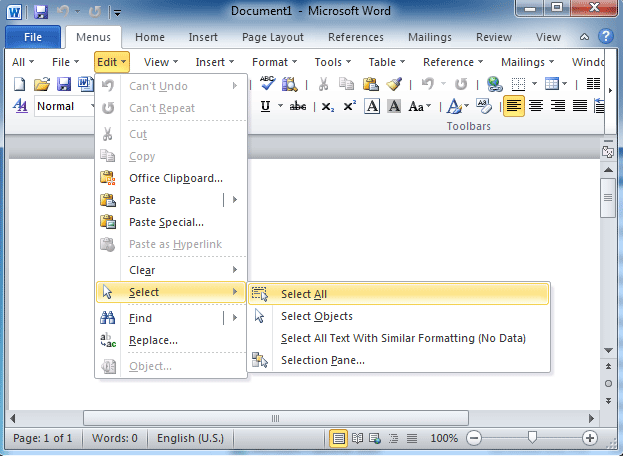
Fig. 1: Select All in Word 2010's classic menu
Click to know more information and free download Classic Menu for Office suites and programs.
As long as you have Classic Menu for Office installed, you can follow this method to find out Select All command in most of Office 2007/2010/2013/2016/2019 applications, including Word, PowerPoint, Publisher, InfoPath, and Visio.
Note
1. In Publisher 2010, you can find out the Select All Objects command with this way.
2. You won't find out the Select All command in Outlook 2007/2010/2013/2016/2019 until you get into the Message Window. You can get into Message Window by double clicking existing emails or creating a new email.
Method B: If you do not have Classic Menu for Office
If you do not have Classic Menu for Office, you can access the Select All command in Ribbon inteface of Office 2007/2010/2013/2016/2019 as follows.
In Word/PowerPoint 2007/2010/2013, and Publisher/Visio/InfoPath 2010/2013
- Click the Home tab;
- Go to the Editing group;
- Click the Select button, and you will get the Select All item in the drop down list. See screenshot (Fig. 2).
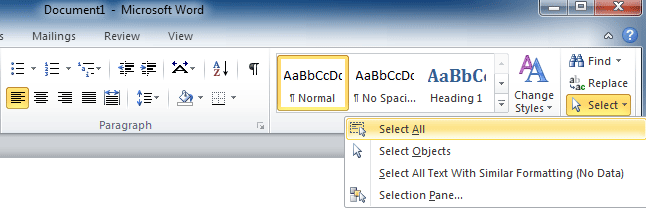
Fig. 2: Select All in Word 2010's Ribbon
Please note that you can find out the Select All Objects in Publisher 2010/2013/2016/2019 with this way.
Click to know more information and free download Classic Menu for Office 2007 / 2010 suites and programs.
Select All command in Outlook 2007/2010/2013/2016/2019 Ribbon
- Get into the Message Window;
- Click the Format Text Tab;
- Get into the Editing group;
- Click the Select button, and you will view the Select All item in the drop down list.
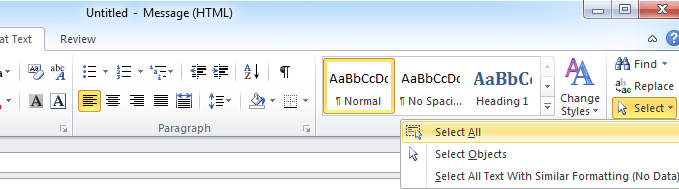
Fig. 3: Select All in Outlook 2010's Ribbon
Select All command in Access 2007/2010/2013/2016/2019 Ribbon
- Click the Home tab;
- Go to the Find group;
- Click the Select button, and you will see the Select All item in the drop down list.
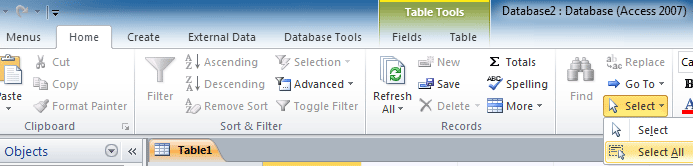
Fig. 4: Select All in Access 2010's Ribbon
Where is Select All in Microsoft Excel, Project, and OneNote?
There is no Select All command in Microsoft Excel, OneNote, and Project 2007/2010/2013. You can select all contents by pressing Ctrl + A keys, but you will not find out the Select All command in these Microsoft Office applications.
Click to know more information and free download Classic Menu for Office suites and programs.
More tips for Microsoft Office 2007, 2010, 2013 and 365
- Where is Office 2007 Classic View
- Where is Office 2010, 2013, 2016, 2019 and 365 Classic View
- Where are Office 2007 Toolbars and Menus
- Where is Office 2010, 2013, 2016, 2019 and 365 Menu and Toolbar
- Where is File Menu
- Where is Format Menu
- Where is Tools menu
- More...
Classic Menu for Office
Brings your familiar old menus and toolbars of Office 2003 (2002, 2000) back to Microsoft Office 2007, 2010, 2013 and 365. You can use Office 2007/2010/2013/2016 (includes Office 365) immediately and efficiently, and don't need any trainings or tutorials when upgrading to Microsoft Office (includes Word, Excel, and more ...) 2007, 2010 or 2013.
Screen Shot of Classic Menu for Word

Classic Menu for OfficeIt includes Classic Menu for Word, Excel, PowerPoint, Access, Outlook, OneNote, Publisher, InfoPath, Visio and Project 2010, 2013, 2016, 2019 and 365 (includes Office 365). |
||
 |
Classic Menu for Office 2007It includes Classic Menu for Word, Excel, PowerPoint, Access and Outlook 2007. |





