Where is Strikethrough in Microsoft Excel 2007, 2010, 2013, 2016, 2019 and 365?
How to Bring Back Classic Menus and Toolbars to Office 2007, 2010, 2013, 2016, 2019 and 365? |
Method A
The fastest way: use the shortcut keys: Ctrl + 5 (number 5)
Method B
Use the Classic Menu for Excel 2007/2010/2013/2016/2019 to get back the familiar 2003 style menus and toolbars in your new Excel 2007, 2010, 2013, 2016, 2019 and 365 ribbon interface.
-
Select the text you want to strikethrough
-
On Menus tab, click Format menu
-
Click Format Cells
- In the Format Cells dialog, check the Strikethrough under Effects group
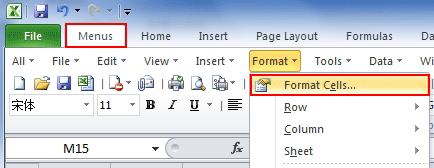
Fig.1
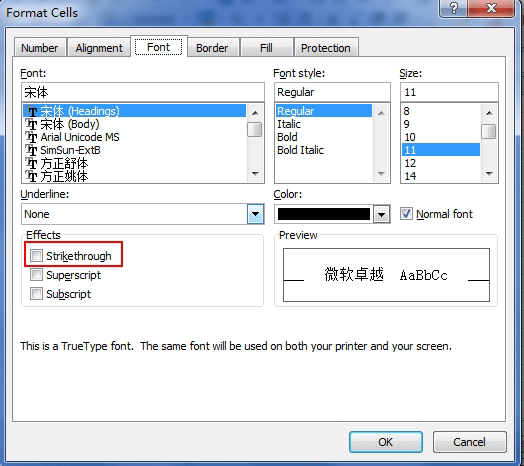
Fig.2
Method C
-
Select the text you want to strikethrough
-
Click Home tab
-
Move to Front group
-
Click the little square with an arrow in the right bottom of the group. (Which I have emphasized in the Figure 3)
-
You may have the Format Cells dialog open, and then check the Strikethrough
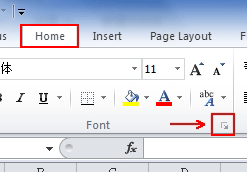
Fig.3
 More Related Articles...
More Related Articles...
- Where is Conditional Formatting
- Where is Page Setup
- Where is Tools Menu
- Where is Undo
- Where is Macro
- Where are Pivot Table and PivotChart Wizard
- Where is Print Preview
- Where is Help Button
- Where is Goal Seek
- Where is Edit Menu
- Where is Decrease Decimal Button
- Where is Specify Decimal Place
Classic Menu for Office
Brings the familiar classic menus and toolbars back to Microsoft Office 2007, 2010, 2013, 2016, 2019 and 365. You can use Office 2007/2010/2013/2016 immediately without any training. Supports all languages, and all new commands of 2007, 2010, 2013, 2016, 2019 and 365 have been added into the classic interface.
Classic Menu for OfficeIt includes Classic Menu for Word, Excel, PowerPoint, OneNote, Outlook, Publisher, Access, InfoPath, Visio and Project 2010, 2013, 2016, 2019 and 365. |
||
 |
Classic Menu for Office 2007It includes Classic Menu for Word, Excel, PowerPoint, Access and Outlook 2007. |

Screen Shot of Classic Menu for Excel








