Where is Undo in Microsoft Excel 2007, 2010, 2013, 2016, 2019 and 365
We always need to return back to the last one or more actions you made. By the way, Microsoft Office 2007, 2010, 2013, 2016, 2019 and 365 support undo and redo more than 100 actions. To get the Undo function is a simple step. Here I will provide two ways for people who are not very familiar with the new Ribbon interface of Microsoft Excel 2007/2010/2013. You can realize the Undo function with a classic style in Excel 2007/2010/2013.
How to Bring Back Classic Menus and Toolbars to Office 2007, 2010, 2013, 2016, 2019 and 365? |
Find the feautre on Classic Menu
Click Menus tab, you can get the classic style interface. Then, just go to the familiar Edit menu, you will find the Undo function listed in the top of the drop down menu. If you want to return back to more than one action, please click the arrow next to Undo, and then choose the action you want to return.
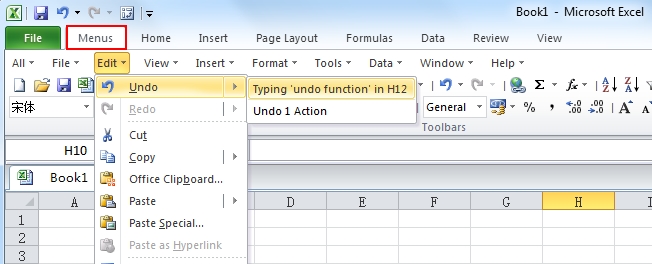
If you have not Classic Menu for Excel 2007/2010/2013/2016/2019 installed, you can …
If you are not using Classic Menu, it means that you are getting used to the Ribbon. It is very fast for you to undo the actions. Please find the Undo icon ![]() in the quick access toolbar. Click it; you can start the undo action. If there is no such a mark, it means you need to add it into your quick access toolbar. Click the rightmost arrow in the quick access toolbar, and choose the Undo item, then you will successfully add it into the quick access toolbar. To remove it from quick access toolbar, just uncheck the box in front of it.
in the quick access toolbar. Click it; you can start the undo action. If there is no such a mark, it means you need to add it into your quick access toolbar. Click the rightmost arrow in the quick access toolbar, and choose the Undo item, then you will successfully add it into the quick access toolbar. To remove it from quick access toolbar, just uncheck the box in front of it.
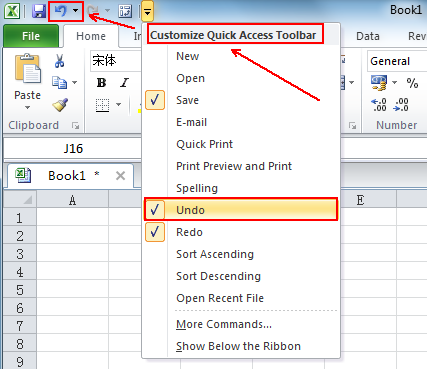
 More Related Articles...
More Related Articles...
- Where is Conditional Formatting
- Where is Page Setup
- Where is Tools Menu
- Where is Undo
- Where is Macro
- Where are Pivot Table and PivotChart Wizard
- Where is Print Preview
- Where is Help Button
- Where is Goal Seek
- Where is Edit Menu
- Where is Decrease Decimal Button
- Where is Specify Decimal Place
Classic Menu for Office
Brings the familiar classic menus and toolbars back to Microsoft Office 2007, 2010, 2013, 2016, 2019 and 365. You can use Office 2007/2010/2013/2016 immediately without any training. Supports all languages, and all new commands of 2007, 2010, 2013, 2016, 2019 and 365 have been added into the classic interface.
Classic Menu for OfficeIt includes Classic Menu for Word, Excel, PowerPoint, OneNote, Outlook, Publisher, Access, InfoPath, Visio and Project 2010, 2013, 2016, 2019 and 365. |
||
 |
Classic Menu for Office 2007It includes Classic Menu for Word, Excel, PowerPoint, Access and Outlook 2007. |

Screen Shot of Classic Menu for Excel








