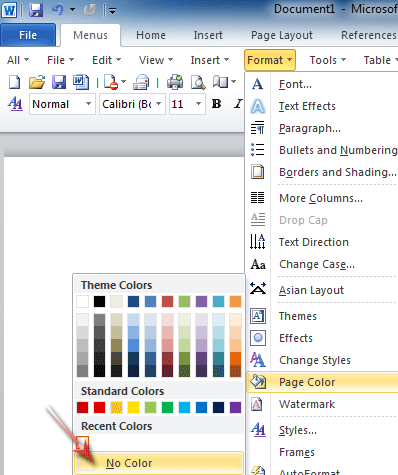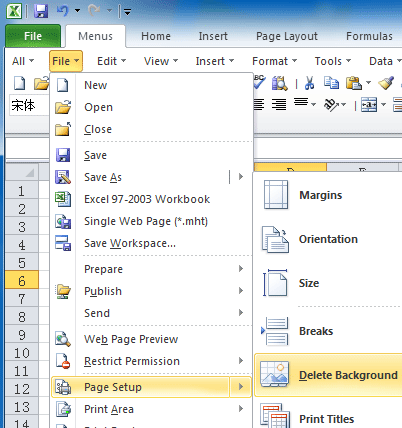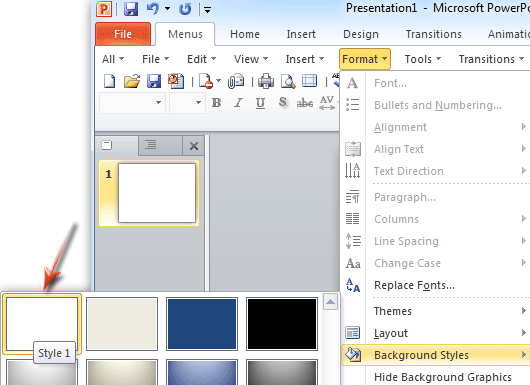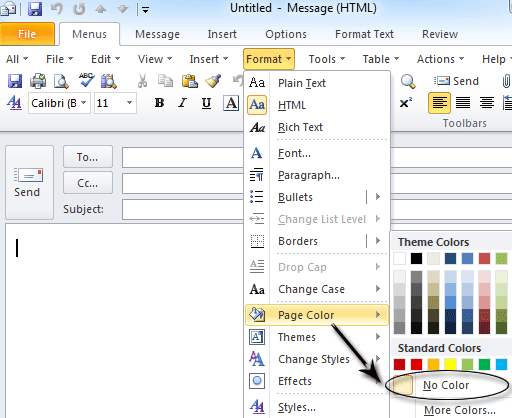Where is Background Removal command in Office 2007, 2010, 2013, 2016, 2019 and 365
- Where is Background Removal in Word 2007/2010/2013
- Where is Background Removal in Excel 2007/2010/2013
- Where is Background Removal in PowerPoint 2007/2010/2013
- Where is Background Removal in Outlook 2007/2010/2013
- Where is Background Removal in Publisher 2010/2013
- Where is Background Removal in Visio 2010/2013
How to Bring Back Classic Menus and Toolbars to Office 2007, 2010, 2013, 2016, 2019 and 365? |
Where is Background Removal in Word 2007, 2010, 2013, 2016, 2019 and 365
There are two methods to find out the Background Removal command in Microsoft Word 2007, 2010, 2013, 2016, 2019 and 365:
Method A: easily get Background Removal in Word 2007/2010/2013/2016/2019 if you have Classic Menu for Office
- Click the Menus tab;
- Click the Format drop down menu;
- Go on to click the Page Color item;
- Then you will view the No Color sub item. This No color item will remove current Word document’s background. See figure 1:
Figure 1: Background Removal in Word 2010
Method B: Get Background Removal in Word 2007/2010/2013/2016/2019 if you do not have Classic Menu for office
- Click the Page Layout tab;
- Go to Page Background group;
- Click the Page Color button;
- In the Page Color button drop down list, you will view the No Color item. This No Color item will remove current Word document’s background. See figure 2:
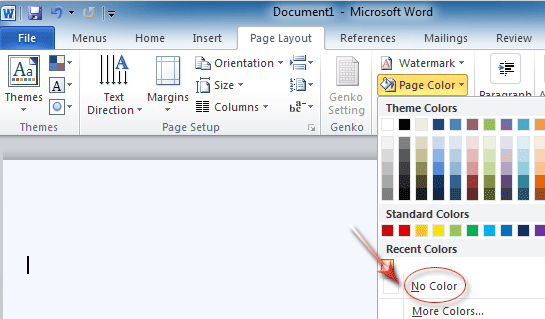
Figure 2: Background Removal in Word 2010
Where is Background Removal in Excel 2007, 2010, 2013, 2016, 2019 and 365?
Get Background Removal in Excel 2007/2010/2013/2016/2019 quickly if you have Classic Menu for Office
- Click the Menus tab;
- Click the File drop down menu;
- Continue to click the Page Setup item;
- Then you will view the sub-item of Delete Background item.
Please note that if you will not find out the Delete Background item but Background if there is not background in current Excel spreadsheet.
Figure 3: Background Removal in Excel 2010
Seek for Background Removal in Excel if you do not have Classic Menu for Office
- Click the Page Layout tab;
- Go to Page Setup group;
- Then you will view the Delete Background button.
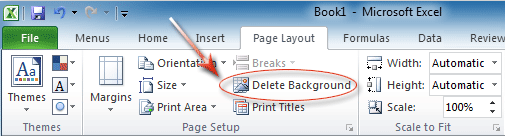
Figure 4: Background Removal in Excel 2010's Ribbon
Where is Background Removal in PowerPoint 2007, 2010, 2013, 2016, 2019 and 365
Quick get Background Removal in PowerPoint 2007/2010/2013/2016/2019 if you have Classic Menu for Office
- Click the Menus tab;
- Click the Format drop down menu;
- Go on to click the Background Styles item;
- Select and apply the background style 1 in the sub items. The Background Style 1 is no background style.
Figure 5: Background Removal in PowerPoint 2010
Background Removal in PowerPoint 2007/2010/2013/2016/2019 if you do not have Classic Menu for Office
- Click the Design tab;
- Go to Background group;
- Click the Background Styles button;
- Apply the Background Style 1. The Background Style 1 will remove background from current presentation.
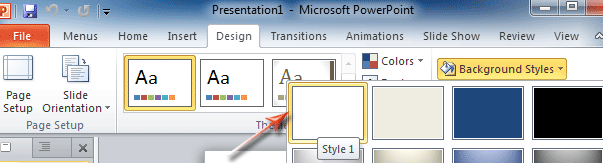
Figure 6: Background Removal in PowerPoint 2010's Ribbon
Where is Background Removal in Outlook 2007, 2010, 2013, 2016, 2019 and 365?
Easily get Background Removal in Outlook 2007/2010/2013/2016/2019 if you have Classic Menu for Office
Before you removing background, you need to go into Email Message window. You can create new email message, reply, and forward email message to get into Message Window.
- Get into Email Message window;
- Click the Menus tab;
- Click the Format drop down menu;
- Click the Page Color item;
- Apply the No Color command. The No Color command will remove email messages’ background in Outlook 2010/2007.
Figure 7: Background Removal in Outlook 2010
Get Background Removal in Outlook if you do not have Classic Menu for Office
- Get into email message window;
- Click the Options tab;
- Go to Themes group;
- Click the Page Color button;
- Apply No Color command in the Page Color button drop down list. The No Color command will remove email messages’ background in Outlook 2010/2007.
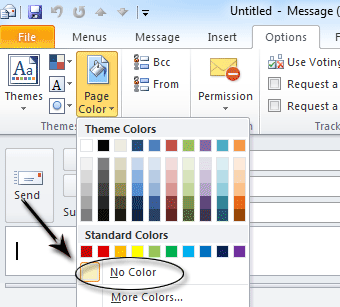
Figure 8: Background Removal in Outlook 2010's Ribbon
Where is Background Removal in Publisher 2010 and 2013?
If you have Classic Menu for Office
- Click the Menus tab;
- Click the Format drop down menu;
- Click the background item;
- Then you will view the No Background item. The No Background item will remove background in Publisher 2010 files.
If you do not have Classic Menu for Office
- Click the Page Design tab;
- Go to Page Background group;
- Click the Background button;
- Then you will view the No Background item. The No Background item will remove background in Publisher 2010 files.
Where is Background Removal in Visio 2010 and 2013?
If you have Classic Menu for Office
- Click the Menus tab;
- Click the Format drop down menu;
- Click the background item;
- Then you will view the No Background item. The No Background item will remove background in Publisher 2010 files.
If you do not have Classic Menu for Office
- Click the Design tab;
- Go to Background group;
- Click the Background button;
- Then you will view the No Background item. The No Background item will remove background in Publisher 2010 files.
More tips for Microsoft Office 2007, 2010, 2013 and 365
- Where is Office 2007 Classic View
- Where is Office 2010, 2013, 2016, 2019 and 365 Classic View
- Where are Office 2007 Toolbars and Menus
- Where is Office 2010, 2013, 2016, 2019 and 365 Menu and Toolbar
- Where is File Menu
- Where is Format Menu
- Where is Tools menu
- More...
Classic Menu for Office
Brings your familiar old menus and toolbars of Office 2003 (2002, 2000) back to Microsoft Office 2007, 2010, 2013 and 365. You can use Office 2007/2010/2013/2016 (includes Office 365) immediately and efficiently, and don't need any trainings or tutorials when upgrading to Microsoft Office (includes Word, Excel, and more ...) 2007, 2010 or 2013.
Screen Shot of Classic Menu for Word

Classic Menu for OfficeIt includes Classic Menu for Word, Excel, PowerPoint, Access, Outlook, OneNote, Publisher, InfoPath, Visio and Project 2010, 2013, 2016, 2019 and 365 (includes Office 365). |
||
 |
Classic Menu for Office 2007It includes Classic Menu for Word, Excel, PowerPoint, Access and Outlook 2007. |