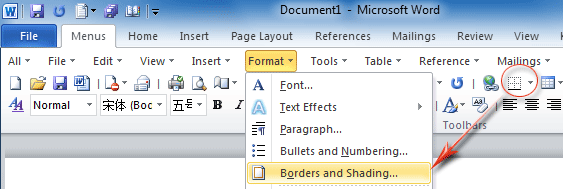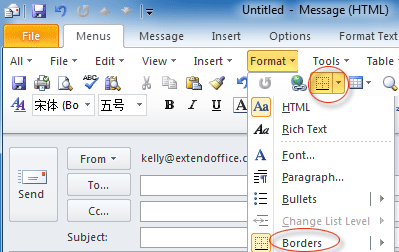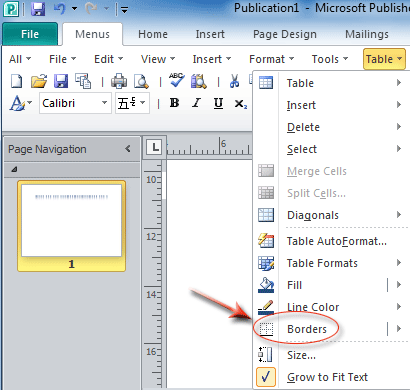Where is Border in Microsoft Office 2007, 2010, 2013, 2016, 2019 and 365?
- Where is Border command in Word 2007/2010/2013
- Where is Border command in Excel 2007/2010/2013
- Where is Border command in Outlook 2007/2010/2013
- Where is Border command in Publisher 2010/2013
- Where is Border command in InfoPath 2010/2013
How to Bring Back Classic Menus and Toolbars to Office 2007, 2010, 2013, 2016, 2019 and 365? |
Where is Border command in Word 2007/2010/2013
Method A: Border Button in toolbar if you have Classic Menu for Office
In the Menus tab, you will view the ![]() border button in toolbar. Just click this button to set borders for tables. See figure 1.
border button in toolbar. Just click this button to set borders for tables. See figure 1.
Method B: Easily set borders in Word 2007/2010/2013/2016/2019 if you have Classic Menu for Office
- Click the menus tab;
- Click the Format drop down menu’
- Then you will view the Borders and Shading… item. Click this item, you can modify border settings in Borders and Shadings dialog box at ease. See figure 1:
Figure 1: Borders and Shading... in Word 2010
Method C: Set Borders in Word 2007/2010/2013/2016/2019 if you do not have Classic Menu for Office
- Click the Home tab;
- Go to Paragraph group;
- Then you will view the
 Border button. See figure 2:
Border button. See figure 2:
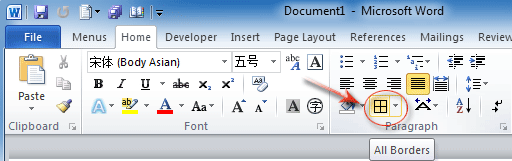
Figure 2: Borders button in Word 2010 Ribbon
Where is Border command in Excel 2007/2010/2013
Method A: Easily set borders in Excel 2007/2010/2013/2016/2019 if you have Classic Menu for Office
If you have installed Classic Menu for Office, you will find out the familiar toolbar comes back under Menus tab. You can also find out the ![]() Border Button in Toolbar quick.
Border Button in Toolbar quick.
Method B: Set Borders in Excel 2007/2010/2013/2016/2019 if you do not have Classic Menu for Office
- Click the Home tab;
- Go to the Font group;
- Then you will view the
 Border button. See figure 3.
Border button. See figure 3.
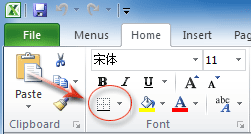
Figure 3: Borders button in Excel 2010 Ribbon
Where is Border command in Outlook 2007/2010/2013
Method A: Border Button in Toolbar if you have installed Classic Menu for Office
Classic Menu for Office will restore Office 2003’s drop down menu and toolbar under Menus tab. If you have it, you can find that ![]() border button staying in the old Toolbar under Menus tab in Outlook 2010/2007 Message Window.
border button staying in the old Toolbar under Menus tab in Outlook 2010/2007 Message Window.
Method B: Easily set borders in Outlook 2007/2010/2013/2016/2019 if you have Classic Menu for Office
- Go to the Message Window firstly;
- Click the Menus tab;
- Click the Format drop down menu;
- Then you will view the Borders item. This Border item contains numerous sub-items for setting borders. See figure 4:
Figure 4: Borders button in Outlook 2010
Method C: Set Borders in Outlook 2007/2010/2013/2016/2019 if you do not have Classic Menu for Office
If you do not have Classic Menu for Office, you will not get Border command before inserting a table. After inserting and select a table, a “Design” tab will be added in Ribbon.
- Click the Design Tab;
- Go to Table Styles group;
- Then you will view the
 Borders button. See figure 5:
Borders button. See figure 5:
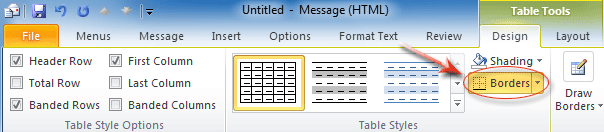
Figure 5: Borders button in Outlook 2010 Ribbon
Where is Border command in Publisher 2010/2013
Method A: Easily set borders in Publisher 2010/2013/2016/2019 if you have Classic Menu for Office
- Click the Menus tab;
- Click the Table drop down menu;
- Then you will view the Borders item. This Border item contains numerous sub-items for setting borders. See figure 6:
Figure 6: Borders command in Publisher 2010
Method B: Set Borders in Publisher 2010/2013/2016/2019 if you do not have Classic Menu for Office
If you do not have Classic Menu for Office, you will not get Border command before inserting a table. After inserting and select a table, a “Design” tab will be added in Ribbon.
- Click the Design Tab;
- Go to Borders group;
- Then you will view the
 Borders button. See figure 7:
Borders button. See figure 7:
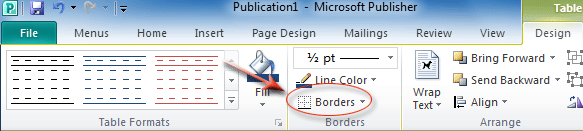
Figure 7: Borders button in Publisher 2010 Ribbon
Where is Border command in InfoPath 2010/2013
Method A: Easily set borders in InfoPath 2010/2013/2016/2019 if you have Classic Menu for Office
If you have installed Classic Menu for Office which brings back familiar drop down menus and toolbars, you will easily find out the ![]() Border Button in Toolbar. Click to know more info for Classic Menu for Office
Border Button in Toolbar. Click to know more info for Classic Menu for Office
Method B: Set Borders in InfoPath 2010/2013/2016/2019 if you do not have Classic Menu for Office
- Click the Layout Tab;
- Go to Color Group;
- Then you will view the
 Border Button.
Border Button.
More tips for Microsoft Office 2007, 2010, 2013 and 365
- Where is Office 2007 Classic View
- Where is Office 2010, 2013, 2016, 2019 and 365 Classic View
- Where are Office 2007 Toolbars and Menus
- Where is Office 2010, 2013, 2016, 2019 and 365 Menu and Toolbar
- Where is File Menu
- Where is Format Menu
- Where is Tools menu
- More...
Classic Menu for Office
Brings your familiar old menus and toolbars of Office 2003 (2002, 2000) back to Microsoft Office 2007, 2010, 2013 and 365. You can use Office 2007/2010/2013/2016 (includes Office 365) immediately and efficiently, and don't need any trainings or tutorials when upgrading to Microsoft Office (includes Word, Excel, and more ...) 2007, 2010 or 2013.
Screen Shot of Classic Menu for Word

Classic Menu for OfficeIt includes Classic Menu for Word, Excel, PowerPoint, Access, Outlook, OneNote, Publisher, InfoPath, Visio and Project 2010, 2013, 2016, 2019 and 365 (includes Office 365). |
||
 |
Classic Menu for Office 2007It includes Classic Menu for Word, Excel, PowerPoint, Access and Outlook 2007. |