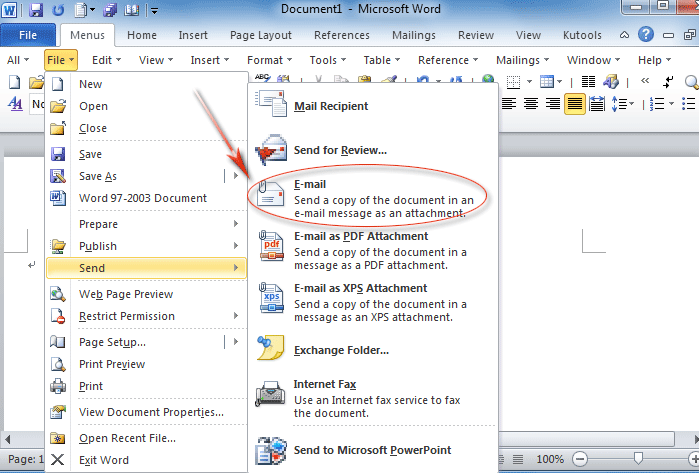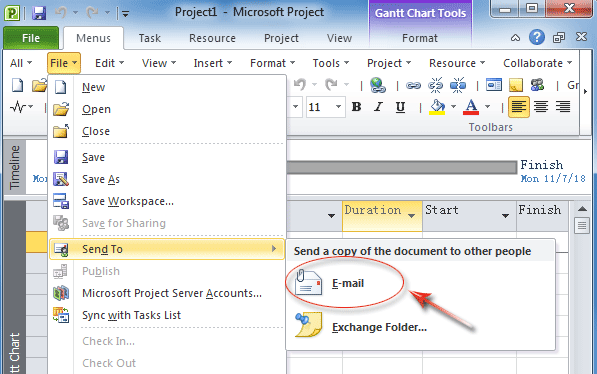Where is E-mail in Microsoft Office 2007, 2010, 2013, 2016, 2019 and 365?
- Where is E-mail in Microsoft Word, Excel, PowerPoint, Publisher, and Visio 2010/2013
- Where is E-mail in Microsoft Access 2007/2010/2013
- Where is E-mail in Microsoft Project 2007/2010/2013
Where is E-mail in Word, Excel, PowerPoint, Publisher, and Visio 2010/2013
Classic Menu for Office is designed to restore old drop down menus and toolbar in Office 2007/2010/2013’s Ribbon. Here we will introduce two methods to find out E-mail command in Microsoft Word, Excel, PowerPoint, Publisher, and Visio 2007/2010/2013. Take Microsoft Word 2010 for example:
How to Bring Back Classic Menus and Toolbars to Office 2007, 2010, 2013, 2016, 2019 and 365? |
Method A: E-mail button in classic Toolbar if you have Classic Menu for Office
In Microsoft Word 2010/2013, you will see the Office 2003’s toolbar staying under Menus tab if you have installed Classic Menu for Office. You can easily get E-mail button in Toolbar. See figure 1:
Figure 1: E-mail button in Word 2010' Toolbar
Method B: E-mail in File Menu if you have installed Classic Menu for Office
- Click the Menus tab;
- Click the File drop down menu;
- Click the Send item;
- Then you will view the E-mail item and E-mail as PDF Attachment, E-mail as XPS Attachment, etc. See Figure 2:
Figure 2: E-mail in Word 2010's File Menu
Click to know more information and free download Classic Menu for Office
Method C: Get E-mail in Ribbon if you do not have installed Classic Menu for Office
- Click the File Tab;
- Click the Save & Send button at left bar;
- In the middle section, click the Send Using E-mail item under Save & Send;
- At right side, there are several options for E-mail: Send as Attachment, Send a Link, Send as PDF, Send as XPS…
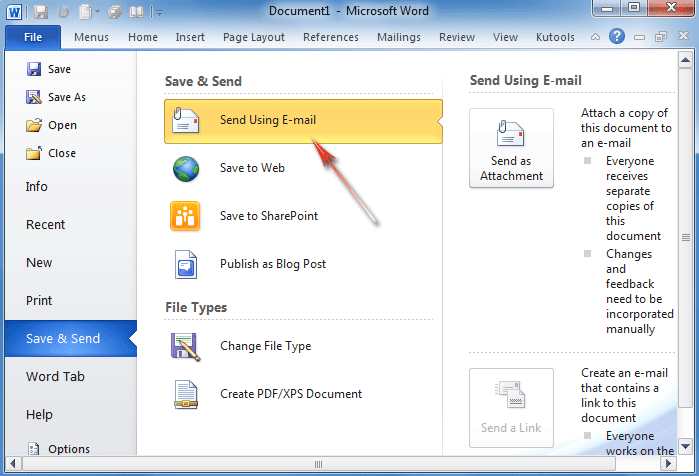
Figure 2: E-mail in Word 2010's Ribbon
You can easily find the E-mail feature with these methods in Microsoft Excel, PowerPoint and Visio 2010/2013. In Microsoft Excel, PowerPoint 2007's Ribbon, you can get Email feature in Ribbon by Office Button > Send.
Where is E-mail in Microsoft Access 2007/2010/2013
Method A: If you have installed Classic Menu for Office
With Classic Menu for Office, you can easily get E-mail feature:
- Click Menus tab;
- Click the File drop down menu;
- Then you will view the E-mail item.
Click to know more information and free download Classic Menu for Office
Method B: If you do not have installed Classic Menu for Office
It is hard to find out E-mail feature in Microsoft Access 2010/2013’s Ribbon. There is no E-mail button or command in Microsoft Access 2010/2013’s Ribbon at all.
In Access 2007, you can get Email item by Office Button > Email button.
Where is E-mail in Microsoft Project 2007/2010/2013
Method A: If you have installed Classic Menu for Office
- Click Menus tab;
- Click File drop down menu;
- Click Sent to item;
- Then you will view the E-mail item.
Figure 4: E-mail in Project 2010's File Menu
Click to know more information and free download Classic Menu for Office
Method B: If you do not have installed Classic Menu for Office
- Click the File Tab;
- Click Save & Send button at left bar;
- Click the Send as Attachment in the middle section;
- Then you will view the Send as Attachment Button. This button will E-mail current project as an attachment.
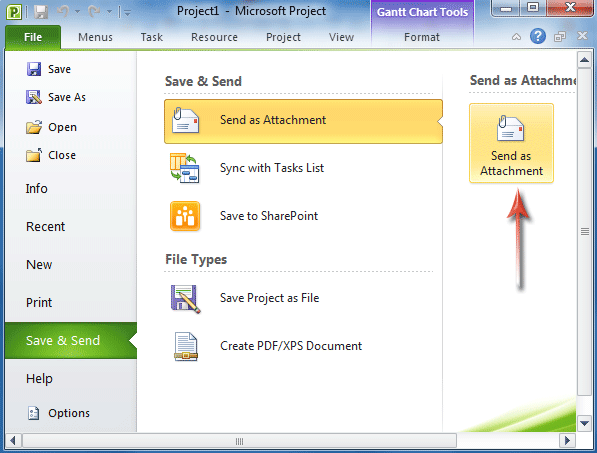
Figure 5: E-mail in Project 2010's Ribbon
In Project 2007, classic view with menus and toolbar is remained., So if you need to seek for Email command in Publisher 2007's classic view, you can follow the method which we introduced with classic menu to get it.
More tips for Microsoft Office 2007, 2010, 2013 and 365
- Where is Office 2007 Classic View
- Where is Office 2010, 2013, 2016, 2019 and 365 Classic View
- Where are Office 2007 Toolbars and Menus
- Where is Office 2010, 2013, 2016, 2019 and 365 Menu and Toolbar
- Where is File Menu
- Where is Format Menu
- Where is Tools menu
- More...
Classic Menu for Office
Brings your familiar old menus and toolbars of Office 2003 (2002, 2000) back to Microsoft Office 2007, 2010, 2013 and 365. You can use Office 2007/2010/2013/2016 (includes Office 365) immediately and efficiently, and don't need any trainings or tutorials when upgrading to Microsoft Office (includes Word, Excel, and more ...) 2007, 2010 or 2013.
Screen Shot of Classic Menu for Word

Classic Menu for OfficeIt includes Classic Menu for Word, Excel, PowerPoint, Access, Outlook, OneNote, Publisher, InfoPath, Visio and Project 2010, 2013, 2016, 2019 and 365 (includes Office 365). |
||
 |
Classic Menu for Office 2007It includes Classic Menu for Word, Excel, PowerPoint, Access and Outlook 2007. |